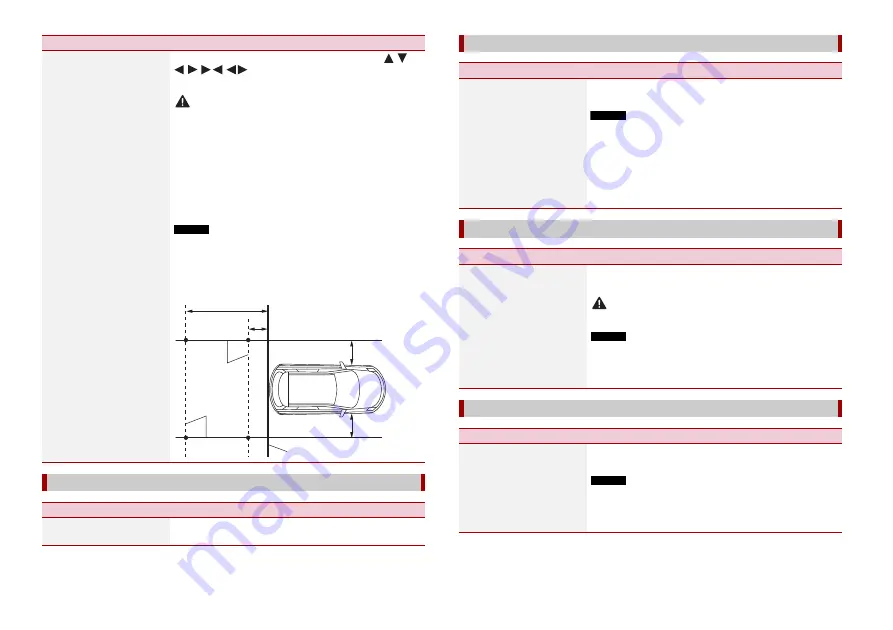
34
En
[Parking Assist Guide
Adjust]
Adjusting the guidelines by dragging or touching
/
/
/
/
/
on the screen.
Touch [Default] to reset the settings.
CAUTION
•
When adjusting the guidelines, be sure to park the vehicle in a
safe place and apply the handbrake.
•
Before getting out of the car to place the markings, be sure to
turn the ignition switch off (ACC OFF).
•
The range projected by the rear view camera is limited. Also, the
vehicle width and distance guidelines displayed on the rear view
camera image may differ from the actual vehicle width and
distance. (The guidelines are straight lines.)
•
The image quality may deteriorate depending on the usage
environment, such as at night or in dark surroundings.
NOTES
•
This setting is available only when you stop your vehicle in a safe
place and apply the handbrake.
•
Using packing tape or similar tape place markings as shown
below before setting up the guidelines so that the guidelines can
be overlaid to the markings.
[Demo Mode]
Menu Item
Description
[Demo Mode]
[On] [Off]
Setting the demo mode.
Menu Item
Description
2 m
Markings
Markings
50 cm
Rear bumper
25 cm
25 cm
[Steering Wheel Control]
Menu Item
Description
[Steering Wheel Control]
[With Adapter] [W/o
Adapter]
Select [With Adapter] or [W/o Adapter] according to your
wired remote control.
NOTES
•
This setting is available only when you stop your vehicle in a safe
place and apply the handbrake.
•
Depending on your vehicle, this function may not work properly.
In this case, contact your dealer or an authorised PIONEER
Service Station.
•
Please use a PIONEER wiring harness for each car model when
[With Adapter] mode is engaged, otherwise select [W/o
Adapter].
[Restore Settings]
Menu Item
Description
[All Settings]
Touch [Restore] to restore the settings to the default
settings.
CAUTION
Do not turn off the engine while restoring the settings.
NOTES
•
This setting is available only when you stop your vehicle in a safe
place and apply the handbrake.
•
The source is turned off and the Bluetooth connection is
disconnected before the process starts.
[Keyboard]
Menu Item
Description
[Keyboard]
You can use the keyboard in AppRadio Mode + by setting
the language of the keyboard for iPhone.
NOTES
•
Set the same system language setting as the iPhone to operate
this function properly.
•
This function is only available in AppRadio Mode + on the
iPhone.






























