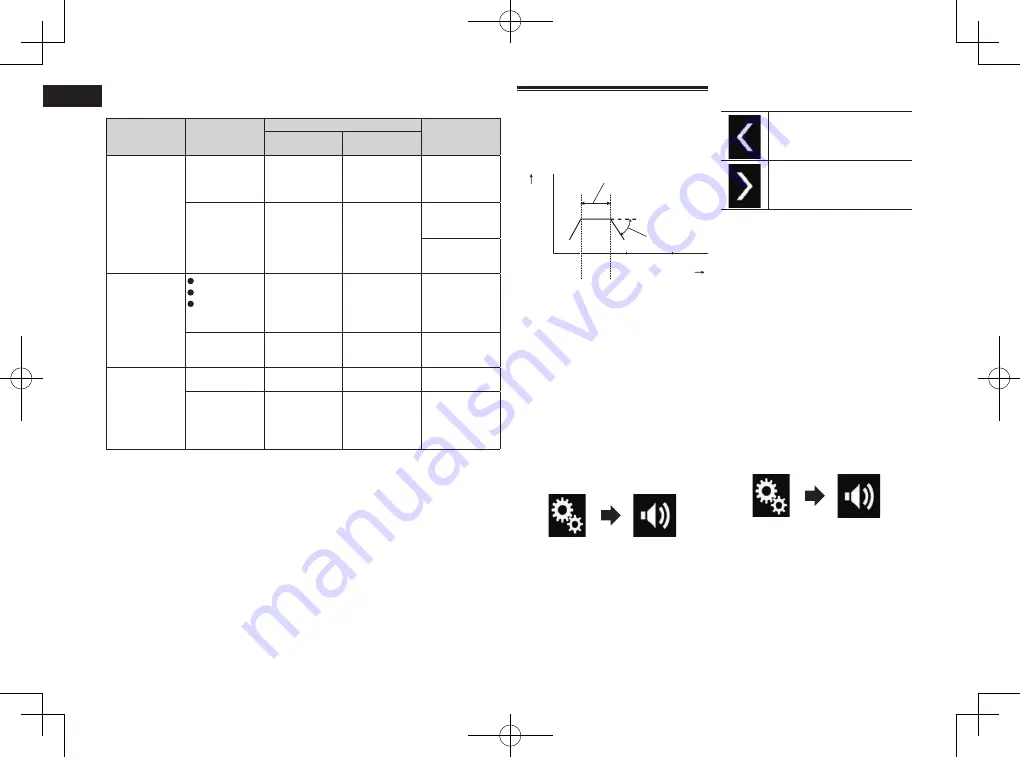
< CRD4847-A >
24
Chapter
62
En
The following AV sources are set to the same source level adjustment volume
automatically.
Required
cable (sold
separately)
Smartphone Setup
AV sources
Device
Connection
iPod / iPhone
with a 30-pin
connector
CD-IU201V
iPhone/iPod
USB
USB1
iPod1
aha
Pandora
CD-IU201S
iPhone/iPod
USB
USB1
aha
Pandora
iPod1
AppRadio
Mode
iPod / iPhone
with a Lightning
connector
CD-IH202
CD-IU52
Lightning
Digital AV
Adapter
iPhone/iPod
Digital AV
adapter
aha
Pandora
AppRadio
Mode
HDMI
CD-IU52
iPhone/iPod
USB
iPod1
aha
Pandora
Android device
CD-MU200
Others
USB
Android Auto
MirrorLink
CD-AH200
Others
HDMI
aha
Pandora
AppRadio
Mode
HDMI
p
When a USB storage device is connected
to USB port 1 or USB port 2, the source
level adjustment volume is automatically
set to the same level as the USB port
to which the device is connected. The
source level adjustment volume that is
automatically set varies depending on
whether the device is connected to USB
port 1 or USB port 2.
p
When an iPod / iPhone with a Lightning
connector is connected to USB port 1
or USB port 2 using a USB interface
cable for iPod / iPhone (CD-IU52) (sold
separately), the source level adjustment
volume is automatically set to the same
level as the USB port to which the iPod
/ iPhone with a Lightning connector is
connected. The source level adjustment
volume that is automatically set varies
depending on whether the iPod / iPhone
with a Lightning connector is connected
to USB port 1 or USB port 2.
p
When an
Android Auto
-compatible
device or a MirrorLink device is con-
nected to USB port 2, the source level
adjustment volume is automatically set to
the same level as USB port 2.
Adjusting the filter
The following adjustments can be made
during filter adjustments. Make the appro-
priate adjustments for the reproduced
frequency band and characteristics of the
connected speaker unit.
20
1 k
0
10 k
Frequency (Hz)
3
4
2
Level (dB)
100
1
1
Reproduced frequency band
2
Slope adjustment
3
Cut-off frequency of the LPF
4
Cut-off frequency of the HPF
■
Adjusting the front and rear
speaker output
You can set the frequency range for the
sound output from the front and rear
speakers.
p
This function is available only when main
audio is available.
1 Press the HOME button to display
the Top menu screen.
2 Touch the following keys in the
following order.
The “
Audio
” screen appears.
3 Confirm that “Rear Speaker” is set
to “On”.
p
The default setting is “
On
”.
4 Touch [Crossover].
The “
Cutoff
” screen appears.
5 Touch the following keys to select
“Front” or “Rear”.
Selects the adjustable previous
speaker.
Selects the adjustable next
speaker.
6 Touch [HPF] to turn on.
7 Drag the line graph horizontally
to adjust the range of cut-off fre-
quency from “50” Hz to “200” Hz.
p
The default setting is “
100
” Hz.
8 Drag the tip of the slope to adjust
the range of level between “–6” dB/
oct and “–18” dB/oct.
p
The default setting is “
–12
” dB/oct.
■
Using the subwoofer output
This product is equipped with a subwoofer
output mechanism, which can be turned
on or off.
p
This function is available only when main
audio is available.
1 Press the HOME button to display
the Top menu screen.
2 Touch the following keys in the
following order.
The “
Audio
” screen appears.
3 Touch [Subwoofer] to set the sub-
woofer output “On”.
p
The default setting is “
Off
”.
4 Touch [Subwoofer].
The “
Cutoff
” screen appears.






























