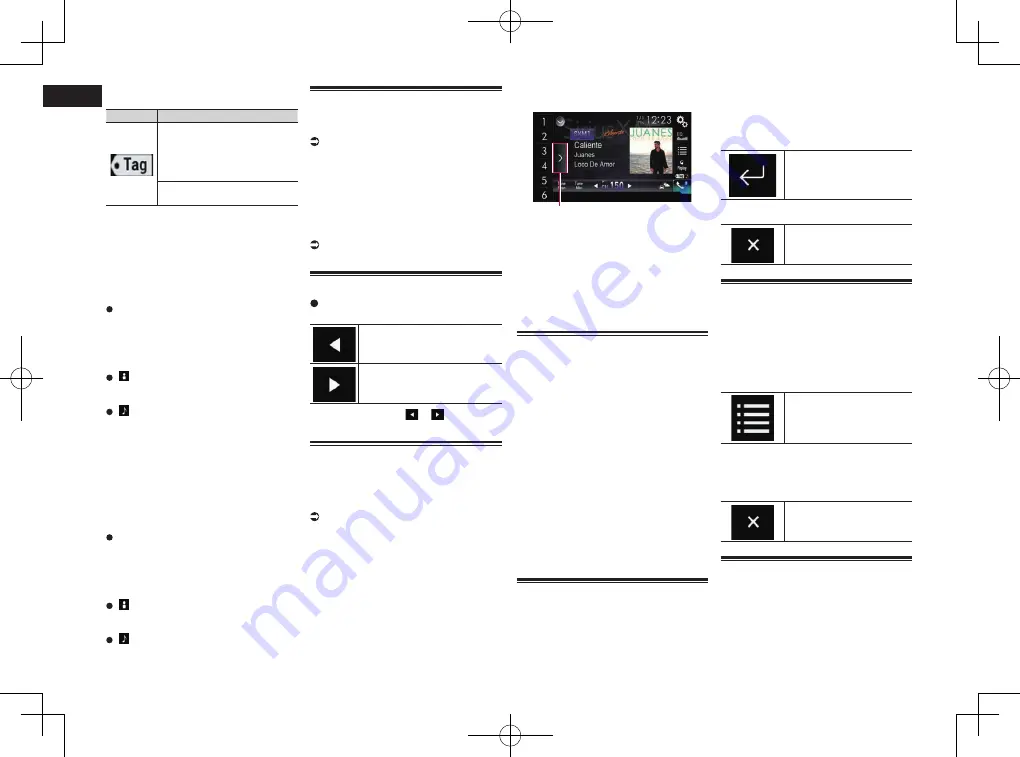
< CRD4847-A >
18
Chapter
48
En
p
The icon is displayed on all operation
screens of AV sources.
Indicator
Meaning
Appears when this product
receives an iTunes song tag
that can be stored and then
downloaded to an iPod for later
purchase.
Flashes when this product is
storing song tag information.
7
Channel number indicator
Shows the channel number to which the
tuner is currently tuned.
8
Signal level indicator
9
Current channel information
Shows the detailed information of the
broadcast channel currently being
received.
Channel name/Channel number
Shows the channel name or channel
number of the channel currently being
tuned into.
p
“
RADIO ID
” is displayed when Channel 0
is selected.
:
Artist (performer) name
Shows the artist (performer) name for the
current song (when available).
:
Song title (program name)
Shows the title of the current song
(program).
a
Preset number indicator
Highlights the selected preset item.
b
Play time indicator
Shows the elapsed playing time within
the stored broadcast.
c
Current content information
Shows the detailed information on the
content currently being played.
Channel name/Channel number
Shows the channel name or channel
number of the channel currently being
tuned into.
p
“
RADIO ID
” is displayed when Channel 0
is selected.
:
Artist (performer) name
Shows the artist (performer) name for the
current song (when available).
:
Song title (program name)
Shows the title of the current song
(program).
Starting procedure
1 Display the AV source selection
screen.
For details of the operations, refer to
Displaying the AV operation screen on
page 12.
2 Touch [SiriusXM] on the AV source
selection screen.
The “
SiriusXM
” screen appears.
3 Use the touch panel keys on the
screen to control the radio.
For details, refer to Using the touch panel
keys on page 47.
Manual tuning
Touch the following keys to tune
manually.
Moves down one channel at
a time.
Moves up one channel at a time.
p
If you keep holding
or
, you can skip
broadcasting channels.
Selecting a preset channel
from the preset channel list
Once you have stored broadcast channels,
you can easily recall preset channels from
memory with a single touch of a key.
For details, refer to Storing broadcast
frequencies on page 23.
1 Touch the preset channel list dis-
play key.
1
1
Preset channel list display key
2 Touch the item on the list (“1” to
“6”) to switch to a channel regis-
tered as a preset channel.
p
If you touch the preset channel list
display key while the preset channel list
is displayed, the list disappears and the
preset tuning keys are displayed.
Storing broadcast channels
With a touch of any of the preset tuning keys
(“
1
” to “
6
”), you can easily store up to six
broadcast channels for later recall (also with
the touch of a key).
p
The broadcast channel may not be stored
depending on the broadcast channel.
p
This function is not available in Featured
band.
1 Select the channel that you want to
store in memory.
2 Touch and hold a preset tuning key
[1] to [6].
The selected channel is memorized.
The next time you touch the same preset
tuning key “
1
” to “
6
”, the channel is recalled
from memory.
p
Up to 18 channels, six for each of the
three SiriusXM bands, can be memorized.
Selecting a SiriusXM channel
directly
You can select a broadcast channel directly
by entering the desired channel number.
1 Touch the channel number on the
“SiriusXM” screen.
2 Touch [0] to [9] to input the desired
channel number.
p
To delete the entered numbers one by
one, touch [
C
].
3 Touch the following key.
Selects the SiriusXM chan-
nel of the entered number.
4 Touch the following key.
Returns to the previous
screen.
Selecting a channel from a list
of all channels
You can select a channel from any of the
available channels.
p
It may take time to display the channel
list depending on the SiriusXM reception
condition.
1 Touch the following key.
Displays the list screen.
2 Select the list of all channels.
3 Touch the desired channel.
4 Touch the following key.
Closes the screen.
Selecting a channel from the
category list
You can select a channel from the available
categories.
The types of categories available depend on
the types of channels available.
p
It may take time to display the channel
list depending on the SiriusXM reception
condition.






























