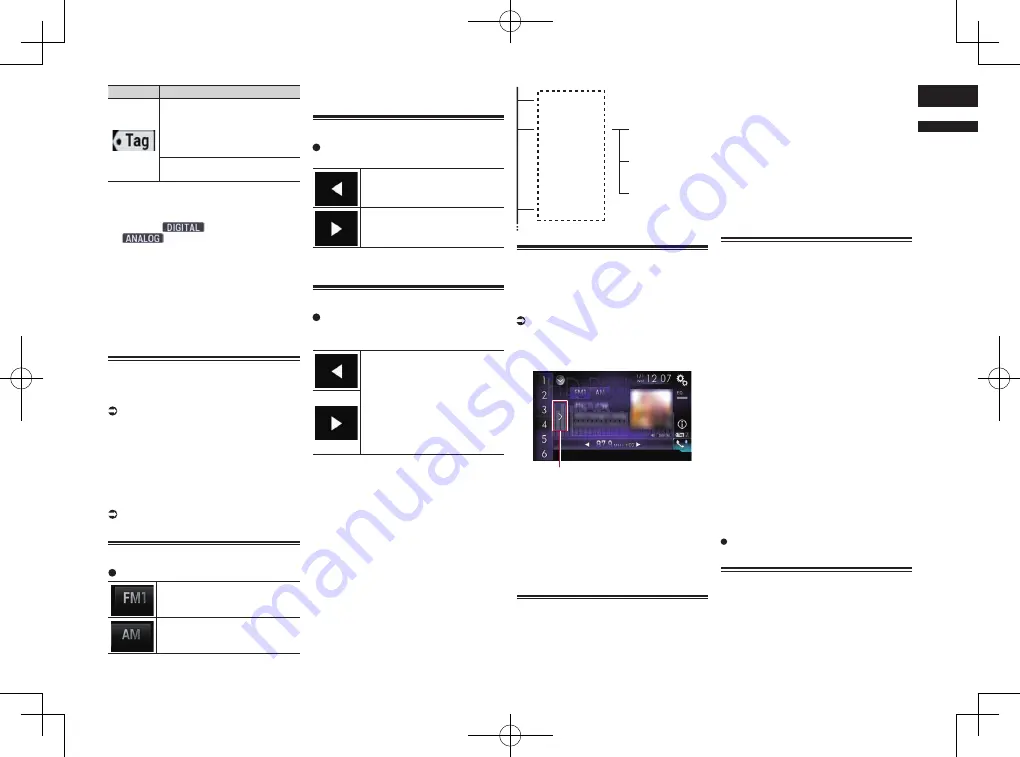
< CRD4847-A >
English
06
Chapter
23
En
Indicator
Meaning
Appears when this product
receives an iTunes song tag
that can be stored and then
downloaded to an iPod for later
purchase.
Flashes when this product is
storing song tag information.
7
Signal type indicator
Shows the type of signal currently being
received. If a digital broadcast is being
received,
appears. Otherwise,
appears.
8
HD Radio indicator
Shows that HD Radio station information
is being received.
9
Multicasting indicator
Shows the number of multicast channels
in the current frequency.
a
Frequency indicator
b
Preset number indicator
Shows the selected preset item.
Starting procedure
1 Display the AV source selection
screen.
For details of the operations, refer to
Displaying the AV operation screen on
page 12.
2 Touch [HD Radio] on the AV source
selection screen.
The “
HD Radio
” screen appears.
3 Use the touch panel keys on the
screen to control the radio.
For details, refer to Using the touch panel
keys on page 22.
Selecting a band
Touch the following key.
Switches between the following
FM bands: FM1, FM2 and FM3.
Switches to AM band.
p
This function is convenient for preparing
different preset lists for each band.
Manual tuning
Touch the following keys to tune
manually.
Moves down one step at a time.
Moves up one step at a time.
p
This function is convenient for preparing
different preset lists for each band.
Seek tuning
Touch and hold one of the follow-
ing keys for about one second and
then release.
Scans frequencies until it finds
a broadcast strong enough for
good reception.
You can cancel seek tuning by
touching either key briefly.
If you keep holding either key,
you can skip broadcasting fre-
quencies. Seek tuning will start
when you release the key.
p
When an analog station is being received,
only analog broadcasts can be tuned up
or down.
If a digital broadcast is not being received
yet, tuning up or down seeks the next or
previous analog station.
Analog FM
Analog FM
Analog FM
Digital FM-1ch
Digital FM-2ch
Digital FM-3ch
Selecting a preset channel
from the preset channel list
Once you have stored broadcast channels,
you can easily recall preset channels from
memory with a single touch of a key.
For details, refer to Storing broadcast
frequencies on page 23.
1 Touch the preset channel list dis-
play key.
1
1
Preset channel list display key
2 Touch the item on the list (“1” to
“6”) to switch to a channel regis-
tered as a preset channel.
p
If you touch the preset channel list
display key while the preset channel list
is displayed, the list disappears and the
preset tuning keys are displayed.
Storing broadcast frequencies
With a touch of any of the preset tuning keys
(“
1
” to “
6
”), you can easily store up to six
broadcast channels for later recall (also with
the touch of a key).
1 Select a frequency that you want to
store in memory.
2 Touch and hold a preset tuning key
[1] to [6].
The selected radio station is stored in
memory.
The next time you touch the same preset
tuning key “
1
” to “
6
”, the service component
is recalled from memory.
p
Up to 18 FM stations, six for each of the
three FM bands, as well as six AM sta-
tions, can be stored in memory.
Storing the strongest broad-
cast frequencies
The BSM (best stations memory) function
automatically stores the six strongest broad-
cast frequencies under the preset tuning
keys “
1
” to “
6
” and, once stored there, you
can tune into them with the touch of a key.
p
Storing broadcast frequencies with BSM
may replace broadcast frequencies you
have already saved.
p
Previously stored broadcast frequencies
may remain stored if the number of
strong broadcast frequencies stored has
not reached the limit.
1 Touch the preset channel list dis-
play key.
The preset channel list appears.
2 Touch [BSM] to start a search.
A message appears. While the message
is displayed, the six strongest broadcast
frequencies will be stored under the preset
tuning keys “
1
” to “
6
” in the order of their
signal strength. When this is complete, the
message will disappear.
If you touch [
Cancel
], the storage pro-
cess is canceled.
Tuning into strong
frequencies
Local seek tuning allows you to only tune
into those radio stations with sufficiently
strong signals for good reception.
p
This setting is available only when “
HD
Radio
” is selected as the source.






























