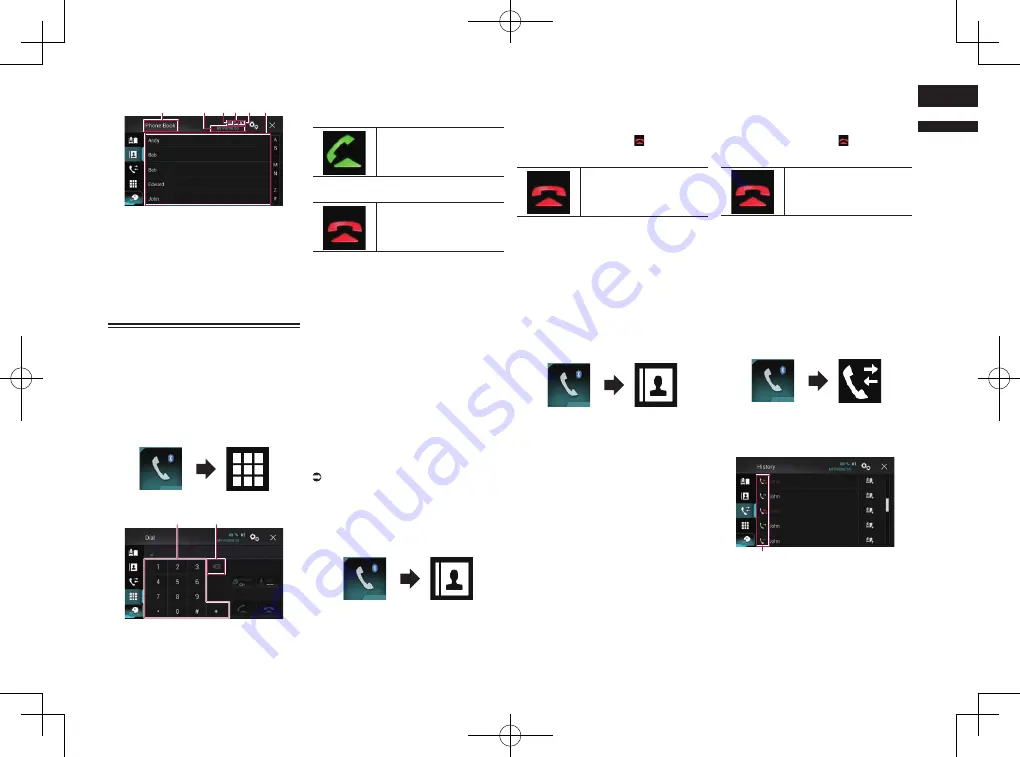
< CRD4847-A >
English
04
Chapter
17
En
■
Reading the screen
1
3
2
4 5 6
1
Menu title
2
Name of the connected cellular phone
3
Battery status of the cellular phone
4
Reception status of the cellular phone
5
Indicates that a Bluetooth telephone is
connected.
The list number of the connected device
is displayed.
6
List display area
Making a phone call
You can make a phone call in many different
ways.
■
Direct dialing
1 Press the HOME button to display
the Top menu screen.
2 Touch the following keys in the
following order.
The “
Dial
” screen appears.
1
2
1
Dial pad
2
Deletes one digit. Touch and hold to
delete all digits.
3 Touch the number keys to enter the
phone number.
4 Touch the following key.
Makes a call.
5 Touch the following key.
Ends the call.
The call ends.
p
You may hear a noise when you hang up
the phone.
■
Calling a number in the phone
book
After finding the number you want to call in
the phone book, you can select the entry and
make the call.
p
The contacts on your phone will normally
be transferred to this product automati-
cally when the phone is connected.
If the contacts are not transferred auto-
matically, you can transfer the contacts
using the phone menu of the cellular
phone.
To transfer the contacts using the phone
menu of the cellular phone, set this
product visible to other devices.
For details, refer to Switching visibility on
page 15.
1 Press the HOME button to display
the Top menu screen.
2 Touch the following keys in the
following order.
The “
Phone Book
” screen appears.
3 Touch the desired name on the list.
The details screen of the phone book
appears.
4 Touch the phone number you want
to dial.
The dial screen appears.
5 Dialing starts.
p
To cancel the call, touch .
6 Touch the following key.
Ends the call.
The call ends.
Selecting a number by alphabet
search mode
If many phone numbers are registered in
the phone book, you can search for phone
numbers by alphabet search mode.
1 Press the HOME button to display
the Top menu screen.
2 Touch the following keys in the
following order.
The “
Phone Book
” screen appears.
3 Drag the Initial Search Bar to find
an entry by the initial character of
the name.
The alphabet corresponding to the cur-
rent position on the Initial Search Bar is
displayed.
4 Release the Initial Search Bar at
the desired alphabet.
The “
Phone Book
” entries starting with that
letter (e.g. “Ben”, “Brian” and “Burt” when
“B” is selected) will be displayed.
p
To refine the search with a different letter,
touch [
Cancel
].
5 Touch an entry to display the
phone number list of the entry.
The details screen of the phone book
appears.
6 Touch the phone number you want
to dial.
The dial screen appears.
7 Dialing starts.
p
To cancel the call, touch .
8 Touch the following key.
Ends the call.
The call ends.
■
Dialing from the history
The most recent calls made (dialed, received
and missed) are stored in the call history list.
You can browse the call history list and call
numbers from it.
1 Press the HOME button to display
the Top menu screen.
2 Touch the following keys in the
following order.
The “
History
” screen appears.
p
Depending on the type of cellular phone,
some calls may not be displayed in the
call history.
1






























