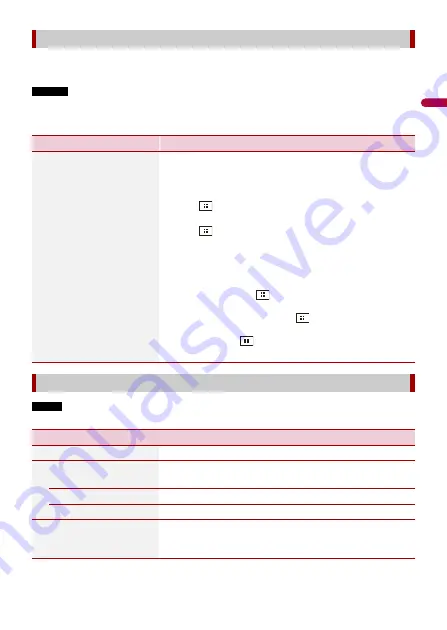
- 90 -
En
g
lis
h
If you feel that the touch panel keys on the screen deviate from the actual positions that
respond to your touch, adjust the response positions of the touch panel screen.
NOTES
•
Do not use sharp pointed tools such as ballpoint or mechanical pens. They may damage the screen.
•
Do not turn off the engine while saving the adjusted position data.
•
This setting is available only when you stop your vehicle in a safe place and apply the parking brake.
NOTE
This setting is available only when you stop your vehicle in a safe place and apply the parking brake.
[Touch panel calibration]
Menu Item
Description
[Touch panel calibration]
1
Touch [Yes].
2
Touch two corners of the screen along the arrows then
touch the centers of the two [+] marks at the same
time twice.
3
Press .
The adjustment results are saved.
4
Press
once again.
Proceed to 16-point adjustment.
5
Gently touch the center of the [+] mark displayed on
the screen.
The target indicates the order.
•
When you press
, the previous adjustment
position returns.
•
When you press and hold
, the adjustment is
canceled.
6
Press and hold
.
The adjustment results are saved.
[Dimmer Settings]
Menu Item
Description
[Dimmer Trigger]
Setting the dimmer brightness.
[Auto]
Switches the dimmer to on or off automatically according
to your vehicle’s headlight turning on or off.
[Manual]
Switches the dimmer to on or off manually.
[Time]
Switches the dimmer to on or off at the time you adjusted.
[Day/Night]
Setting the dimmer duration by day or night.
You can use this function when [Dimmer Trigger] is set to
[Manual].






























