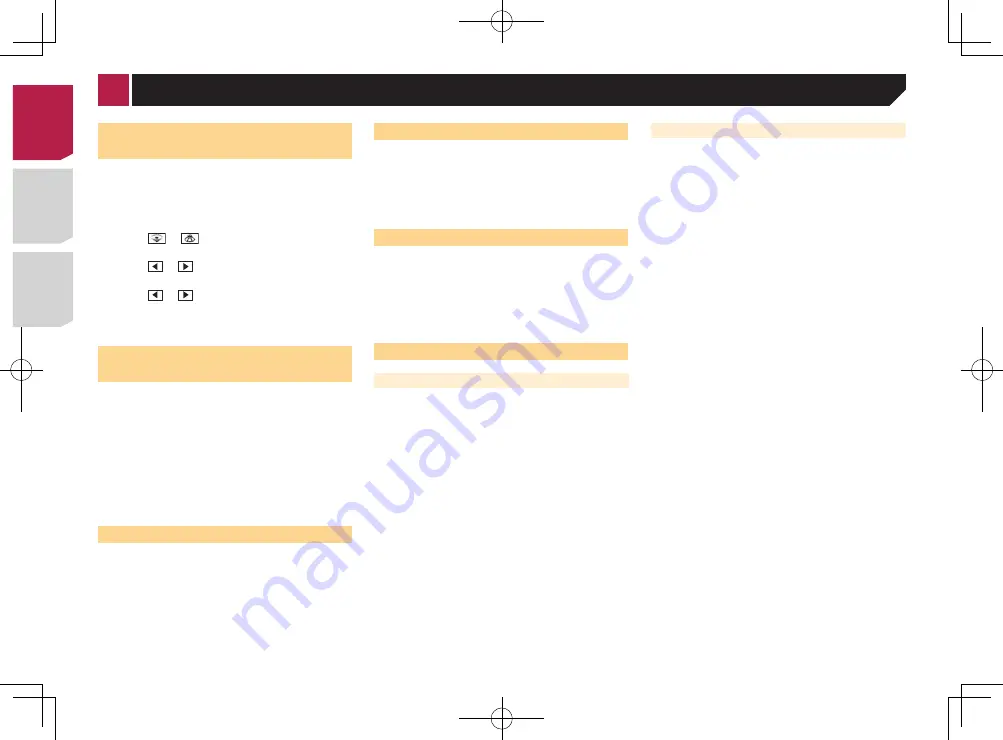
26
Selecting the theme color
A theme color can be selected from 3 different colors.
1 Display the “
Theme
” screen.
2 Touch [
Theme
].
3 Touch the color you want.
Adjusting the subwoofer
settings
p
This function is available only when “
Subwoofer
” is “
On
”.
Using the subwoofer output
on page 25
1 Display the “
Audio
” setting screen.
Displaying the “
Audio
” setting screen
on page 25
2 Touch [
Subwoofer Settings
].
3 Touch or
to turn the subwoofer phase
to normal or reverse.
4 Touch or
to adjust the subwoofer level
between -24 and 6.
5 Touch or
to adjust the subwoofer
frequency.
The following items are available:
80Hz
(default),
50Hz
,
63Hz
,
80Hz
,
100Hz
,
125Hz
.
Switching the rear speaker
output
1 Turn the source off.
2 Display the “
Audio
” setting screen.
Displaying the “
Audio
” setting screen
on page 25
3 Touch [
Rear Speaker Output
].
4 Touch to switch “
Full
” (default) or
“
Subwoofer
”.
When this function is set to “
Subwoofer
Settings
”, “
Preout
” is fixed to “
Subwoofer
Settings
”.
Switching the RCA rear output
When “
Rear Speaker Output
” is set to “
Subwoofer Settings
”,
this setting is fixed to “
Subwoofer Settings
”.
1 Display the “
Audio
” setting screen.
Displaying the “
Audio
” setting screen
on page 25
2 Touch [
Preout
] to switch “
Subwoofer
Settings
”(default) or “
Rear
”.
Boosting the bass
1 Display the “
Audio
” setting screen.
Displaying the “
Audio
” setting screen
on page 25
2 Touch [
Bass Booster
].
3 Touch to select the bass boost level from
0
to
+6
.
Setting the high pass filter
1 Display the “
Audio
” setting screen.
Displaying the “
Audio
” setting screen
on page 25
2 Touch [High Pass Filter].
3 Touch the item.
The following items are available:
Off
(default),
50Hz
,
63Hz
,
80Hz
,
100Hz
,
125Hz
.
Using the equalizer
Recalling equalizer curves
There are seven stored equalizer curves that you can easily recall
at any time. Here is a list of the equalizer curves:
●
S.Bass
is a curve in which only low-pitched sound is boosted.
●
Powerful
is a curve in which low- and high-pitched sounds
are boosted.
●
Natural
is a curve in which low- and high-pitched sounds
are slightly boosted.
●
Vocal
is a curve in which the midrange, which is the human
vocal range, is boosted.
●
Flat
is a flat curve in which nothing is boosted.
●
Custom1
is an adjusted equalizer curve that you create. If
you select this curve, the effect is applied to all AV sources.
●
Custom2
is an adjusted equalizer curve that you create. If
you select this curve, the effect is applied to all AV sources.
p
The default setting is “
Powerful
”.
1 Display the “
Audio
” setting screen.
Displaying the “
Audio
” setting screen
on page 25
2 Touch [
Graphic EQ
].
3 Touch the equalizer you want.
Customizing the equalizer curves
You can adjust the currently selected equalizer curve setting
as desired. Adjustments can be made with a 5-band graphic
equalizer.
p
If you make adjustments when a curve “
S.Bass
”, “
Powerful
”,
“
Natural
”, “
Vocal
”, or “
Flat
” is selected, the equalizer curve
settings will be changed to “
Custom1
” mandatorily.
p
If you make adjustments when the “
Custom2
” curve is
selected for example, the “
Custom2
” curve will be updated.
p
“
Custom1
” and “
Custom2
” curves can be created common
to all sources.
1 Display the “
Audio
” setting screen.
Displaying the “
Audio
” setting screen
on page 25
2 Touch [
Graphic EQ
].
3 Select a curve that you want to use as the basis
of customizing.
4 Touch the frequency for which you want to
adjust the level.
p
If you trail a finger across the bars of multiple equalizer
bands, the equalizer curve settings will be set to the value of
the touched point on each bar.
< CRD4839-B >
< CRD4839-B >
Audio adjustments
< CRD4839-B > 26
Содержание AVH-175DVD
Страница 45: ...45 CRD4839 B 45 ...
















































