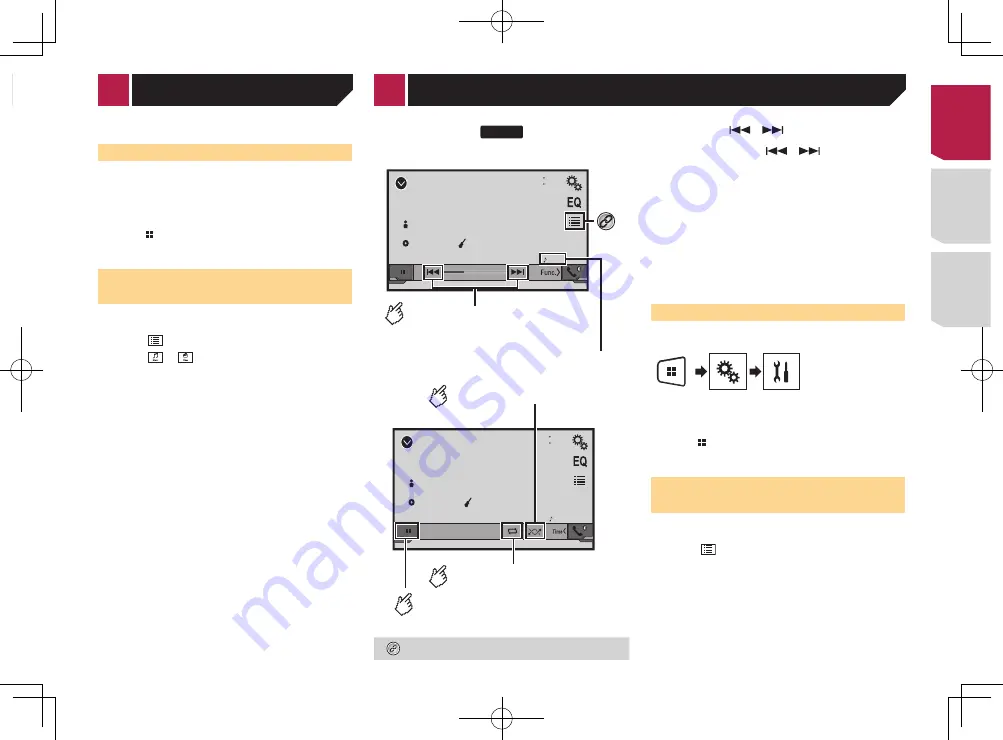
21
and apply the parking brake.
Starting procedure
1 Connect your iPod.
Connecting your iPod
on page 20
The source changes and then playback will start.
p
If connecting an iPhone or iPod touch, quit applications
before.
2 Press .
3 Touch [
iPod
].
Selecting song or video sources
from the playlist screen
You can search for the song or video you want to play from the
playlist screen.
1 Touch .
2 Touch or
to switch the music or video
category list.
3 Touch the category you want to search for.
4 Touch the title of the list that you want to play.
If you can not find the desired song or video, try to search again
according to the above steps.
5 Start playback of the selected list.
p
Depending on the generation or version of the iPod, some
functions may not be available.
p
You can play playlists created with the
MusicSphere
applica-
tion. The application is available on our website.
p
Up to 1 000 items can be displayed in the list.
iPod
48
21
Abcdefghi
99999/99999
9999’99”
-9999’99”
6/10
Full
Video source screen
Performs fast reverse or
fast forward.
Selects a track from the list.
Selecting song or video sources from the playlist
screen
on page 21
p
By pressing the
or
button, you can also skip files
forward or backward.
p
By pressing and hold the
or
button, you can also
perform fast reverse or fast forward.
p
Changing the wide screen mode.
Common operations
on page 30
Connecting your iPod
For iPod with a 30-pin connector users
Via USB cable
p
Depending on your iPod, a USB interface cable for iPod /
iPhone (CD-IU201V) (sold separately), is required to connect.
iPod audio and/or video sources are enabled if either of the
cables is connected.
iPod / iPhone with 30-pin connector
on page 33
For iPod / iPhone with a Lightning connector users
Via USB cable
p
With a USB interface cable for iPod/iPhone (CD-IU52) (sold
separately), iPod audio source is available.
However, functions related to iPod video files are not available.
iPod / iPhone with Lightning connector
on page 33
CAUTION
For safety reasons, video images cannot be viewed while your
vehicle is in motion. To view video images, stop in a safe place
275BT
Bluetooth
9999
9999’99”
-9999’99”
48
21
6/10
Abcdefghi
Abcdefghi
ABC
House
Playback screen 1
Skips files forward or backward.
Track number indicator
You cannot use this function while
the audio is played back.
Bluetooth
9999
48
21
6/10
Abcdefghi
Abcdefghi
ABC
House
Plays files in random order.
Playback screen 2
Sets a repeat play range.
Switches between playback
and pause.
Selects a file from the list.
Selecting files from the file name list
on page 21
p
By pressing the
or
button, you can also skip files
forward or backward.
p
By pressing and hold the
or
button, you can also
perform fast reverse or fast forward.
p
Before using the Bluetooth audio player, register and con-
nect the device to this product.
Registering your Bluetooth devices
on page 9
p
Depending on the Bluetooth device connected to this prod-
uct, the available operations with this product may be limited
or differ from the descriptions in this manual.
p
While you are listening to songs on your Bluetooth device,
please refrain from operating the phone function as much as
possible. If you try operating, the signal may cause noise for
song playback.
p
When you are talking on the Bluetooth device connected to
this product via Bluetooth, it may pause playback.
Starting procedure
1 Display the “
System
” setting screen.
2 Touch [
AV Source Settings
].
3 Confirm that “
Bluetooth Audio
” is turned on.
4 Press .
5 Touch [
Bluetooth Audio
].
Selecting files from the file
name list
p
This function may not be available depending on some
Bluetooth device.
1 Touch .
2 Touch a file or a folder on the list to play back.
< CRD4839-B >
iPod
Bluetooth audio player
< CRD4839-B > 21
Содержание AVH-175DVD
Страница 45: ...45 CRD4839 B 45 ...






























