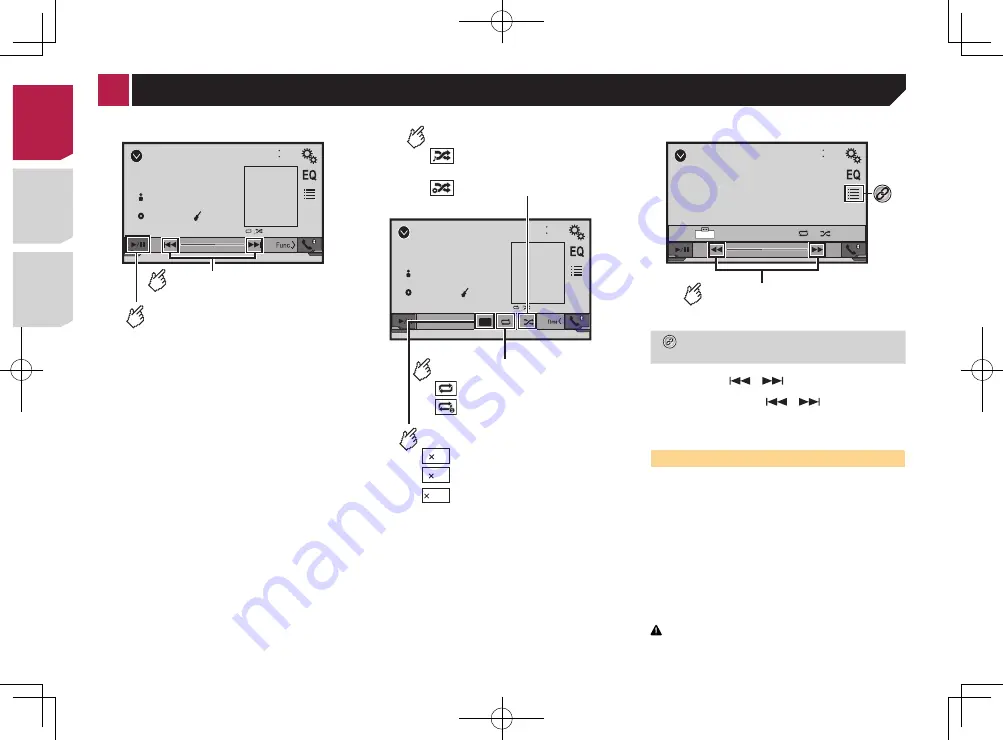
20
and apply the parking brake.
Starting procedure
1 Connect your iPod.
Connecting your iPod
on page 20
The source changes and then playback will start.
p
If connecting an iPhone or iPod touch, quit applications
before.
2 Press .
3 Touch [
iPod
].
Selecting song or video sources
from the playlist screen
You can search for the song or video you want to play from the
playlist screen.
1 Touch .
2 Touch or
to switch the music or video
category list.
3 Touch the category you want to search for.
4 Touch the title of the list that you want to play.
If you can not find the desired song or video, try to search again
according to the above steps.
5 Start playback of the selected list.
p
Depending on the generation or version of the iPod, some
functions may not be available.
p
You can play playlists created with the
MusicSphere
applica-
tion. The application is available on our website.
p
Up to 1 000 items can be displayed in the list.
iPod
48
21
Abcdefghi
Abcdefghi
ABC
Pops
99999/99999
9999’99”
-9999’99”
6/10
Audio source screen 1
Switches between playback
and pause.
Skips files forward or
backward.
iPod
48
21
Abcdefghi
Abcdefghi
ABC
Pops
99999/99999
6/10
x1
Sets a shuffle play.
: Normal playback
: Fast playback
: Slow-motion playback
Audio source screen 2
: Plays randomly songs or
videos within the selected list.
: Plays album randomly.
Sets a repeat play range.
: Repeats all in the selected list.
: Repeats the current song or
video.
Changes the audiobook speed.
1
1/2
2
iPod
48
21
Abcdefghi
99999/99999
9999’99”
-9999’99”
6/10
Full
Video source screen
Performs fast reverse or
fast forward.
Selects a track from the list.
Selecting song or video sources from the playlist
screen
on page 21
p
By pressing the
or
button, you can also skip files
forward or backward.
p
By pressing and hold the
or
button, you can also
perform fast reverse or fast forward.
p
Changing the wide screen mode.
Common operations
on page 30
Connecting your iPod
For iPod with a 30-pin connector users
Via USB cable
p
Depending on your iPod, a USB interface cable for iPod /
iPhone (CD-IU201V) (sold separately), is required to connect.
iPod audio and/or video sources are enabled if either of the
cables is connected.
iPod / iPhone with 30-pin connector
on page 33
For iPod / iPhone with a Lightning connector users
Via USB cable
p
With a USB interface cable for iPod/iPhone (CD-IU52) (sold
separately), iPod audio source is available.
However, functions related to iPod video files are not available.
iPod / iPhone with Lightning connector
on page 33
CAUTION
For safety reasons, video images cannot be viewed while your
vehicle is in motion. To view video images, stop in a safe place
< CRD4839-B >
< CRD4839-B >
iPod
< CRD4839-B > 20
Содержание AVH-175DVD
Страница 45: ...45 CRD4839 B 45 ...






























