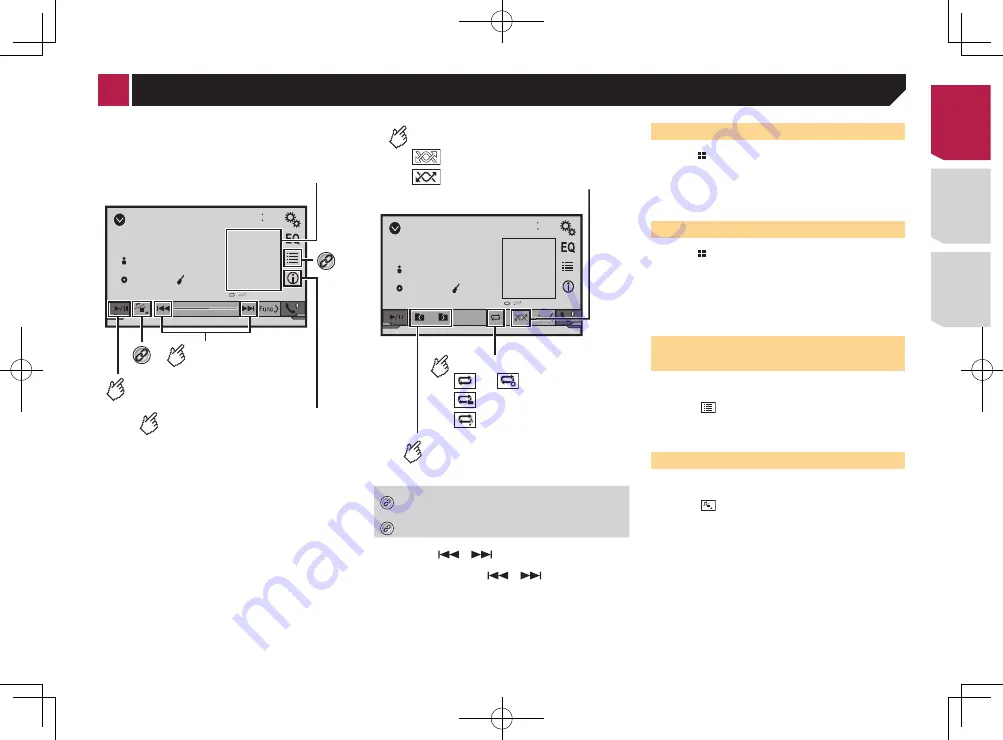
17
USB
48
21
6/10
Abcdefghi
Abcdefghi
ABC
R&B
9999’99”
-9999’99”
*1
Skips files forward
or backward.
Switches between playback
and pause.
*2
Playback screen 1 (Example: USB)
Switches the current music
information display.
Displays the artwork when the file
with the artwork is being played.
The artwork file type needs to be JPEG,
and the file size should be less than 99 KB.
USB
48
21
6/10
Abcdefghi
Abcdefghi
ABC
R&B
Plays files in random order.
: Does not play files in random order.
: Plays all files within the repeat
range in random order.
Sets a repeat play range.
or : Repeats all files.
: Repeats the current folder.
: Repeats the current file.
Selects the previous folder
or the next folder.
Playback screen 2 (Example: USB)
*1
Selects a file from the list.
Selecting files from the file name list
on page 17
*2
Switches the media file type.
Switching the media file type
on page 17
p
By pressing
or
, you can also skip files forward or
backward.
p
By pressing and holding
or
, you can perform fast
reverse or fast forward.
You can play compressed audio files stored in a disc or a USB
storage device.
Media compatibility chart
on page 40
Starting procedure (for Disc)
1 Press .
2 Insert the disc you want to play.
The source changes and then playback will start.
Inserting and ejecting a disc
on page 7
p
If the disc is already set, select [
Disc
] as the playing source.
Starting procedure (for USB)
1 Press .
2 Plug the USB storage device.
Plugging and unplugging a USB storage device
on page 7
3 Touch [
USB
].
p
Play back is performed in order of folder numbers. Folders
are skipped if they contain no playable files.
Selecting files from the file
name list
You can find files or folders to play back using the file name or
folder name list.
1 Touch .
2 Touch a file on the list to play back.
p
Files are played back in file number order.
Switching the media file type
When playing a digital media containing a mixture of various
media file types you can switch between media file types to play.
1 Touch .
2 Touch the item you want to set.
●
Music
:
Switches the media file type to music (compressed audio).
●
Video
:
Switches the media file type to video.
●
CD-DA
:
Switches the media file type to CD (audio data (CD-DA)).
●
Photo
:
Switches the media file type to still image (JPEG or BMP
data).
3 Touch [0] to [9] to input the desired number.
p
To cancel an input number, touch [
C
].
4 Touch to start playback from the number
you registered.
Operating the DVD menu
You can operate the DVD menu by touching the menu item on
the screen directly.
p
This function may not work properly with some DVD disc
content. In that case, use touch panel keys to operate the
DVD menu.
1 Touch or
.
2 Touch the desired menu item.
Switching the subtitle/audio
language
Touch or
to change the language.
●
: Changes the subtitle language.
●
: Changes the audio language.
You can also switch the subtitle/audio languages
using the “
DVD/DivX Setup
” menu.
Setting the top-priority languages
on page 27
< CRD4839-B >
Compressed audio files
< CRD4839-B > 17
Содержание AVH-175DVD
Страница 45: ...45 CRD4839 B 45 ...






























