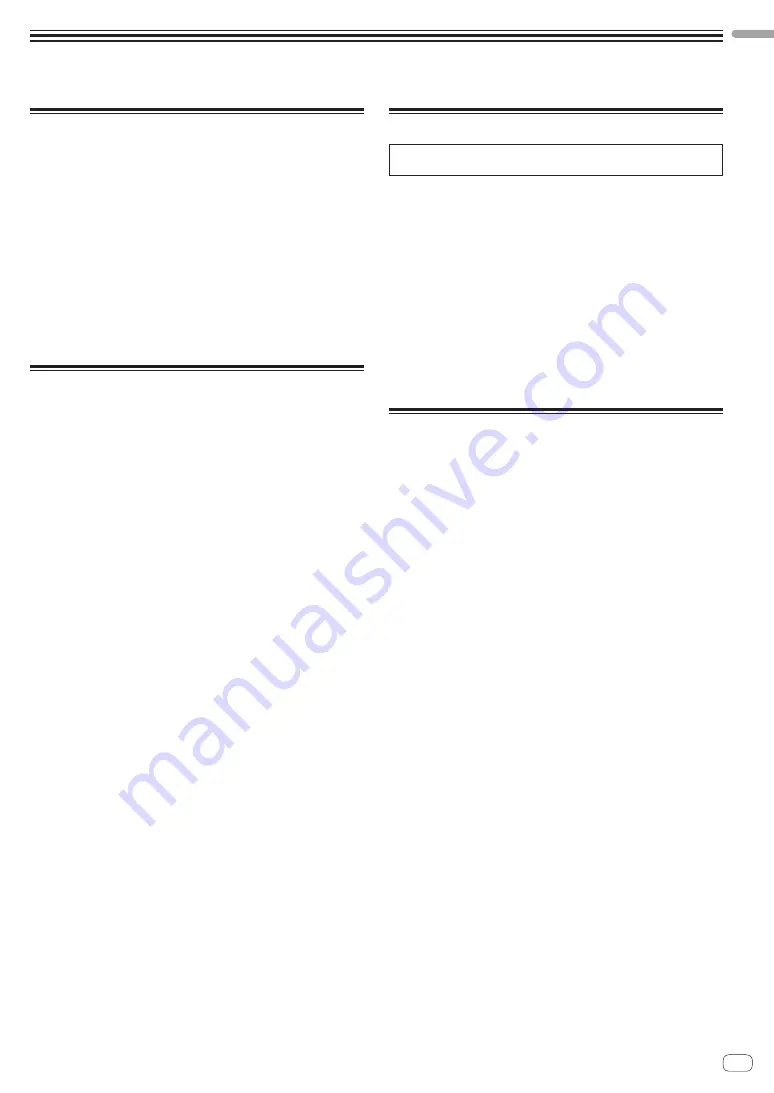
En
5
Before starting
Features
The SQUID is a standalone multitrack sequencer that can connect
various music production equipment and produce phrases
successively.
Phrases can be sequenced quickly using the step parameter controls
which work independently for each parameter and the sequence
functions such as HARMONIZER and INTERPOLATION.
Get new inspirations and phrases constantly by adding different
arrangements to the sequence and experimenting with the user
interface using numerous arrangement functions such as RUNNING
DIRECTION, GROOVE BEND and SPEED MODULATION.
This inspiring and expressive musical tool is compatible with many
types of music production systems. It features terminals for USB and
MIDI as well as CV/GATE OUT and DIN SYNC—which can control
not only modular synthesizers but also vintage electronic musical
instruments.
What’s in the box
!
AC adaptor
!
Power cord
!
Operating Instructions (Quick Start Guide) (this document)
Viewing the Operating Instructions
Instructions may also be provided in PDF files.
Adobe® Reader® must be installed in order to view PDF-format files.
1 Launch a web browser on your PC/Mac and access
the Pioneer DJ site below.
!
To select your language, click the flag or global icon in the top right
corner of the screen.
2 Point the cursor to
[Support]
and click it.
3 Click
[Tutorials, manuals & documentation]
.
4 Click
[SQUID]
in the
[MUSIC PRODUCTION]
category.
5 Click on the desired language from the list.
Download the manual if needed.
Auto power off function
This unit has an auto power off function, which is enabled as the default
setting. The power turns off automatically when there is no signal input,
output or operation for approximately 4 hours.
To turn on the power once the unit has turned off automatically, press
the
[
u
]
button on the rear panel to release it to the off position (
v
), and
then press in the
[
u
]
button again (
w
).
To disable the auto power off function, press the
[GLOBAL]
button to
display the GLOBAL menu. Then, turn the rotary selector to switch the
[Auto Power Off]
setting to
[Disable]
.
Notes
!
Unsaved data will be lost if the unit is powered off automatically.
Be sure to save important data such as edited project data.
!
The auto power off function may not turn off the unit in certain
modes of operation. Therefore, always be sure to turn off the power
manually after use.
Befo
re starti
ng
Содержание Toraiz Squid
Страница 16: ...16 En...
Страница 17: ...En 17...
Страница 18: ...18 En...
Страница 19: ...En 19 PIONEER ELECTRONICS USA INC UCP0516...
Страница 20: ......




















