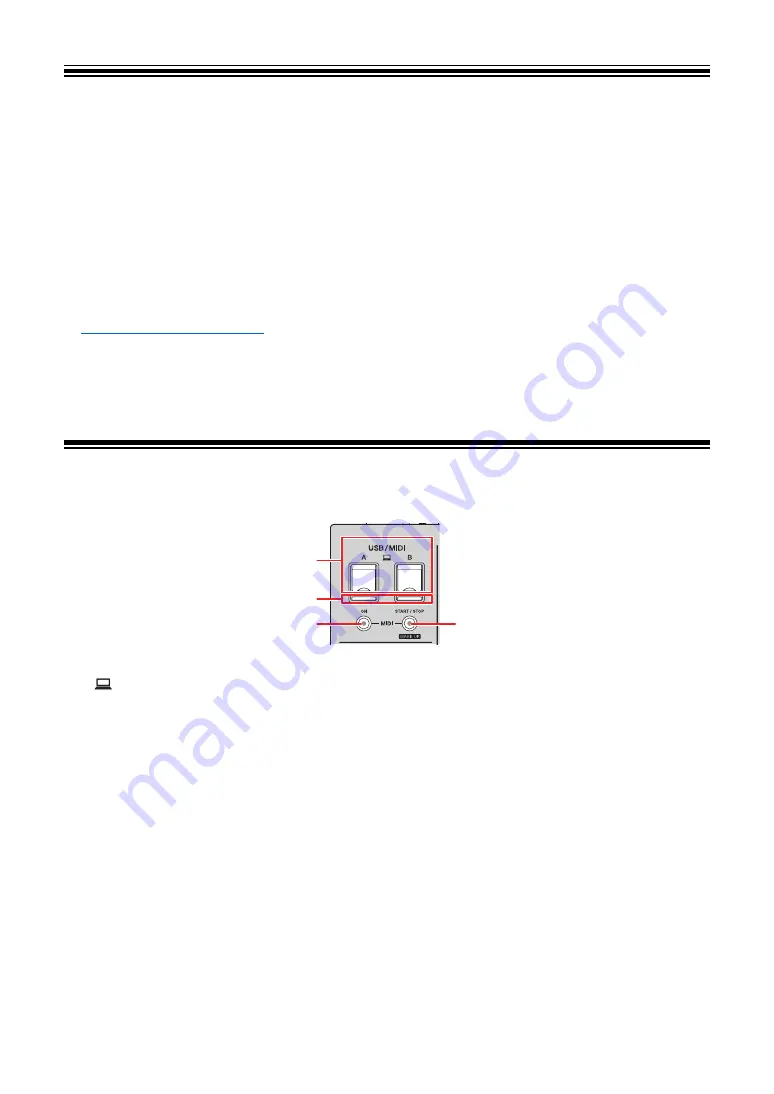
65
USB/MIDI
If you connect a PC/Mac or mobile device with MIDI software installed, to the unit via a USB
cable, you can control the MIDI software via the unit (page 66).
You can also synchronize an external MIDI sequencer with the tempo (BPM) of the track on
the channel that is selected for adding BEAT FX with the [
AUTO
] or [
QUANTIZE
] setting
•
For details on the unit’s MIDI messages, visit the URL below.
•
Set the MIDI channel for outputting MIDI in [
MIDI
] in [
MY SETTINGS
] (page 74). You do not
need to make the setting to output via HID.
USB/MIDI section
1.
A, B (USB) ports
2.
USB connection indicator
Lights up when a PC/Mac is connected, and blinks when a PC/Mac is connected without
the dedicated audio driver software installed.
•
To input or output your PC/Mac’s audio to/from the unit, install the dedicated audio
driver software on your computer (page 13).
3.
MIDI ON button
Turns on and off MIDI. The button lights up when it is turned on.
4.
MIDI START/STOP (WAKE UP) button
Sends the MIDI start/stop messages. The button lights up after the start message is sent,
and turns off after the stop message is sent.
Exits standby mode if you press the button when the unit in standby mode.
1
2
3
4
Содержание DJM-V10-LF
Страница 18: ...18 PC Mac setup Checking the firmware and software versions 1 Click the About tab...
Страница 32: ...32 Audio output 4 Touch OK To cancel the setting touch CANCEL 5 Touch The UTILITY screen closes...
Страница 49: ...49 Send 1 The SIZE FEEDBACK TIME and TONE knobs are not available for this setting...
















































