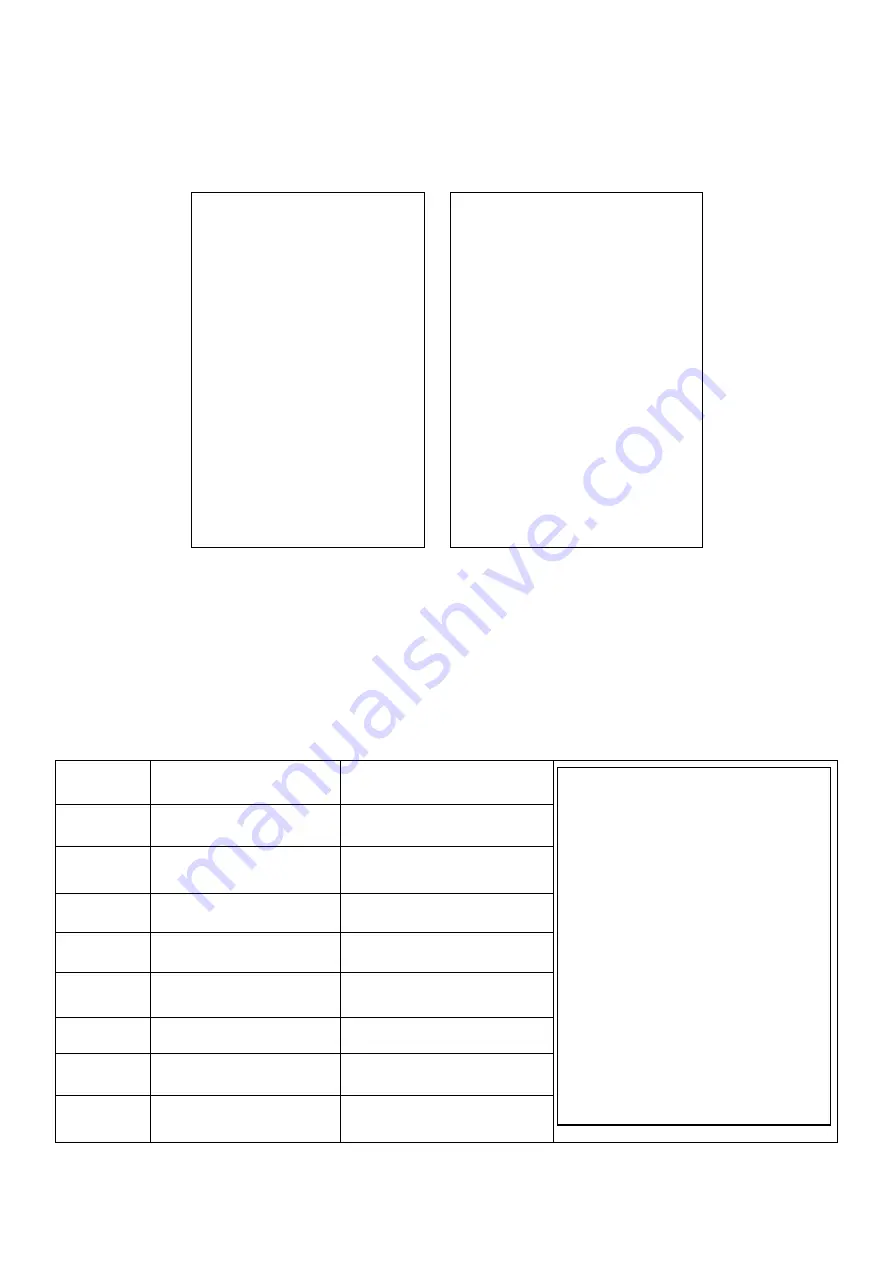
7
1.5
User-Defined Key
There are 3 user-defined functions key and all the hot keys which can be defined as one of the following
function.
User-defined key steps
:
E.g. Define [V2] as the function of -% discount named 1.
1. Press key
[V2]
for 3 seconds.
2. The system prompts all the above functions
,
then use key [↑] and [↓] to select “-%PRM” item.
Then press [CASH] to confirm. Now V2 has the function of
-% discount.
Now, we can confirm key V2 of -% discount at the following example.
Steps
Operation Introduction
Explanation
1
Press [1] [PLU]key
Input PLU barcode 1
2
Put PLU on the scale,
Press [V1] key
Confirm
3
Press [2] [PLU] key
Input PLU barcode 2
4
Put PLU on the scale
Weighing
5
Press [V2] key
User-defined -% key
6
Press [1][0] key
Input discount rate
7
Press [CASH] [V1] key
Comfirm
8
Press [CASH] key
Settle accounts
RECEIPT
INV. NO.:123121109
DATE: 22/09/11 10:04 NO: 000002
NAME DIS PRICE QTY AMOUNT
plu0313.00 0.635kg 8.26
plu0416.00 -%10 1.03kg 16.48
-$1.65
TOTAL 2 ITEMS
$23.09
CASH $23.09
MC: 36000316 CLERK: 1
SNO:00000059
FUNTION DESCRIPTION:
1.
Default
2.
%PRM
3.
+%PRP
4.
SubAmt
5.
AddAmt
6.
1/2 price
7.
1/4 price
8.
Fix Price
9.
MEM. Card
10.
STOCK CTRL
11.
CardFun
12.
Tare1
13.
Tare 2
14.
Tare 3
15.
V1
16.
V2
17.
V3
18.
OTHER FUN
19.
P/O
20.
R/A
21.
SALE BY CLASS
22.
RECORD WORKF TIME
23.
ZERO
24.
TARE
25.
TAKEAWAY
26.
Null
27.
FORMFEED
Содержание CS3X
Страница 1: ...CS3X Cash Register Scale Quick Start Pinnacle Technology Corp...
Страница 2: ......
Страница 27: ......
Страница 28: ...DCS3M30ENV0 05...



























