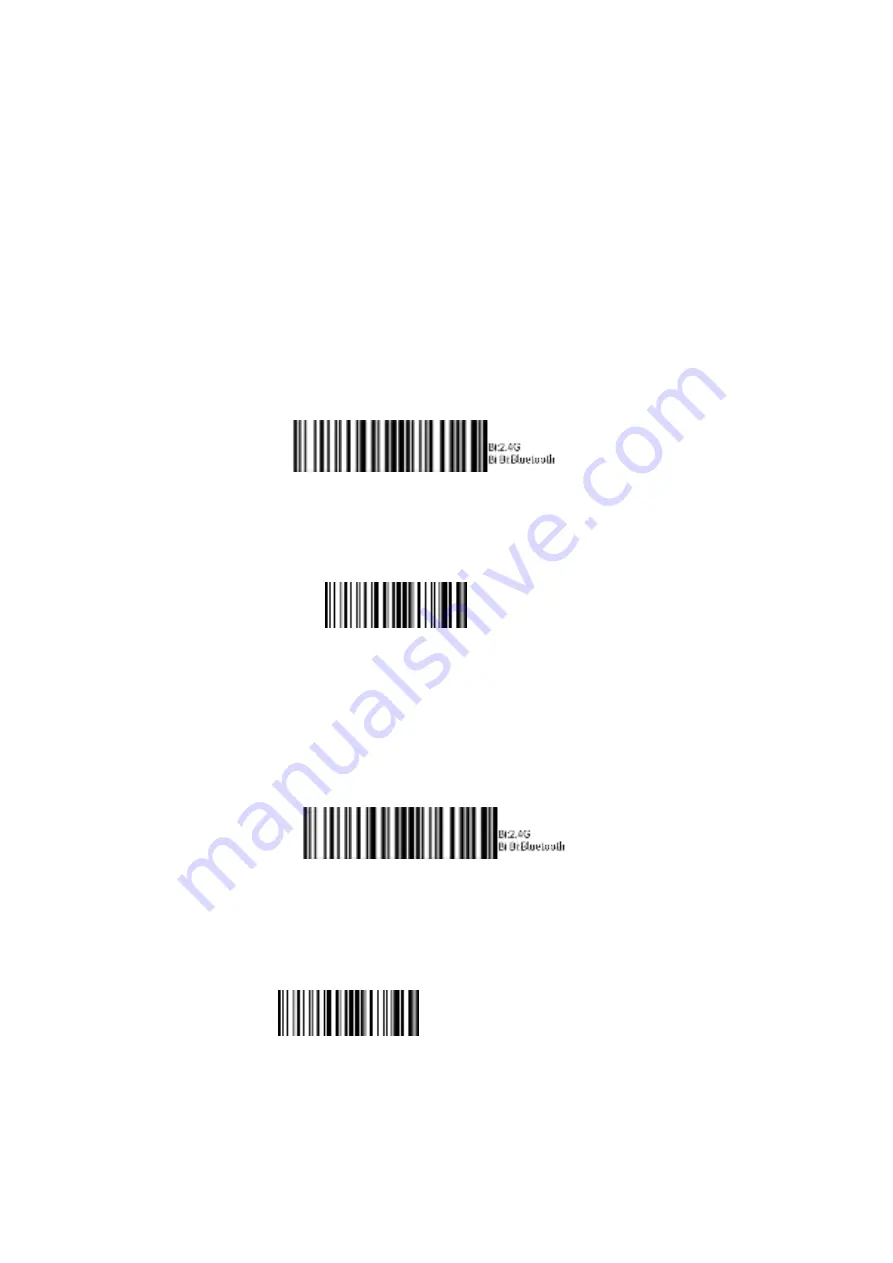
3
3.
Configuration
3.1
Wired Connection
After connecting
the wired model BR1
to PC with USB communication cable, scanning operation can
be carried out.
3.2
Wireless Pairing
(1)2.4G Communication Model:
①
Connect charging base and PC with communication cable.
②
Scan
‘
2.4G/Bluetooth Mode Select
’
code underneath the charging base; While the scanner
sounds
‘
Bi
’
, it indicates that the scanner is in 2.4G Mode.
③
Unplug the communication cable.
④
Scanner reads "Pairing code" or "Pairing" code underneath the charging base to pair, and keep
the distance between scanner and charging base at most 20cm.
⑤
Plug the communication cable back to PC .
(
2
)
Bluetooth Communication Model:
①
Connect charging base and PC with communication cable.
②
Scan
‘
2.4G/Bluetooth Mode Select
’
code underneath the charging base; While the scanner
sounds
‘
Bi Bi
’
, it indicates that the scanner is in Bluetooth Mode.
③
Unplug the communication cable.
④
Scanner reads "Pairing code" or "Pairing" code underneath the charging base to pair, and keep
the distance between scanner and charging base at most 20cm.
⑤
Plug the communication cable back to PC.
Pairing code
2.4G/Bluetooth Mode Select
2.4G/Bluetooth Mode Select
Pairing code
Note: Step
③
and
④
are necessary
when the scanner had been paired and
user would like to pair the scanner
with another bluetooth.

























