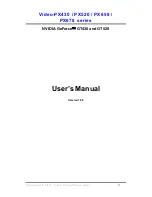Sentinel & PimaGuard
Installation Guide 7
S
ENTINEL
I
NSTALLATION
Installation Package
The installation package includes the following files:
1.
Sentinel.sys
: a driver for Windows
©
XP;
2.
SIS.exe
: the application file;
3.
*.bs1
: configuration file;
4.
Sentinel7.sys
: Windows
©
7 & Vista driver;
5.
CARD.S19
: Sentinel’s firmware file;
6.
English.lng
: interface language file. The application’s default language is English;
7.
*.inf
: Sentinel’s hardware installation file;
8.
English.evnm
: Structured protocols conversion tables for monitoring & logging;
Installing a Sentinel card
1. Turn off the PC and
unplug it from mains
. Any attempt to install the card otherwise would damage it and
the PC.
Figure 1. Installing a Sentinel card
2. Open the PC case and insert the Sentinel card to the first available standard PCI slot
1
3. If you install more than one Sentinel, insert the others too (max. 4 cards).
4. Close the PC case, plug it and turn it on.
Installing several Sentinels
When you install several Sentinels (up to 4), the procedure is as folllows:
1. Insert the cards to the slots;
2. Reboot the PC;
3. Install the cards drivers via Windows ‘Device Manager’ or ‘New Hardware Wizard’. This also automatically
installs the PimaGuard files under ‘C\Program Files\Common Files\SIS;
4. Reboot the PC;
Connecting the cards inputs
The Sentinel has 4 PSTN and 2 radio inputs. The next figure shows how these inputs are connected.
Figure 2. Connecting the radio channels and telephone lines
1. Connect the supplied telephone cords to the Sentinel in the order the PimaGuard will later be
programmed;
2. Connect the supplied radio cable (P/N 3411055): connect one cable to transceiver #1 and the other to
transceiver #2. The wiring should be done according to the following table:
1.
See, for example:
http://video.about.com/pcsupport/PCIcard-mov.htm
SW2
Channel #1
Sentry/
Sentinel
PSTN
#1
#2
#3
#4
Channel #2
Radio
Line
Содержание PIMAGUARD
Страница 2: ...2 Sentinel PimaGuard Installation Guide...