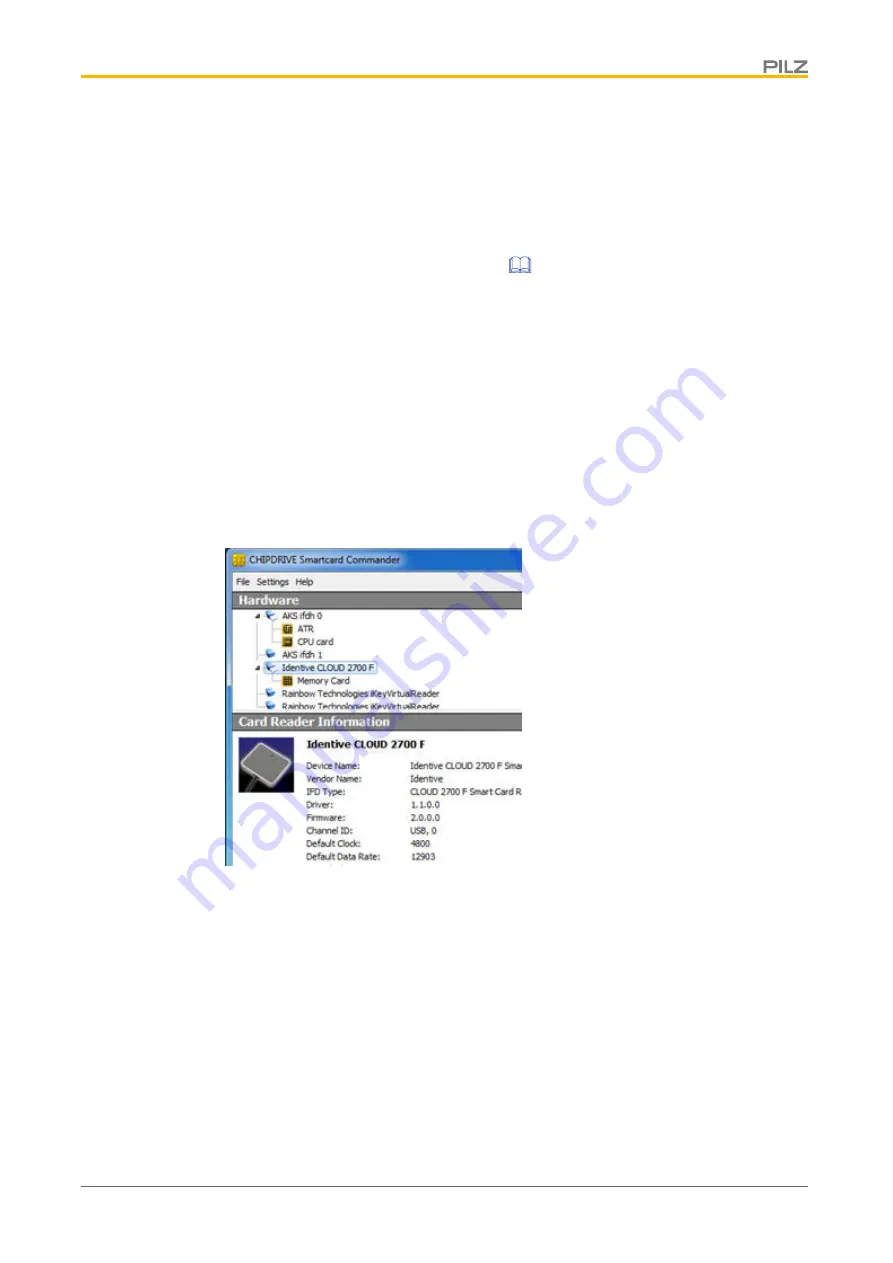
Commissioning
Operating Manual PNOZ s30
1001715-EN-15
48
6.2.6
Save configuration with Software SmartCardCommander
You have the option to save a PNOZ s30 configuration from the chip card to your computer.
The configuration can be saved on the computer and then downloaded to other chip cards.
To do this you will need the chip card reader
PNOZ Chip Card Reader
with the corres-
ponding
SmartCardCommander
software. Both are available from Pilz as accessories, in-
dividually or as part of a set (see
).
Save PNOZ s30 configuration on the computer
1. Make a note of the configuration's CRC in the PNOZ s30. It is shown on the display in
the
Information/ Configuration CRC
menu. This will be needed later to check whether
the correct configuration is saved on the device.
2. Remove the chip card from the PNOZ s30 and insert it into the holder for the chip card
reader.
3. Start the
SmartCardCommander
software.
4. Insert the holder containing the chip card into the chip card reader.
5. The
Memory Card
directory is displayed in a list under
Hardware
on the software inter-
face of the
SmartCardCommander
.
6. To read the data on the chip card, click on the
Memory Card
directory and then select
Read Data from Card
.
7. When
Data read successfully
is displayed on the software interface, the data can be
saved as a hex file in any directory on the computer.
8. Make sure that the corresponding configuration CRC, which you noted down, is saved
in the same directory.






























