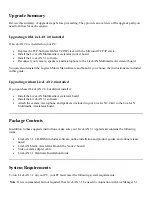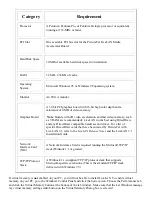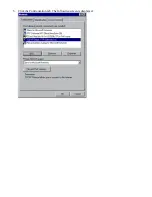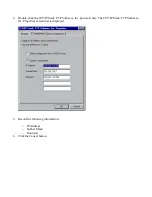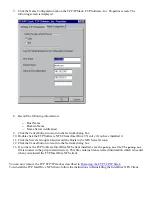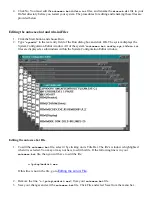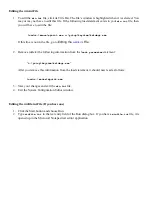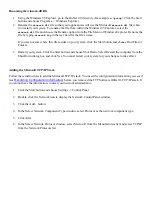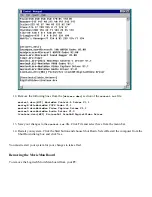Upgrading from LiveLAN 2.0 to 3.1
Overview
This guide shows how to upgrade your PC to PictureTel
®
LiveLAN™ 3.1 from a previous version of LiveLAN.
It assumes you know how to install a PC add-on board, connect a PC to peripheral equipment, and use
Microsoft
®
Windows
®
95 applications. Use this guide together with the LiveLAN 3.1 Installation Guide, which
also ships with this kit, to upgrade from LiveLAN 2.0 to LiveLAN 3.1. Review the information in the following
Upgrade Scenarios and Upgrade Summary sections before you begin.
There are two upgrade scenarios, each with a slightly different upgrade path. The scenario you follow
determines the order in which you follow instructions in either this guide or in the LiveLAN 3.1 Installation
Guide.
Upgrading with LiveLAN 2.0 installed
•
Start with this upgrade guide for instructions about replacing the TCP/IP stack.
•
Refer to the LiveLAN 3.1 Installation Guide for instructions about installing the LiveLAN Multimedia
Accelerator (codec) board and the LiveLAN 3.1 software.
•
Return to this upgrade guide for instructions about reattaching your LiveLAN 2.0 peripherals to the
LiveLAN Multimedia Accelerator board.
Upgrading without having LiveLAN 2.0 installed
•
Start with the LiveLAN 3.1 Installation Guide for instructions about installing the LiveLAN Multimedia
Accelerator board and the LiveLAN 3.1 software.
•
Return to this upgrade guide for instructions about attaching your LiveLAN 2.0 peripherals to the
LiveLAN Multimedia Accelerator board.