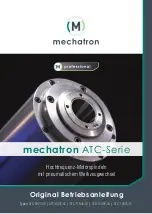SmartNav 4
Manual
Kontakt för mer information
Leena Lundgren
Tel: 070 - 228 71
19
Email: [email protected]
Содержание NaturalPoint SmartNav 4
Страница 37: ...NaturalPoint SmartNAV Users Manual Getting Started 07 03 2008 03 35 45 PM 36 41 ...
Страница 38: ...NaturalPoint SmartNAV Users Manual Getting Started 07 03 2008 03 35 45 PM 37 41 ...
Страница 39: ...NaturalPoint SmartNAV Users Manual Getting Started 07 03 2008 03 35 45 PM 38 41 ...
Страница 40: ...NaturalPoint SmartNAV Users Manual Getting Started 07 03 2008 03 35 45 PM 39 41 ...
Страница 41: ...NaturalPoint SmartNAV Users Manual Getting Started 07 03 2008 03 35 45 PM 40 41 ...
Страница 43: ...PICOMED AB Skansgatan 9 S 97253 Luleå tlf 070 228 71 19 www picomed se ...