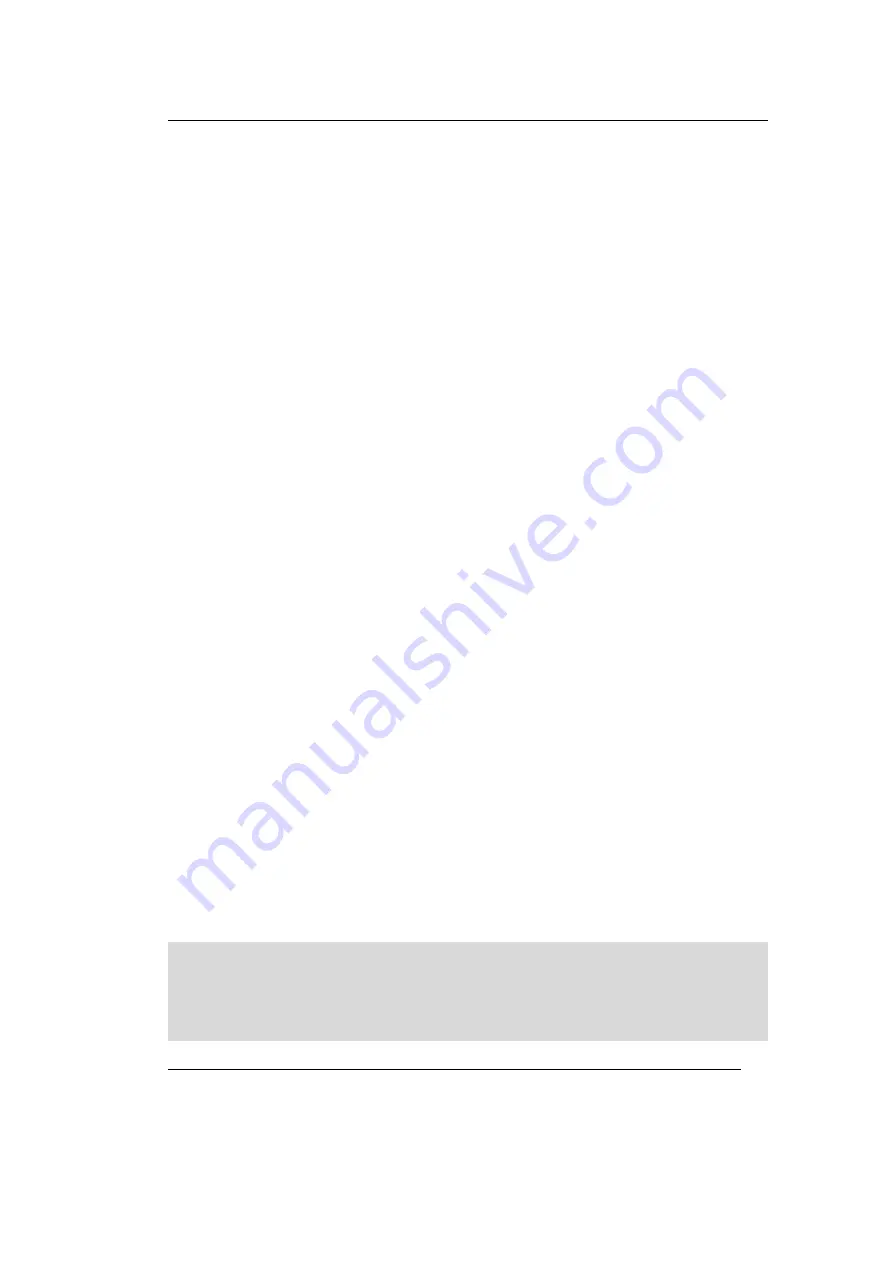
Software Installation
SYS TEC electronic GmbH 2003 L-1006e_2
9
3
Software Installation
For software installation you need the following:
•
SO-1013 (ProCANopen and CANsetter Demo)
•
SO-840 (PCAN-Dongle Driver) or
•
SO-387 (USB-CANmodul Driver)
•
SO-807 (CANdriver for Vector-Products).
3.1
Installation of ProCANopen Demo
a)
Insert the Development Kit CD-ROM in your CD-ROM drive.
b)
Click on the
"Start"
button and choose
"Run... "
c)
In the dialog field
"Run... "
, enter
"<CD-ROM>:\products\SO-1013\pcocs40.exe"
Click on
"OK"
to start the program.
d)
Follow the instructions on the screen to install the ProCANopen
software.
e)
On the window “Select option CAN Hardware” choose: SYS TEC
CAN driver.
Next step is the software installation of the PC to CAN interface
PCAN-Dongle or USB-CANmodul depending on which is delivered
with the Kit.
3.2
Installation of the PCAN-Dongle driver
a)
Click on the
"Start"
button and choose
"Run... "
b)
In the dialog field
"Run... "
, enter
"<CD-ROM>:\ products\SO-840\pcan_dng.exe "
Click on
"OK"
to start the program.
c)
Follow the instructions on the screen to install the PCAN-Dongle
driver software.
Note
:
For use of the PCAN-Dongle with the ProCANopen Tool
the PCAN-Dongle must be configured by using the
program PCANView. This is installed together with the
driver.


























