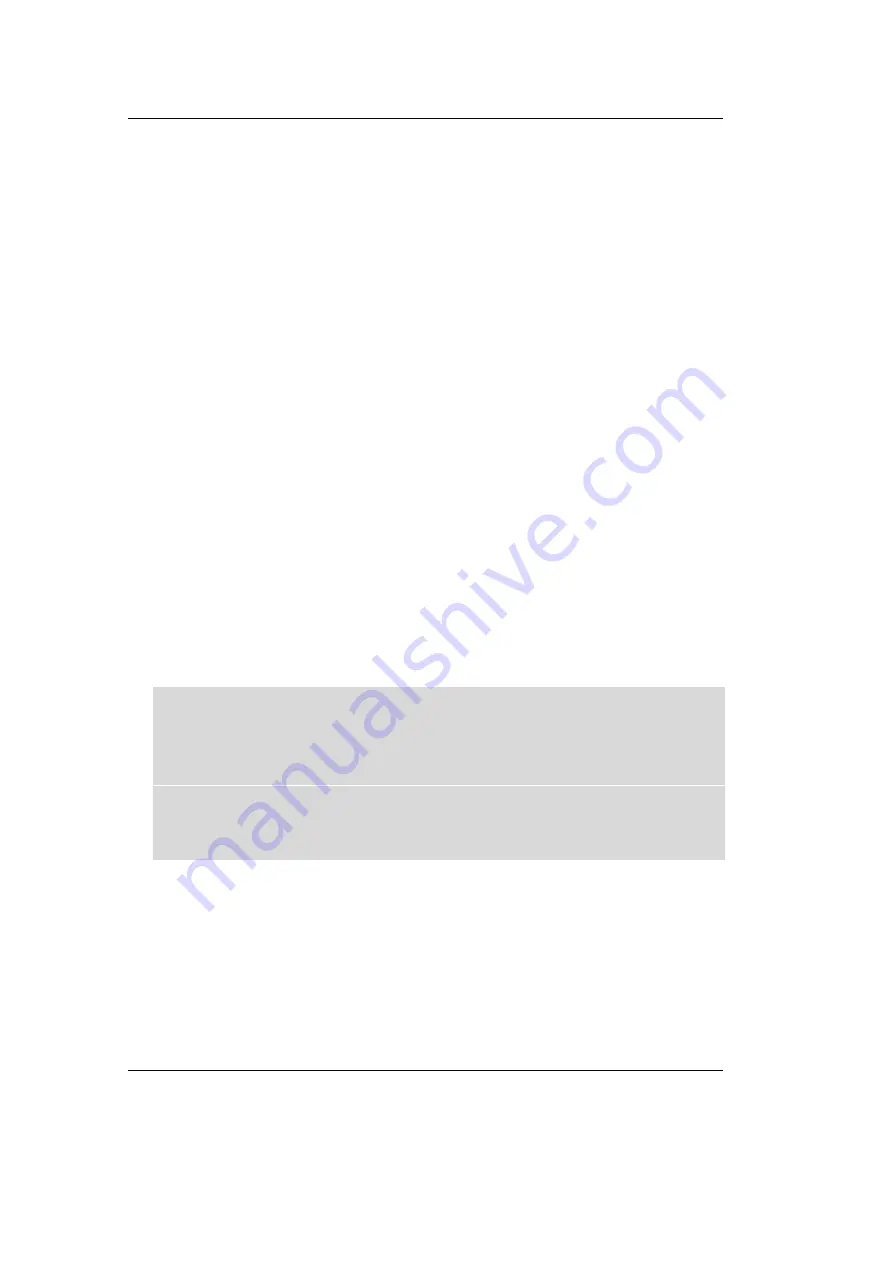
phyCORE-ADuC812 QuickStart Instructions
52
© PHYTEC Meßtechnik GmbH 2002 L-462e_2
4.1
Preparing the Target Hardware to Communicate with
µVision2 Target Monitor
•
Ensure that the target hardware is properly connected to the
host-PC and a power supply.
•
Reset the target hardware and force it into Flash programming
mode by simultaneously pressing the Reset (S1) and Boot (S2)
buttons on the Development Board and then releasing first the
Reset and, two or three seconds later, the Boot button.
•
Start FlashTools98 for Windows.
•
At the Serial Interface tab of the FlashTools98 tabsheet, specify
the proper serial port and transmission speed for communication
between host-PC and target hardware and click the Connect button
to establish connection to the target hardware.
•
Returning to the FlashTools98 tabsheet, choose the Bank Utilities
tab, highlight Banks #1 and click on the Erase Bank(s) button.
•
Next choose the File Download tab and click on the File Open
button.
•
Download the file mon51.hex from the Tools folder
C:\PHYBasic\pC-ADuC812\Tools\Keil\Mon\64k
(default location).
The PHYTEC Spectrum CD-ROM may also contain other versions
of the mon51.hex monitor file. These version are made for
different oscillator frequencies and memory options of the
phyCORE module. The files are available in
C:\PHYBasic\pC-ADuC812\Tools\Keil\Mon within various
subdirectories. Please refer to readme files within the directories
for details.
•
Click on the Download button and view the download procedure
in the status window.
If download is successful, the monitor kernel has been programmed
into the external Flash memory. The target hardware is now prepared
to communicate with the Keil µVision2 debugging tools installed on
the host-PC.
Содержание phyCORE-ADuC812
Страница 78: ...phyCORE ADuC812 QuickStart Instructions 74 PHYTEC Meßtechnik GmbH 2002 L 462e_2 ...
Страница 84: ...phyCORE ADuC812 QuickStart Instructions 80 PHYTEC Meßtechnik GmbH 2002 L 462e_2 ...
Страница 86: ...Published by PHYTEC Meßtechnik GmbH 2002 Ordering No L 462e_2 Printed in Germany ...






























