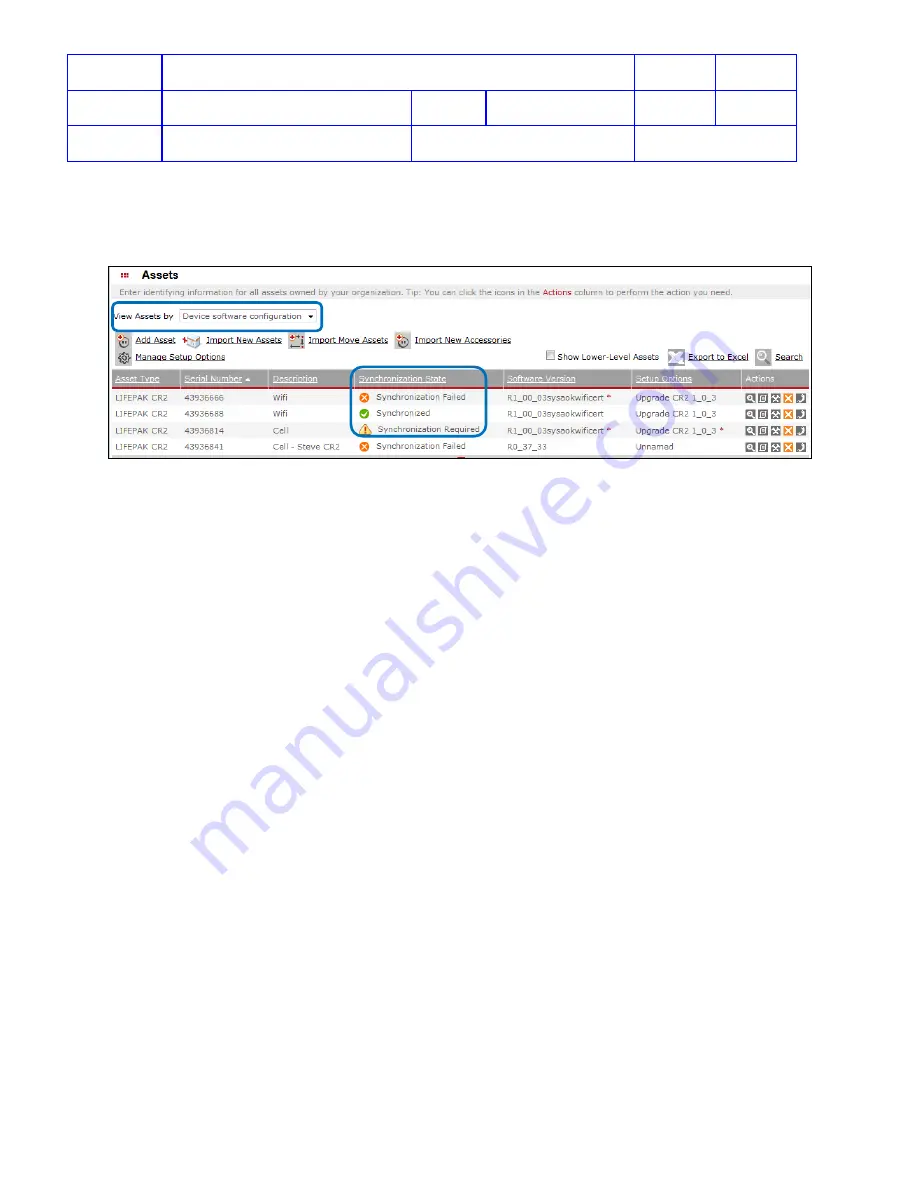
Title
Service Manual, LPCR2
Page
61 of
104
Doc
Type
Service Product Drawing
Doc
ID
3323299
Doc
Rev
B
Doc
State
Released
State Date
11/14/2017
7000545 Revision A
Monitor Update Status from LIFENET:
To check if update has been applied to the device, from
Assets
-> from
View Assets by
dropdown menu -> select
Device software configuration
-> look at Synchronization State for update status.
•
Synchronization Failed
– means update has been perfrom with error. Try again or call SmartDesk for
support;
•
Synchronized
– means update has been performed and it is sucessful;
•
Synchronization Required
– means update has not been performed. waiting for LIFENET check-in to
apply update to the device;
View Software Version
Overview
: Because all
CR2
devices are registered either in LIFELINK or LIFENET, and the only way to update
software is from LIFELINK or LIFENET, therefore, the software version on
CR2
device can be viewed from LIFELINK
or LIFENET.
View device software version from LIFELINK
1. login to LIFELINK
2. On the main menu, click
Equipment
.
3. Point to highlight a device, and then click to open the
Equipment
view.
4. Scroll down to view the software version for the SN






























