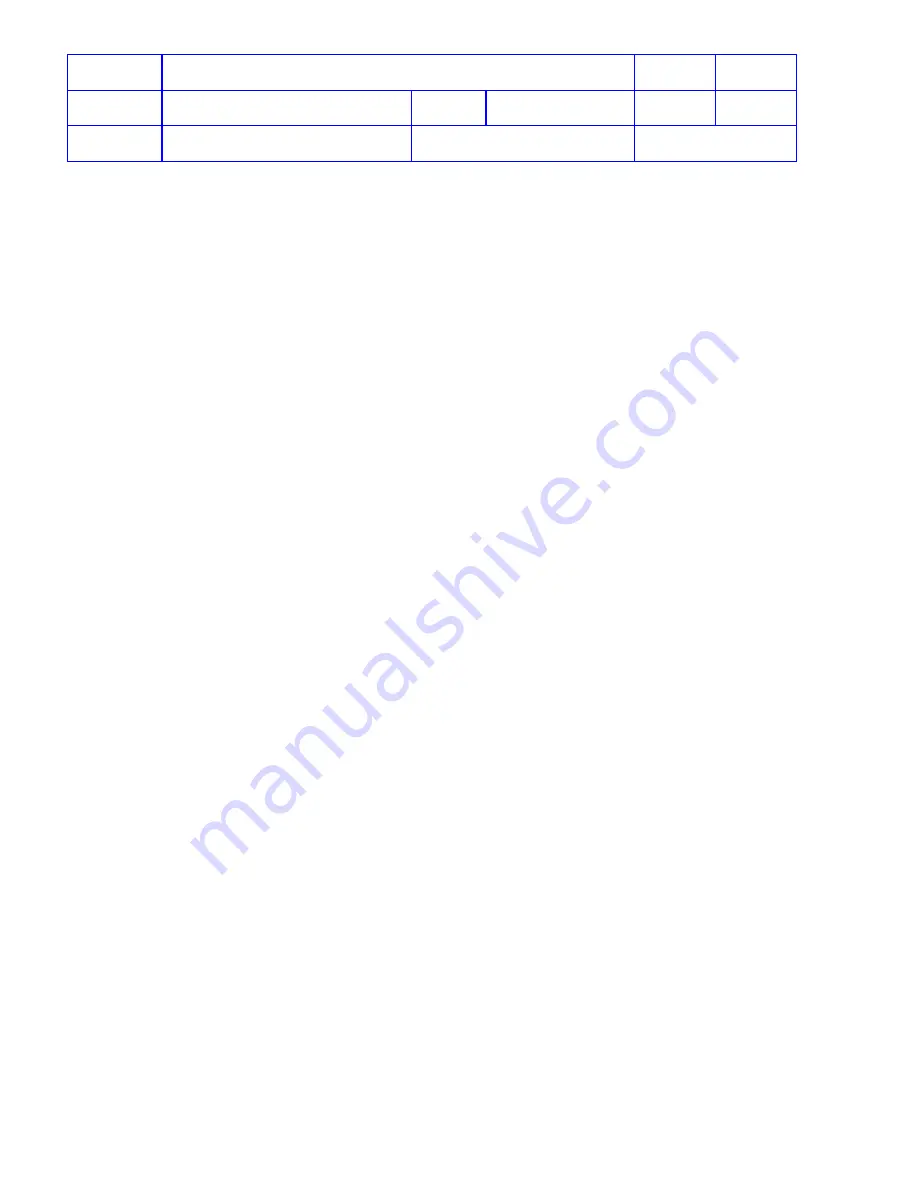
Title
Service Manual, LPCR2
Page
50 of
104
Doc
Type
Service Product Drawing
Doc
ID
3323299
Doc
Rev
B
Doc
State
Released
State Date
11/14/2017
7000545 Revision A
Change Setup Options or Update Software
Overview
: All LIFEPAK CR2 devices are shipped with customer-defined settings, e.g., language, therapy energy level,
CPR Settings, and other options. If a customer wants to change the factory default settings or update the software, the
changes must be made through LIFELINK or LIFENET System. Only customers can make changes on Setup Options
and accept software updates for the
CR2
device via LIFELINK.
NOTE
: Setup options and software version is site specific. For LIFELINK customers, all
CR2
devices in one site share
one setup option and software profile.
Basic Steps to Change CR2 Setup Options or Update Software:
(Details provided in the following sections.)
For Wi-Fi device:
1. Make changes to
CR2
Setup Options or accept software update in LIFELINK or LIFENET System.
2. Apply changes or update to
CR2
via Wi-Fi network.
For Cellular device:
1. Make changes to
CR2
Setup Options or accept software update in LIFELINK or LIFENET System.
2. Apply changes or update to
CR2
via cellular network.
For non-connected device:
1. Make changes to
CR2
Setup Options or accept software update from LIFELINK or LIFENET System.
2. Download and install LIFENET Device Agent from LIFELINK or LIFENET System to the computer.
3. Apply changes or update from LIFENET Device Agent to
CR2
via USB cable
Update Setup Options or Software from LIFENET or LIFELINK
Overview
: This procedure describes how to change
CR2
setup options or accept software update from LIFENET or
LIFELINK.
Prerequisites
:
•
LIFENET account or LIFELINK customer’s account
•
Internet connection on Computer
•
Browser: Internet Explorer version 10 or above; Google Chrome version 44 or below; any version of Mozilla
Firefox
Required Tools
:
•
Computer
Required Time
:
•
~ 10 minutes
Steps
(using LIFELINK as an example)
NOTE
: For LIFELINK, only customer’s login can make changes on Setup Options or accept Software Update. ASR
cannot perform this function. Follow steps are for supporting customers remotely or on-site with customer’s login
credential.
1. login to LIFELINK
2. Click
Sites
from left,
3. Select a site from the list of sites






























