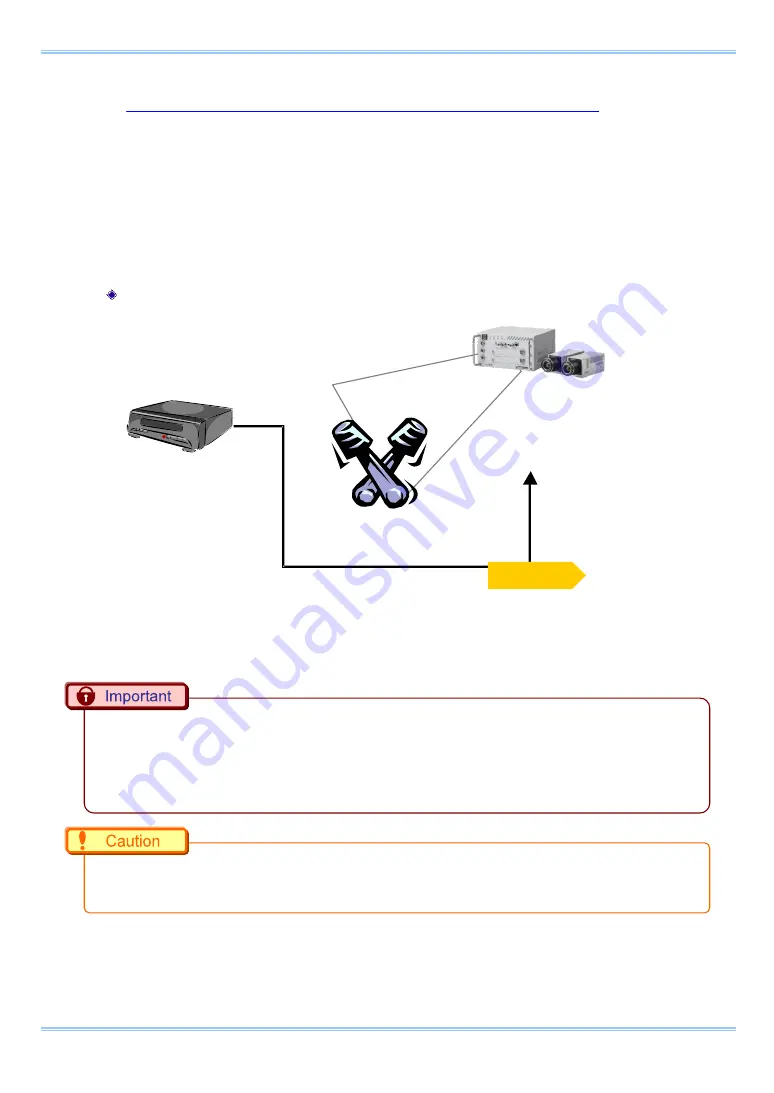
Chapter 4 Functions
36
4.3.5. Synchronizing FASTCAM Multi with Other External Devices
(Frame Rate Synchronized Recording)
With the system, in addition to the frame rate preset in the system, a function has been provided
where you can receive a synchronization signal externally; set the frame rate with that frequency,
and record.
In this way, for example, the system can be synchronized with a dynamic body that spins at 1,350
revolutions a second to conduct high-speed recording at 1,350 fps. This can open up broad
applications that were unavailable until now.
Conceptual Diagram of External Synchronized Recording
This function using an external synchronization signal to synchronize the camera to the desired
frame rate is explained here.
When conducting frame rate synchronization recording with the system, the input signal must meet
the following conditions.
■ FET Input 0V - +12V (H level +2.5V to +12V), positive polarity or negative polarity
■ 50Hz ~ 750,000Hz
(With HS-01. The fastest frequency depends on a connected camera head.)
There are frequencies which cannot be set due to export-controlled model Camera Head HS-01
type 200K is subject to restriction.
SYNC
SLAVE
1,350Hz
Sync
(
Pulse)
Generator
1,350fps
SYNC IN
Содержание FASTCAM Multi
Страница 1: ...F FA AS ST TC CA AM M M Mu ul lt ti i ...
Страница 11: ......
Страница 14: ...7 1 Contact Information 66 ...
Страница 15: ...1 Chapter 1 Overview 1 1 Product Overview and Features ...
Страница 17: ...3 Chapter 2 Setup 2 1 System s Components and Accessories 2 2 Accessories Options 2 3 Part Names ...
Страница 40: ...Chapter 3 System Connections 26 ...
Страница 45: ...31 FASTCAM Multi Hardware Manual TRIG TTL IN GENERAL TTL IN TRIG SW IN SYNC IN Circuit Diagram ...
Страница 66: ...Chapter 4 Functions 52 ...
Страница 67: ...53 FASTCAM Multi Hardware Manual Chapter 5 Product Specification 5 1 Specifications 5 2 Dimensions ...
Страница 72: ...Chapter 5 Product Specification 58 5 2 2 Remote Controller Optional mm 167 9 105 4 155 4 28 2 29 7000 ...
Страница 73: ...59 FASTCAM Multi Hardware Manual 5 2 3 AC Adapter mm 130 2 188 4 223 218 2900 5 88 5 37 1 6 60 2 50 2 ...
Страница 75: ...61 FASTCAM Multi Hardware Manual 5 2 5 Clearance for Camera Cable Connection mm Minimum 275 ...
Страница 76: ...Chapter 5 Product Specification 62 ...
Страница 77: ...63 FASTCAM Multi Hardware Manual Chapter 6 Warranty 6 1 About the Warranty ...
Страница 79: ...65 FASTCAM Multi Hardware Manual Chapter 7 Contacting Photron 7 1 Contact Information ...
















































