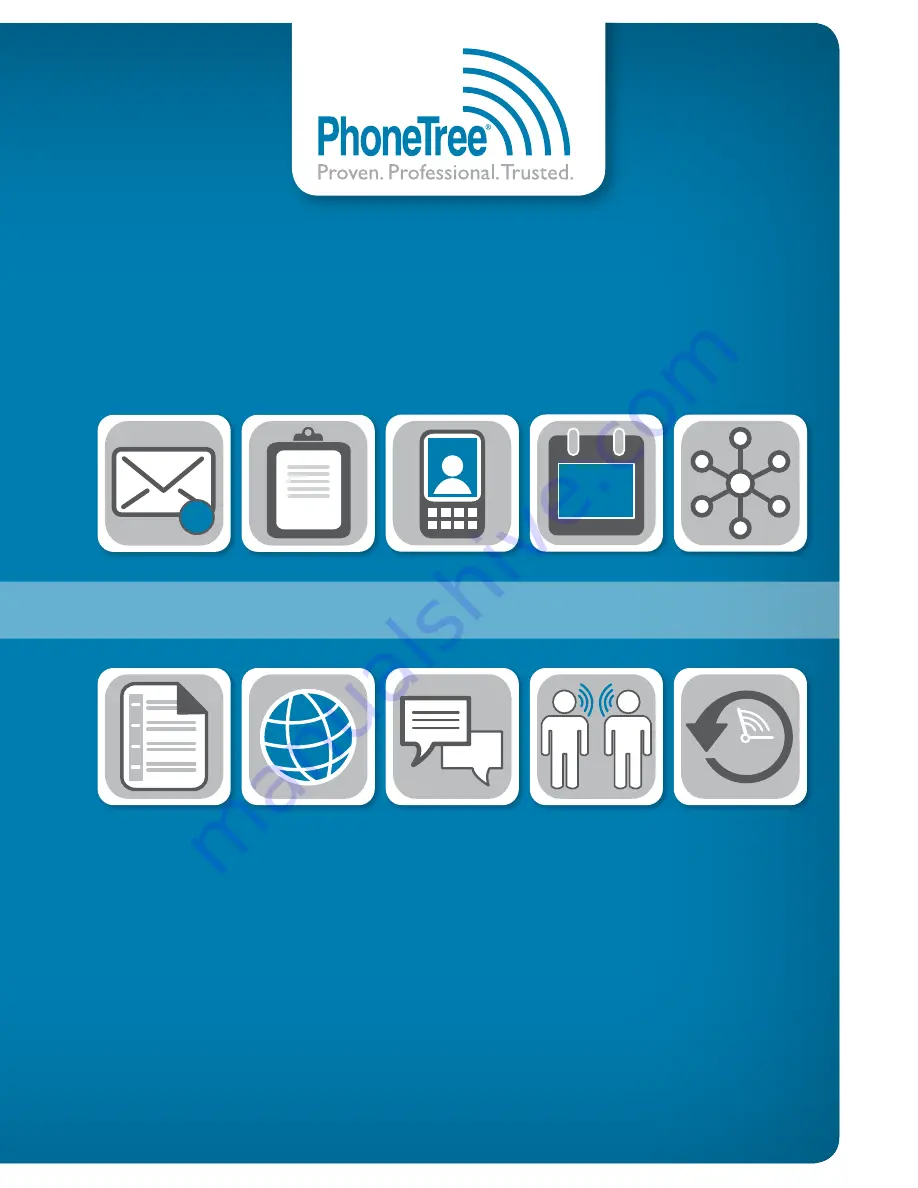
Install the
Hardware Drivers
Test Your Phone Line
Proceed to Step 5
Windows
®
XP:
Windows Vista
®
and
Windows
®
7:
Choose
No, not this time
and click
Next
. On
the following screen, choose
Install the software
automatically (Recommended)
, then click
Next
.
Click
Continue Anyway
to continue
installation. You will be prompted to do
this several times until the installation
is complete.
You may receive the above warning screen. Choose
Install this driver software anyway
. Once the
installation completes, Microsoft Windows will display
the
Your devices are ready to use
message.
Once the PhoneTree hardware has been connected to your
computer, Microsoft Windows may prompt you for permission
to install the PhoneTree unit’s hardware drivers. These drivers
are necessary for operation and are 100% safe to install on
your computer.
Now that your PhoneTree VoiceWave Premium system is fully
installed, it is recommended to test your PhoneTree hardware
and phone line to ensure proper functionality.
a.
Double-click the
PhoneTree
shortcut icon, located on your computer’s desktop.
b.
Once the software finishes loading, click
Admin.
c.
Click the
Configure Phone Lines
icon.
d.
In the
Select line
box, verify the correct number of PhoneTree lines purchased appear without dashes
before or after the number (most systems ship with 1-2 lines). If lines are missing, please contact
PhoneTree Customer Support.
e.
Select line
1
, then click
Test Line
.
f.
Put on the Headset Microphone and click
Get dial tone
:
Do you hear a dial tone?
Click
Hang Up
. To make sure a call can be completed on this line, enter your phone number in the
Number to dial
box and click
Dial number
. If this phone line requires a prefix or suffix code to
be dialed to access an outside line, enter it with the phone number, separated by a comma (e.g.,
9,5553434). Click
Say Hello
once you have answered the call to test playback.
No dial tone?
The phone wall jack is digital or disconnected. Connect the PhoneTree hardware to a functioning
analog wall jack.
Repeat steps
d
-
f
for each additional line.
What To Do Next:
Once you’ve completed steps 1-5, please refer to the
VoiceWave Series User Guide CD
to start the
necessary configurations for your system. If you have any questions along the way, feel free to contact our
Customer Support team for assistance at
800.555.0559
or
.
Thank you for you choosing PhoneTree!
Windows is a registered trademark of Microsoft Corporation in the United States and other countries.
Windows Vista is either a registered trademark or trademark of Microsoft Corporation in the United States and/or other countries.
VM
23
GETTING STARTED
guide
™
PhoneTree
®
, Proven. Professional. Trusted.
™
, and VoiceWave
™
are trademarks of Personal Communication Systems, Inc. © 2010 PCS
Specifications subject to change without notice.
Voice
Wave
™
Premium
800.555.0559 | phonetree.com/support
SUPPORT
™
2400 Reynolda Rd, Winston-Salem, NC 27106
002-0005








