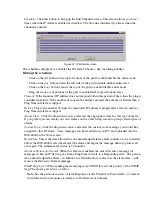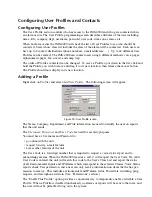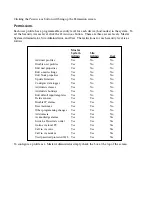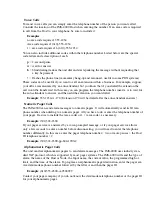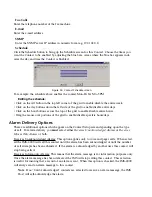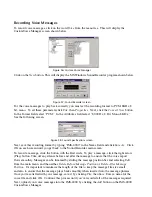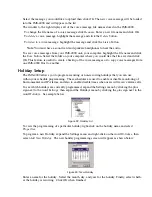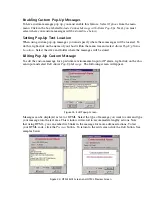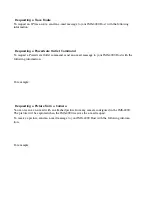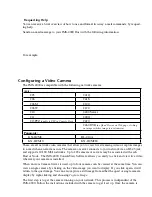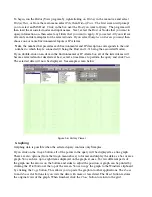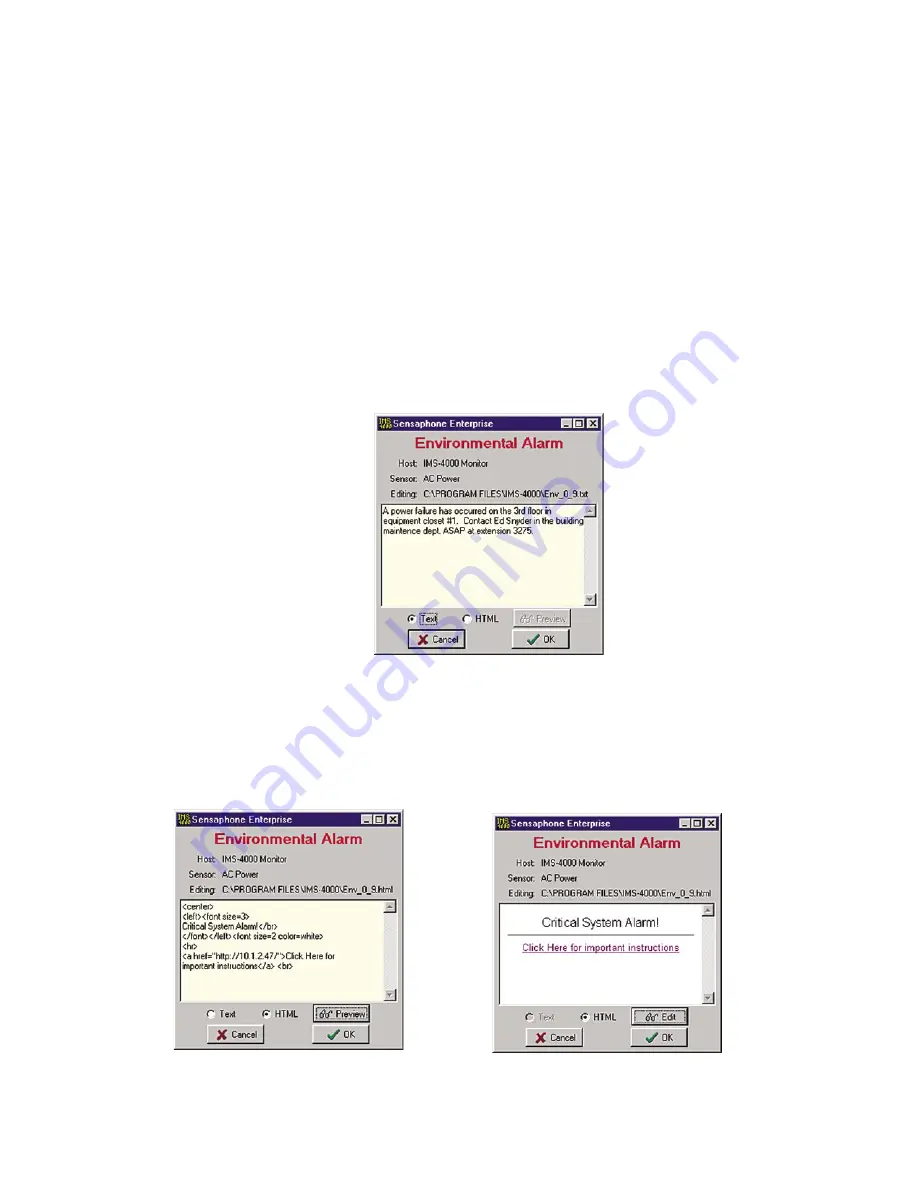
Enabling Custom Pop-Up Messages
To have custom messages pop up, you must enable this feature. Select
Options
from the main
menu. Click in the box labeled
Include Custom Message with Alarm Pop-Ups
. Next, you must
select where your custom messages will be stored
(see below)
.
Setting Pop-Up Text Location
When using custom pop-up messages you must specify where these messages will be located. To
do this, right-click on the name of your host within the menu tree and select
Alarm Pop-Up Notice
Location
. Select the drive and folder where the messages will be stored.
Editing Pop-Up Custom Message
To edit the custom message for a particular environmental input or IP alarm, right-click on the cho-
sen input and select
Edit Alarm Pop-Up Message
. The following screen will appear.
Figure 43: Edit Popup Screen
Messages can be displayed as text or HTML. Select the type of message you want to enter and type
your message into the text area. This window will scroll to accommodate lengthy actions. Note
that using HTML, you can embed web links in the message for more advanced actions. To test
your HTML code, click the
Preview
button. To return to the edit screen click the
Edit
button. See
samples below.
Figure 44: HTML Edit Screen and HTML Preview Screen
Chapter 2: Software
71
Содержание Sensaphone IMS-4000
Страница 1: ...IMS 4000 User s Manual Version 2 4 8 PHONETICS INC SENSAPHONE ...
Страница 44: ......
Страница 59: ......
Страница 60: ......
Страница 102: ......
Страница 106: ...IMS 4000 Manual 106 ...
Страница 135: ...Chapter 7 IMS 4000 Sensors 135 ...
Страница 146: ...IMS 4000 Manual 146 ...
Страница 148: ...IMS 4000 Manual 148 ...
Страница 158: ...IMS 4000 Manual 158 ...
Страница 159: ...159 ...
Страница 160: ...IMS 4000 Host Installation Manual 160 ...