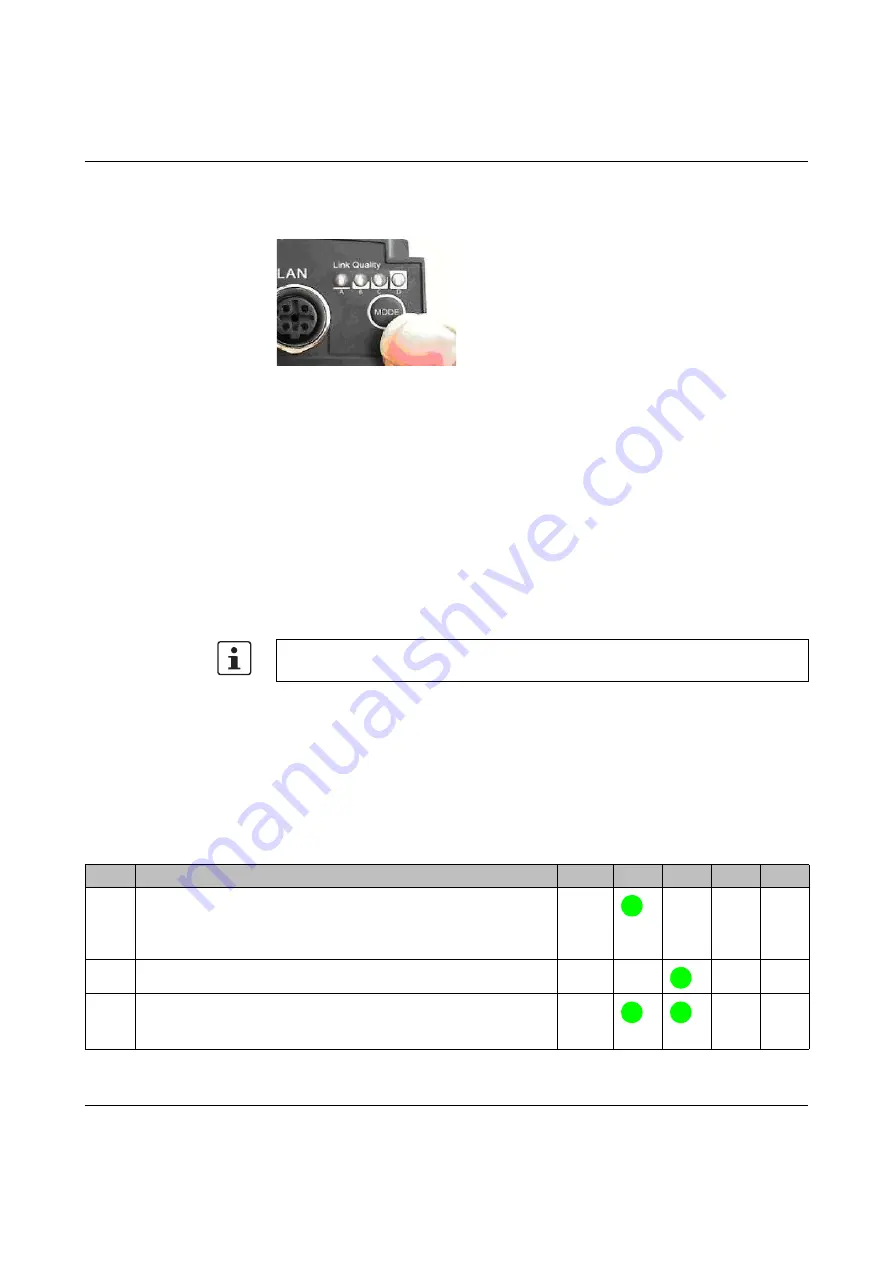
FL WLAN EPA
2-2
PHOENIX CONTACT
8099_en_02
2.1.1
Configuration using the MODE button
Figure 2-1
“MODE” button on the bottom of the FL WLAN EPA - Above the “MODE”
button are LEDs “A” to “D” for configuration indication
General sequence:
•
Connect the module to the power supply.
•
Within 5 seconds of switching on the supply voltage, press the “MODE” button to
access configuration mode.
•
Select the desired operating mode by pressing the “MODE” button until the
corresponding LED combination lights up. Once you have scrolled through all the LED
combinations (operating modes), the selection automatically starts again from the
beginning.
•
Exit configuration mode by holding down the “MODE” button (> 2 seconds) after
selecting the desired operating mode until the LEDs flash or go out (reset or exit
configuration mode).
During configuration using the “MODE” button, not all parameters are rewritten just those
required for the operating mode. It is therefore possible to make some settings via the web
interface or via SNMP or AT commands, which are still effective after configuration using the
“MODE” button. For example, the WLAN channels that are not to be used can be selected
in advance.
If the module has been configured before, it is advisable to reset to the default settings prior
to configuration using the “MODE” button. This reset can also be performed using the
“MODE” button.
If the “MODE” button is not pressed for a longer period in active configuration mode,
configuration mode is exited automatically and the EPA starts with its previous settings.
Table 2-1
Operating modes
Mode
Description
LEDs
A
B
C
D
1
Activate DHCP server
The EPA operates as DHCP server and, for example, assigns address
192.168.0.1 to a computer which is connected for configuration
purposes via DHCP. Not to be used for operation in a network.
A
2
Restoring default settings (factory defaults)
B
3
Resetting the IP address
Resets the IP address to the default settings (192.168.0.254). Other
settings are not modified.
A+B






























