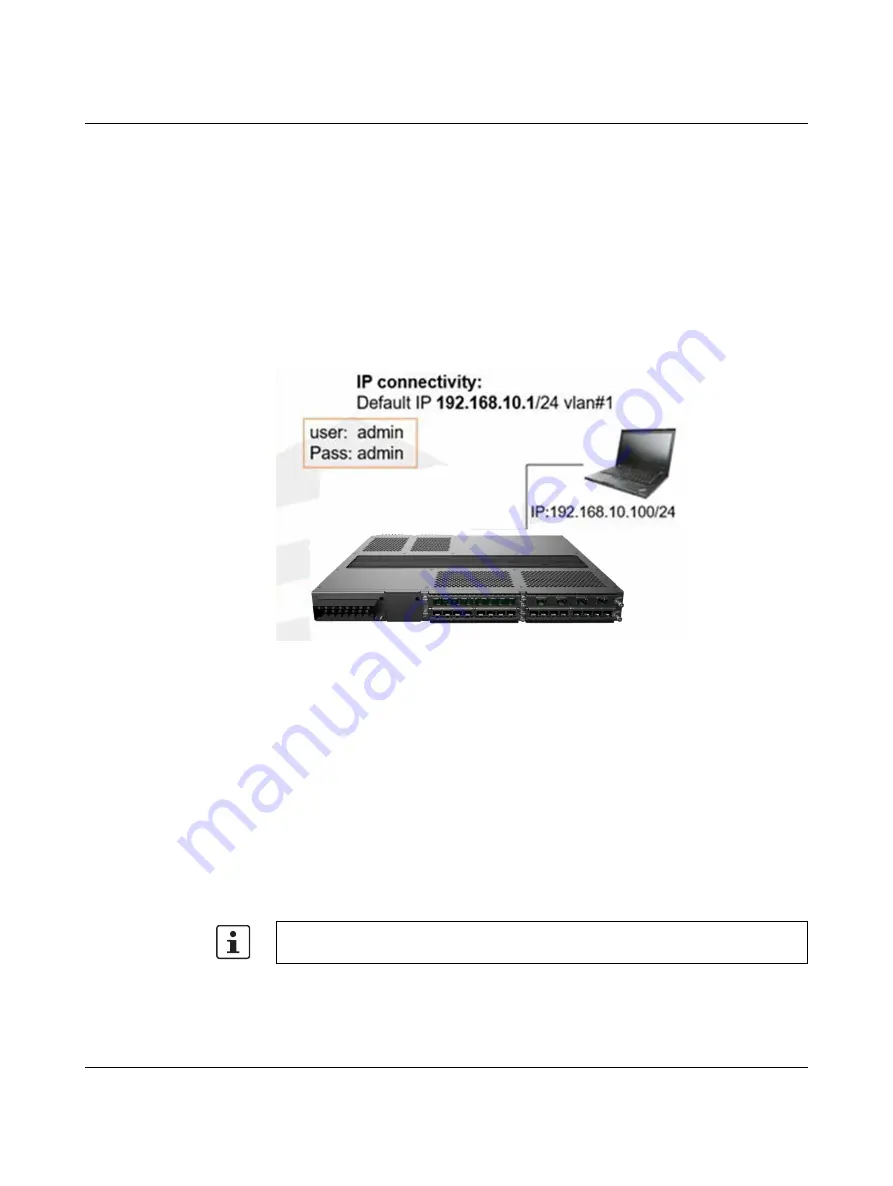
Web interface
4057_en_A
PHOENIX CONTACT
3
Web interface
The FL SWITCH EP74… can be configured through a web interface (WebUI) using browser
software. The WebUI allows the user to control various parameters at the system and
protocol level.
Before configuring the FL SWITCH EP74… from a PC, confirm accessibility of the firmware
by pinging it from the PC.
3.1
Ethernet connectivity to the FL SWITCH EP74…
from a computer
Figure 3-1
EtherNet/IP connectivity
An Ethernet cable must connect the switch and a computer. The computer interface should
be assigned an IP address on the
192.168.10.0/24
network.
An address of
192.168.10.100
with a subnet mask of
255.255.255.0
is one such suitable
combination of an IP address and submask to be assigned for the computer to be used in
the connection.
3.2
Starting the WebUI
Launch a web browser to enter the default FL SWITCH EP74… IP address of
192.168.10.1
in the address bar of the browser to access the WebUI of the switch. The “LOGIN” page
appears.
The WebUI is compatible with Internet Explorer 8.0 and above and Mozilla Firefox 3.5 and
above. Images used in this document are from Internet Explorer.


























