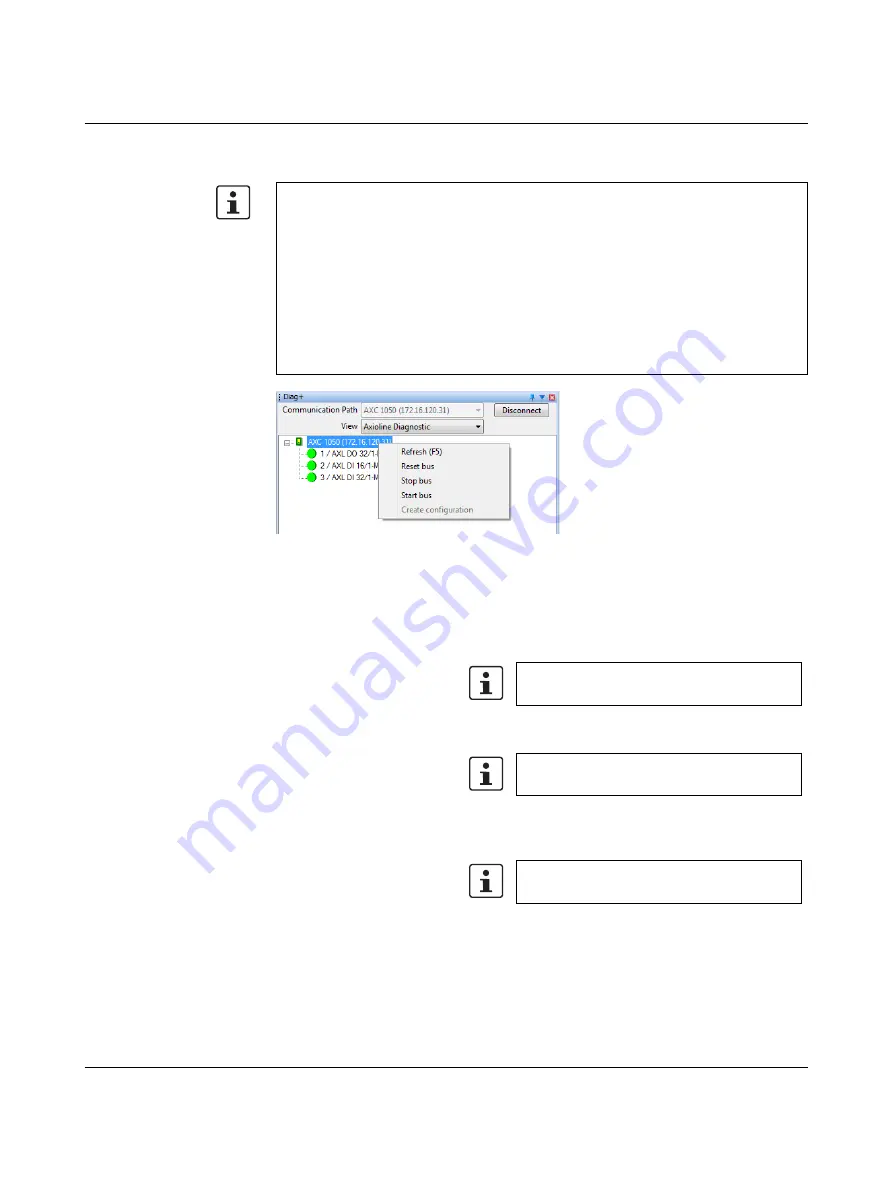
Useful information about the PC Worx software
8482_en_03
PHOENIX CONTACT
85
Controller context menu in
Diag+ 2
The context menu of the controller can be used to influence the state of the Axioline F local
bus.
Figure 7-9
Controller context menu
The following menu items can be selected:
If you have opened Diag+ 2 as standalone software using the "Start, All Programs,
Phoenix Contact, AUTOMATIONWORX Software Suite <Version>, Diag+ 2.xx" menu, in
some cases not all entries in the context menu will be shown to you. In these cases, you
do not have the required user rights.
•
In PC Worx, switch to the Workspace Diagnostic to open Diag+ 2 within PC Worx and
to display the entire context menu.
Or
•
Have the required user rights assigned to you and open Diag+ 2 again.
Or
•
Open Diag+ 2 with administrator rights.
Refresh (F5)
Refreshes the view in the Diag+ 2 dialog.
Reset bus
Resets the local bus. After being reset, the local bus is in
the READY state. The D LED lights up yellow.
Stop bus
Stops cyclic updating of the process data. The local bus is
then in the ACTIVE state.
Start bus
If a valid configuration frame has been generated, the local
bus can be started using this menu item. The process data
is updated cyclically after the local bus is started.
Create configuration
Generates a valid bus configuration using the Axioline F
modules connected to the controller.
The process data is no longer updated.
The process data is no longer updated.
The process data is updated again.






























