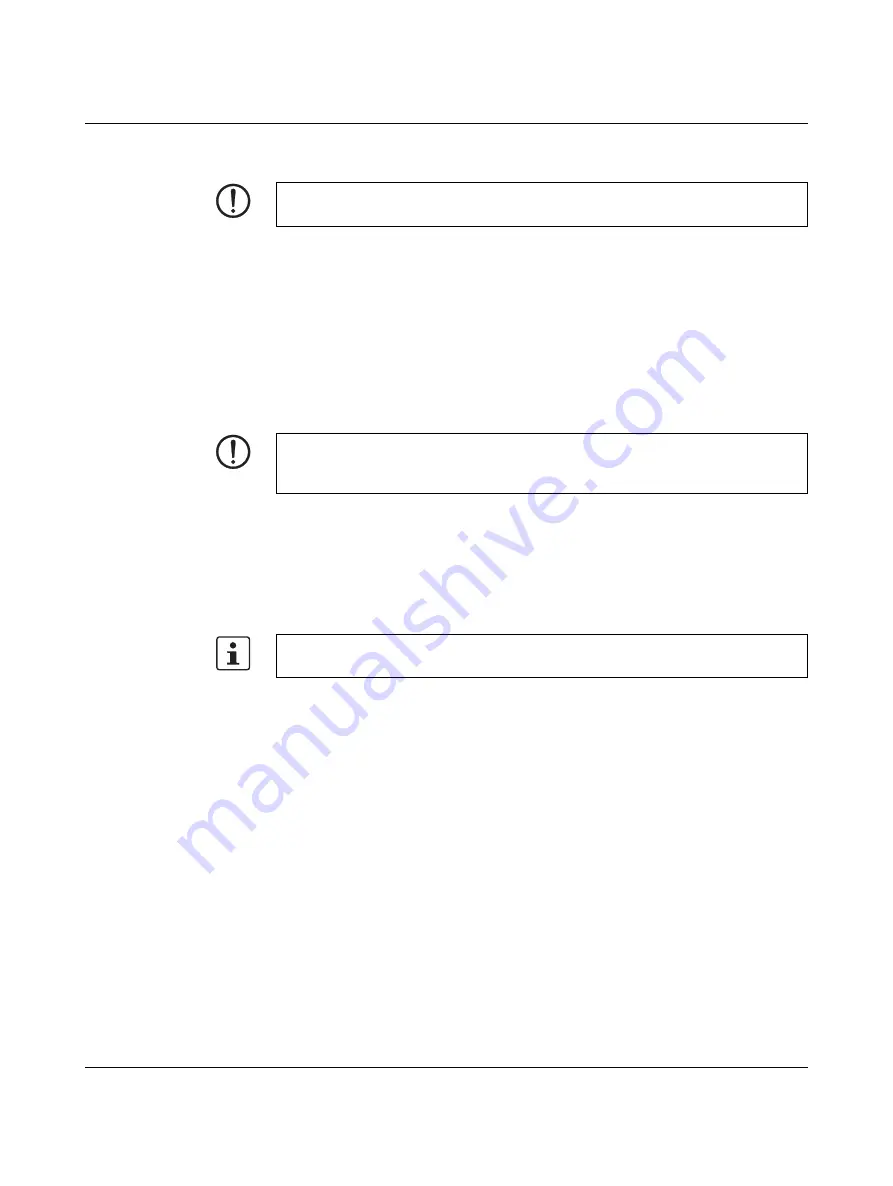
BL2 ...1000/2000/7000
PHOENIX CONTACT
3799_en_D
7.
When the screw is removed, pull the drive out of the socket before moving it away from
the circuit board.
8.
To install, insert the drive into the connector and secure with the hardware previously
removed.
9.
Position the heat sink in place and secure with the hardware previously removed.
10. Install all side panels and mounting brackets and secure with the hardware previously
removed.
5.5
UEFI
The unified extensible firmware interface (UEFI) configures the software to match the
hardware contained within the industrial PC.
To access the UEFI setup utility, there must be an actual (physical) keyboard attached to
one of the USB ports.
During the boot process, press the <F2> key to enter the UEFI setup utility. Use the arrow
keys to navigate and highlight desired selections. Follow on-screen instructions and be sure
to save any changes.
One-time change to the boot sequence
A quick-boot menu allows changes to the boot sequence one time. This can be used to load
a new operating system from a USB drive.
1.
Press the <F12> key during the boot process to access the quick-boot menu.
2.
Highlight the device from which to boot.
3.
Press the <Enter> key to initiate the boot process.
NOTE:
Failure to ensure thermal pads are properly positioned may result in performance loss.
NOTE:
Changing UEFI parameters can lead to system instability and data loss. Therefore, it is
recommended that only advanced users modify the UEFI settings.
A device must be connected before applying power to be displayed as a selectable
device.
Содержание 1016236
Страница 1: ...User manual UM EN BL2 1000 2000 7000 Basicline 2 configurable industrial PCs...
Страница 8: ...BL2 1000 2000 7000 6 36 PHOENIX CONTACT 3799_en_D...
Страница 18: ...BL2 1000 2000 7000 16 36 PHOENIX CONTACT 3799_en_D...
Страница 30: ...BL2 1000 2000 7000 28 36 PHOENIX CONTACT 3799_en_D...
Страница 32: ...BL2 1000 2000 7000 30 36 PHOENIX CONTACT 3799_en_D...
Страница 34: ...BL2 1000 2000 7000 32 36 PHOENIX CONTACT 3799_en_D...
Страница 36: ...BL2 1000 2000 7000 34 36 PHOENIX CONTACT 3799_en_D...





























