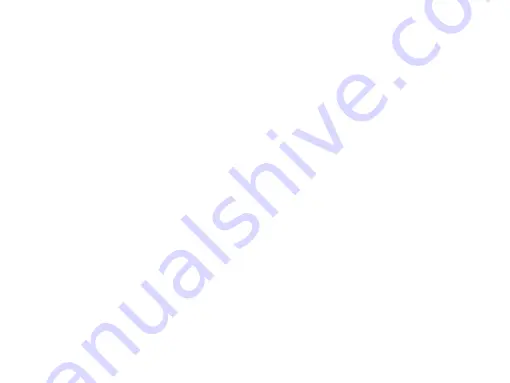
Getting started
7
Connect to your PC
Data communication software (Mobile Phone
Tools) offers instant synchronization between your
phone and your computer. You can use the
software for the data synchronization between your
phone and PC, like phonebook, calendar, SMS
messages, and audio/video/picture files.
Install MobilePhoneTools on your PC
1
Insert the supplied Data communication
software into the CD drive.
2
Run the autorun.exe program.
3
Make selections as prompted, and installation
starts automatically.
Connecting your Phone to the PC
1
Connect your phone to the PC using the
supplied USB cable or through the Bluetooth.
2
When using the USB cable for connection,
select
COM port
on your phone.
3
On your PC, double click the MobilePhoneTools
icon, then the connected icon is displayed.
Customize your phone
Customize your phone to match your preferences.
Set clock
1
On the home screen, go to
Menu
>
Settings
>
General
>
Time and date
.
2
Select
Set time
/
date
: Enter the digits or long
press navigation key
+
or
-
until you reach the
desired digits.
SIM settings
1
Check that your phone is turned on. Enter the
PIN code if required.
2
Go to
Settings
>
SIM settings
>
Dual SIM
>
Slot1/Slot2 settings
, name your SIM card,
select a theme and activate it or not.
3
Select SIM1 or SIM2 to be the primary card.
Note:
•
The PIN code is preconfigured and communicated to
you by your network operator or retailer.
•
If you enter an incorrect PIN code three times in
succession, your SIM card will be blocked. To unblock it,
you must request the PUK code from your operator.























