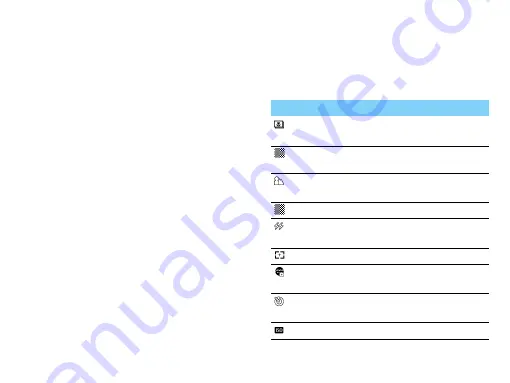
MultiMedia
17
Camera
Learn about camera function. Let you take photos
as desired by using your phone.
Take a photo
1
Go to
Menu
>
Camera
, press navigation key
+
or
-
to select camera mode.
2
Aim the lens at the subject.
-
Press navigation key
<
or
>
to increase or
decrease the brightness.
-
Press side volume key to zoom in or zoom out.
3
Tap on
,
to take a photo.
4
Press
R
to exit.
All the photos taken are saved to
My files
>
Phone
or
Memory card
>
Pictures
.
View photos
Go to
View photos
,
1
View photos: press navigation key
<
or
>
to
select a photo.
2
Zoom in/out photos: press side volume key to
zoom in or out a photo. After zooming in a
photo, press the navigation key
+
,
-
,
<
or
>
to
slide the screen.
3
Rotate photos: press
L
to rotate a photo.
4
Set as wallpaper: tap on
,
.
Camera settings
While using the camera, press
L
to select settings:
Icon
Option
Function
View picture
View the photos you have
taken.
Capture
mode
Switch the picture mode.
Scene mode
Select a scene to take a
photo.
Image size
Select image size.
Flash
Use the flash to increase
the brightness.
AF range
Adjust the auto focus range.
Face
detection
Set ideal exposure and
clarity of faces.
Self-timer
Select a time span for auto
photographing.
ISO
Select a ISO value.






























