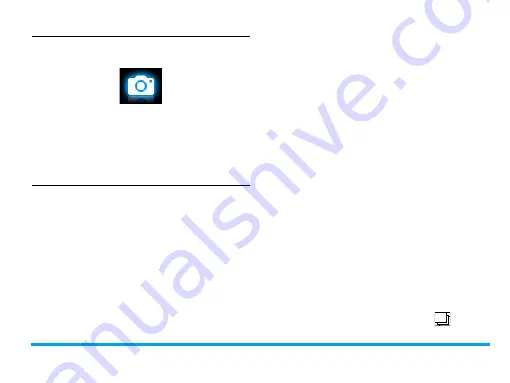
Camera
43
8 Camera
Your mobile phone features a digital camera that
allows you to take pictures (up to 2.0 Mega
pixels) and record short video clips.
Camera
Take photos
1.
To enter the camera mode,
on the idle screen, go to
Menu
>
Camera
. If
necessary, press
+
or
-
to switch to
camera mode.
2.
To use the photo for different purposes,
press
L
to select settings:
-
To set the photo as wallpaper or
contact picture
check that
Wallpaper
is selected in
Image
size
.
see "Use a picture file as contact
picture or wallpaper" on page 57.
-
To
set the photo as full-screen
wallpaper
select a size of 640 x 480 or larger in
Image size
.
3.
Press
,
to take a photo.
Press the side volume key to zoom out or
in.
Press
<
or
>
to increase or decrease the
brightness.
4.
Press
R
to exit.
To select photo settings
• Press
L
to select
Image size
and/or
Quality
.
• To store photos on the phone or memory
card, press
L
to select
Storage
.
To select your shooting mode
• Continuous shooting: Shoot 3 or 5 photos in
a sequence at a time. Press
L
to select
Continuous shot
>
3 shot
or
5 shot
.
appears
on the screen.






























