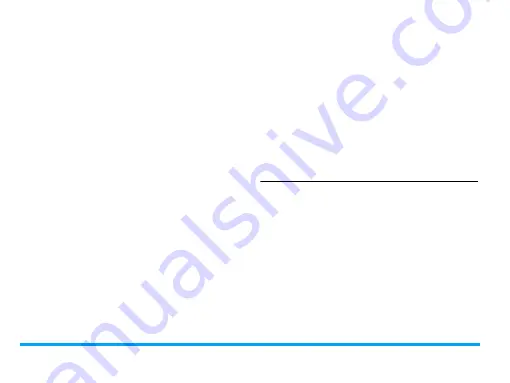
36
Tools
2.
Press
,
Record
or
L
Options
>
Record
to
start recording.
3.
Press
R
Stop
to stop recording.
A file name is generated.
4.
Edit the file name as desired.
Select your desired text entry methods (see
"Text entry" on page 13). Press
R
to exit
the input mode, if necessary.
5.
Press
,
OK
to save the recording.
To append recording to a file
1.
Select the desired file.
2.
Press
L
Options
>
Append
.
The new recording is added to the file.
To edit recording files
1.
Select the desired file.
2.
Press
L
Options
to select
Rename
,
Delete
,
or
Delete all files
.
To send an audio file
1.
Select the desired file.
2.
Press
L
Options
>
Send
to send the audio
file via the MMS, E-mail, or Bluetooth.
To set your recording as a ringtone
1.
Select the desired file.
2.
Press
L
Options
>
Set as ringtone
.
The recording is added to your ringtone file list.
The ringtone of your incoming calls is changed
to the recording. To change the ringtone, see
"
" on page 65. To use the ringtone for
contacts, see "Adding or editing contacts" on
page 30 or see "Group your contacts on the
Smart phonebook" on page 32.
Alarm
You can set up to five alarms.
To set an alarm
1.
Check that your clock is correctly set (see
"Setting clock" on page 11).
2.
Go to
Tools
>
Alarm
.
The screen of alarm list appears.
3.
Select an alarm, and press
,
Edit
to enter
the alarm setting screen.
Time
: Set the alarm time.






























