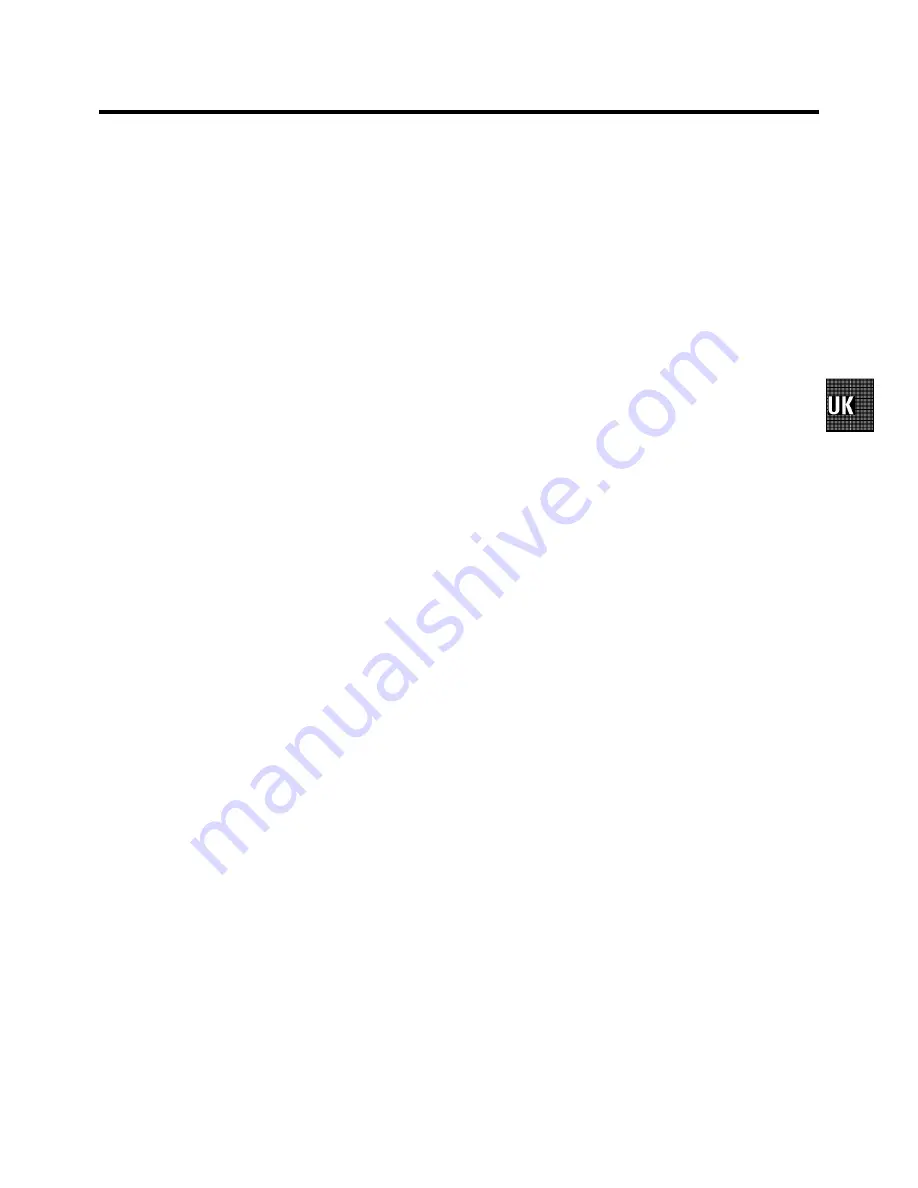
1.
HOW TO CONNECT YOUR VIDEO RECORDER
4
. . . . . . . . .
How to connect your video recorder to the TV set
4
. . . . .
Connecting with a scart cable
4
. . . . . . . . . . . . . . . . . . . . . .
Connecting without a scart cable
5
. . . . . . . . . . . . . . . . . . .
Connecting a decoder or other equipment
5
. . . . . . . . . . . .
2.
INSTALLING YOUR VIDEO RECORDER
6
. . . . . . . . . . . . . . .
Initial installation
6
. . . . . . . . . . . . . . . . . . . . . . . . . . . . . . . . . .
Allocating a decoder
7
. . . . . . . . . . . . . . . . . . . . . . . . . . . . . .
Manual TV channel search
7
. . . . . . . . . . . . . . . . . . . . . . . . .
Channel number or frequency display
8
. . . . . . . . . . . . . . .
Satellite receiver
8
. . . . . . . . . . . . . . . . . . . . . . . . . . . . . . . . . .
Special installation functions
8
. . . . . . . . . . . . . . . . . . . . . . .
Automatic TV channel allocation (Follow TV)
8
. . . . . . . . .
Automatic TV channel search
9
. . . . . . . . . . . . . . . . . . . . . .
Monitor function
9
. . . . . . . . . . . . . . . . . . . . . . . . . . . . . . . . . .
Sorting and clearing TV channels manually
9
. . . . . . . . . . .
Setting the language
10
. . . . . . . . . . . . . . . . . . . . . . . . . . . . .
Setting the time and date
10
. . . . . . . . . . . . . . . . . . . . . . . . . .
3.
IMPORTANT NOTES FOR OPERATION
11
. . . . . . . . . . . . . .
General information
11
. . . . . . . . . . . . . . . . . . . . . . . . . . . . . .
Saving energy
11
. . . . . . . . . . . . . . . . . . . . . . . . . . . . . . . . . . .
Emergency interrupt
11
. . . . . . . . . . . . . . . . . . . . . . . . . . . . . .
The symbols on your video recorder display
11
. . . . . . . . .
Summary of user guide
12
. . . . . . . . . . . . . . . . . . . . . . . . . . .
User guide (OSD)
12
. . . . . . . . . . . . . . . . . . . . . . . . . . . . . . . . .
4.
PLAYBACK FUNCTIONS
13
. . . . . . . . . . . . . . . . . . . . . . . . . .
Playing a cassette
13
. . . . . . . . . . . . . . . . . . . . . . . . . . . . . . . .
Playing NTSC cassettes
13
. . . . . . . . . . . . . . . . . . . . . . . . . . .
Tape position indication
13
. . . . . . . . . . . . . . . . . . . . . . . . . . .
Searching for tape position with the picture (picture
search)
13
. . . . . . . . . . . . . . . . . . . . . . . . . . . . . . . . . . . . . . . . .
Still picture/Slow motion
13
. . . . . . . . . . . . . . . . . . . . . . . . . .
Searching for tape position without the picture (wind
and rewind)
14
. . . . . . . . . . . . . . . . . . . . . . . . . . . . . . . . . . . . .
Instant View
14
. . . . . . . . . . . . . . . . . . . . . . . . . . . . . . . . . . . . .
Automatic search for a tape position (index search)
14
. .
Automatic search for a blank space on the tape
14
. . . . .
Picture interference
14
. . . . . . . . . . . . . . . . . . . . . . . . . . . . . .
Tracking during playback
14
. . . . . . . . . . . . . . . . . . . . . . . . .
Tracking during still picture
14
. . . . . . . . . . . . . . . . . . . . . . .
Cleaning the video heads
14
. . . . . . . . . . . . . . . . . . . . . . . . .
5.
MANUAL RECORDING
15
. . . . . . . . . . . . . . . . . . . . . . . . . . . .
Recording without automatic switch-off
15
. . . . . . . . . . . .
Recording with automatic switch-off (OTR
one-touch-recording)
15
. . . . . . . . . . . . . . . . . . . . . . . . . . . . .
Protecting your recordings
15
. . . . . . . . . . . . . . . . . . . . . . . .
Auto-assembling
15
. . . . . . . . . . . . . . . . . . . . . . . . . . . . . . . . .
Selecting the recording speed (SP or LP)
15
. . . . . . . . . . . .
Automatic recording from a satellite receiver (SAT
RECORDING)
16
. . . . . . . . . . . . . . . . . . . . . . . . . . . . . . . . . . . .
Switching on ’Direct Record’
16
. . . . . . . . . . . . . . . . . . . . . .
6.
PROGRAMMED RECORDING (TIMER)
17
. . . . . . . . . . . . . . .
’VPS’ (Video Programming System) and ’PDC’
(Programme Delivery Control)
17
. . . . . . . . . . . . . . . . . . . . .
Programming a recording (with ’SHOWVIEW’)
17
. . . . . . .
Programming a recording (without ’SHOWVIEW’)
18
. . . .
How to check or change a programmed recording
(TIMER)
19
. . . . . . . . . . . . . . . . . . . . . . . . . . . . . . . . . . . . . . . . .
How to clear a programmed recording (TIMER)
19
. . . . . .
7.
ADDITIONAL FUNCTIONS
20
. . . . . . . . . . . . . . . . . . . . . . . . .
Switching the TV system
20
. . . . . . . . . . . . . . . . . . . . . . . . . .
Setting the on-screen display (OSD)
20
. . . . . . . . . . . . . . . .
Continuous playback
20
. . . . . . . . . . . . . . . . . . . . . . . . . . . . .
Automatic switch-off (tuner mode)
20
. . . . . . . . . . . . . . . . .
Reducing picture disturbance (’optimizing the
modulator’)
21
. . . . . . . . . . . . . . . . . . . . . . . . . . . . . . . . . . . . . .
Switching off the modulator
21
. . . . . . . . . . . . . . . . . . . . . . .
8.
Before you call an engineer
22
. . . . . . . . . . . . . . . . . . . . . . .
9.
GLOSSARY
23
. . . . . . . . . . . . . . . . . . . . . . . . . . . . . . . . . . . . . .
Technical terms used
23
. . . . . . . . . . . . . . . . . . . . . . . . . . . . .
CONTENTS
3


































