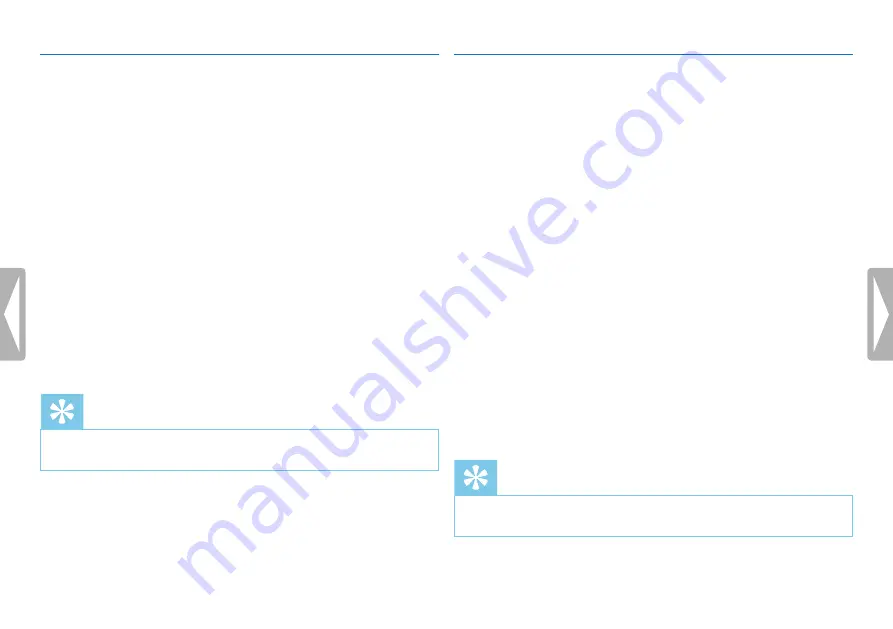
41
Settings
9.1.6 Enabling/disabling noise reduction
When you record in environments with lots of noise in the
background (e.g. while in a crowd or during a train or car journey),
you can enable the noise reduction function to reduce the background
noise.
1
In stop mode (start-up screen), press
MENU
.
2
Press the
h
/
b
key to select the record settings menu
Ó
.
3
Press
+ / –
to select the
Noise reduction
function.
4
Press the record key,
g
, to confirm.
5
Press
+ / –
to enable/disable the function.
6
Press the record key,
g
, to confirm.
7
Press the
j
key to exit the menu.
Tip
• Press the
j
key to cancel the operation without saving and return
to the stop mode.
9.1.7 Setting editing mode
You can edit an existing recording by overwriting a part of it or adding
a new recording at its end. You can use the Overwrite mode to delete
the existing recording from its current position!
1
In stop mode (start-up screen), press
MENU
.
2
Press the
h
/
b
key to select the record settings menu
Ó
.
3
Press
+ / –
to select the
Edit mode
function.
4
Press the record key,
g
, to confirm.
5
Press
+ / –
to select if you wish to add a new part to an existing
recording, whether you want to delete a part of an existing
recording and overwrite it, or turn off the function.
X
The selected editing mode icon will be displayed.
Å
– add a recording
Æ
– overwrite a recording
6
Press the record key,
g
, to confirm.
7
Press the
j
key to exit the menu.
Tip
• Press the
j
key to cancel the operation without saving and return
to the stop mode.






























