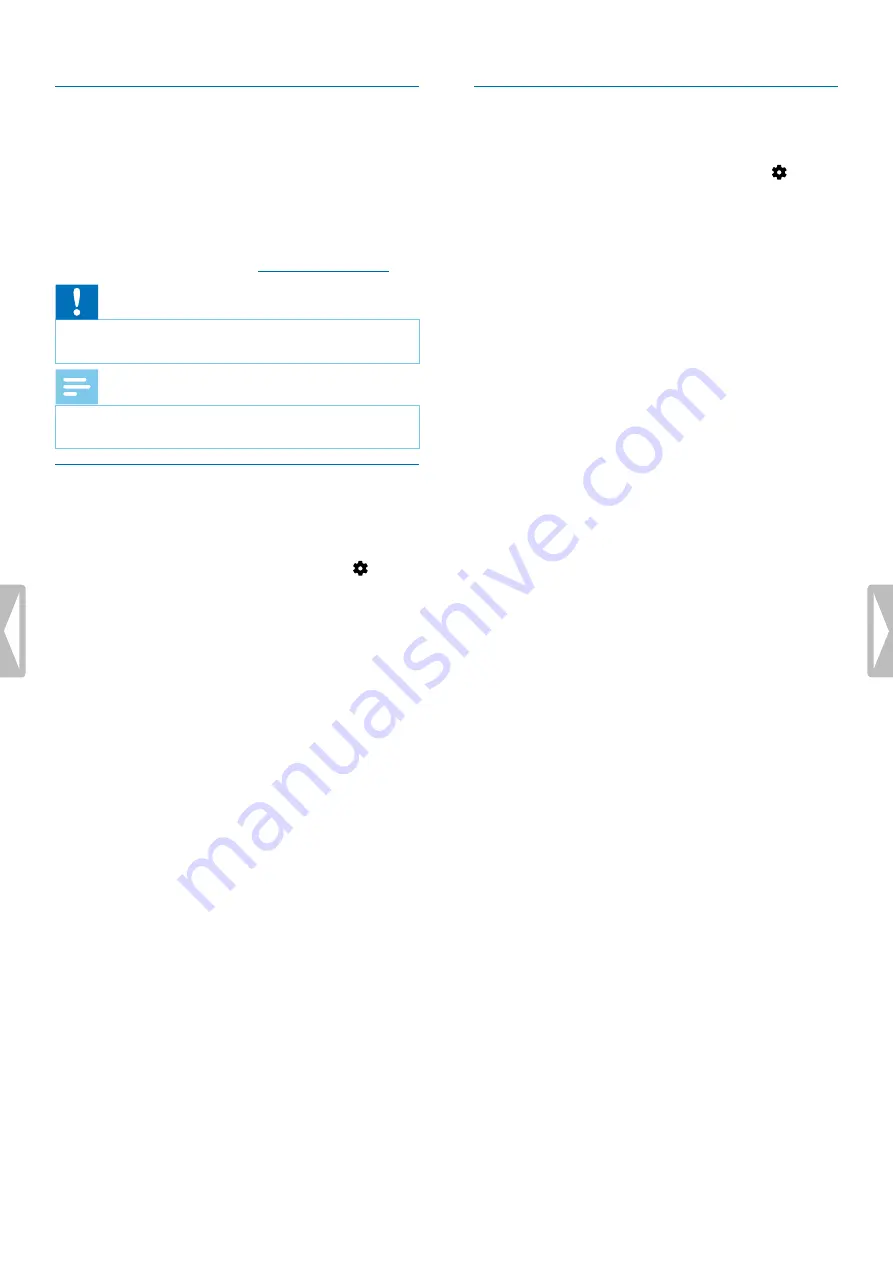
Connect to a computer
You can use your recorder as a USB mass storage to
conveniently store, back up and move files. Link the
device to a computer with a USB cable. Your recorder will
automatically be recognized as a mass storage device.
You don’t need to install any software.
For more information on how to connect your device to a
computer, see the illustration in
Caution
• Don’t disconnect the USB cable from the device while
you are transferring files. This might cause data loss.
Note
• While the device is connected to a computer, it can’t
be operated manually.
Set the date and time
You can always change the date and time as well as the
time format on your device.
1
In stop mode, press the Right function button
to open
the settings panel.
2
Press the Record button to select
All settings
.
3
Press the Right function button to enter the Device
settings.
4
Press the Down button to navigate to
Date & time
and
then press the Record button to confirm.
5
Press the Up/Down buttons to navigate to your desired
setting
Date
,
Date format
, and
Time
. Use the
Forward and Backward buttons to change your
desired setting.
6
Press the Record button to confirm your settings.
7
Press the Back button to return to the stop mode screen.
Set the device language
You can always change the language of your device.
1
In stop mode, press the Right function button
to open
the settings panel.
2
Press the Record button to select
All settings
.
3
Press the Right function button to enter the Device
settings.
4
Press the Record button to select
Language
.
5
Press the Up/Down buttons to navigate to your desired
language, and then press the Record button to
confirm your selection.
6
Press the Back button to return to the stop mode screen.
9
Get started






































