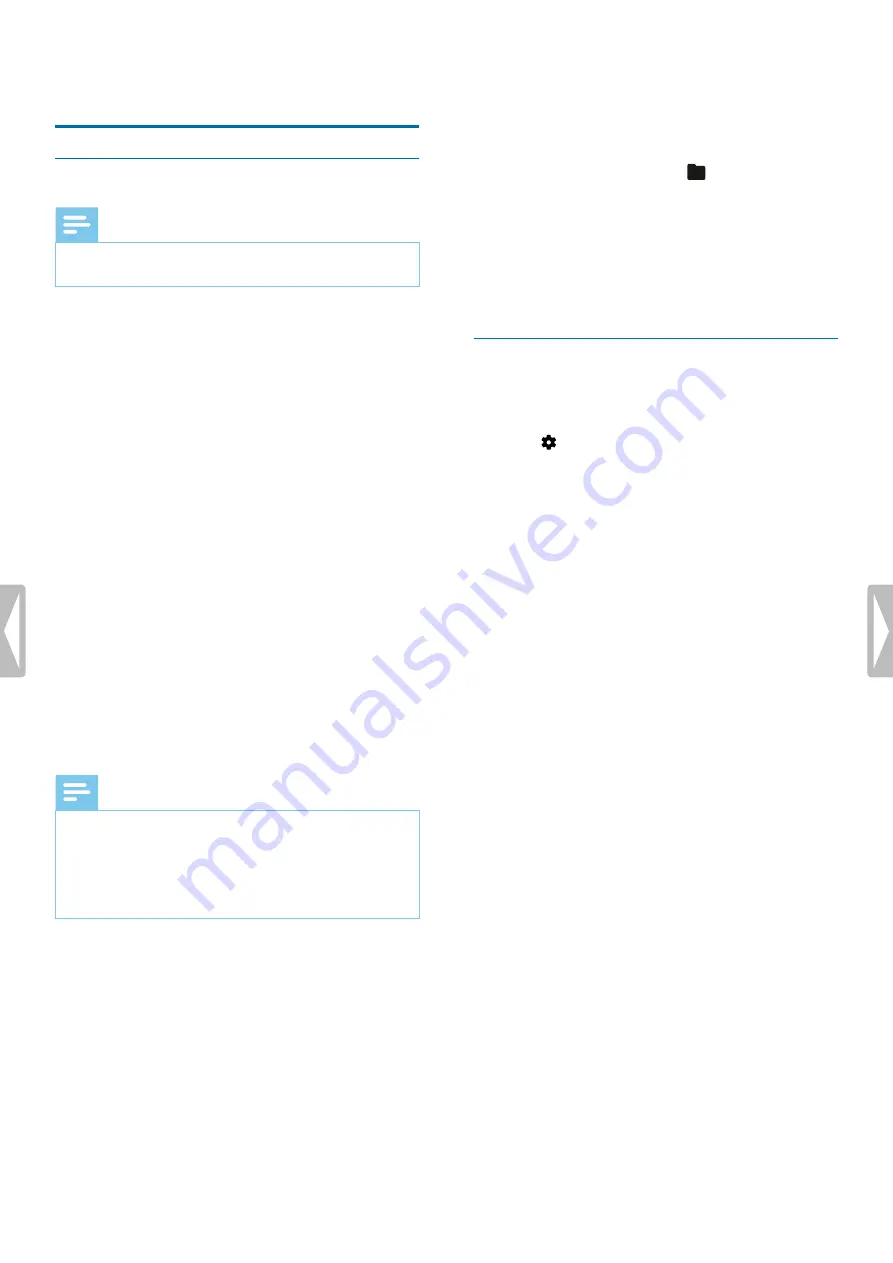
5 Playback
Play back files
Note
• If you have connected headphones to your
VoiceTracer, the built-in speakers are disabled.
Start and stop playback
1
In stop mode, press the Previous track or Next track
button to navigate to your desired recording.
To start playback, press the Play/Stop button.
X
The Record/Play indicator illuminates green.
Alternatively, press the File list button and then press
the Up/Down buttons to navigate to your desired
recording.
To start playback, press the Play/Stop button.
2
To adjust the volume, press the Up/Down buttons.
3
To stop playback, press the Play/Stop button.
4
To continue playback, press the Play/Stop button again.
Fast rewind or fast forward
• In playback mode or stop mode, press and hold the
Backward or Forward button to jump to the desired
part of the recording. Release the switch when you
have reached your desired playback part.
Note
• If you have set bookmarks and press the Backward or
Forward button shortly, the audio progress indicator
will jump to the next or previous bookmark. If you
have not set bookmarks and press the Backward or
Forward button shortly, you will jump to the previous
or next file.
Play back files from a selected folder
1
In stop mode, press the File list button.
X
All voice recordings are displayed.
2
Press the Left function button
to open the folder
panel.
3
Press the Up/Down buttons to navigate to your desired
folder and then press the Record button to confirm
your selection.
X
Only the files in the selected folder are displayed
now.
Delete files
You can delete individual files from your device.
1
In stop mode or playback mode, press the Right function
button
to open the settings panel.
2
Press the Up/Down buttons to navigate to
Delete
and then press the Record button to confirm your
selection.
11
Playback




















