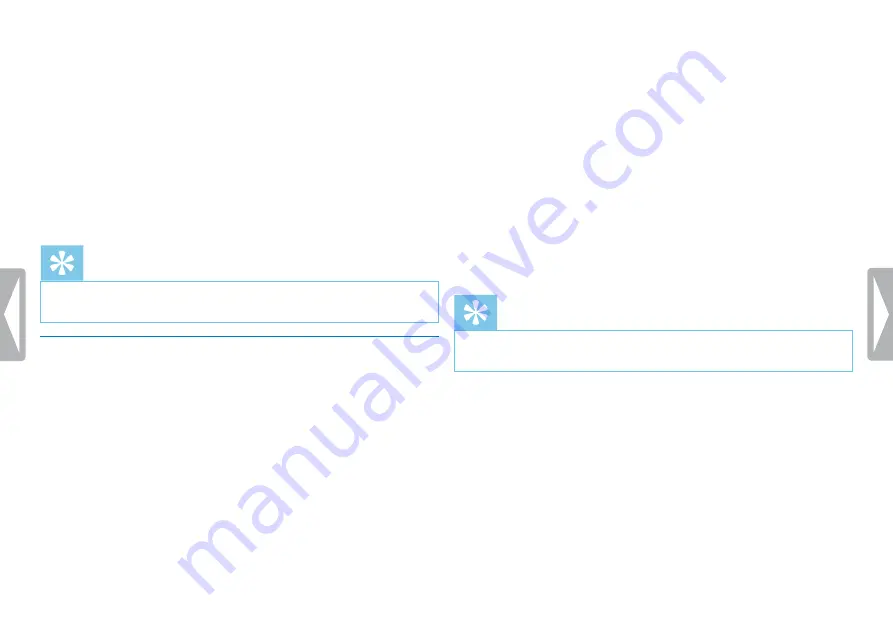
28
Settings
5
Press
h
/
b
to select the required recording quality.
X
The selected quality setting symbol is shown on the display.
‡
– highest quality, uncompressed, format: WAV, 1,411 kbit/s
…
– excellent quality, format: MP3, 192 kbit/s
ƒ
– high quality, format: MP3, 96 kbit/s
ˆ
– above-average recording time: Format: MP3, 64 kbit/s
†
– longer recording time, format: MP3, 8 kbit/s
6
Press the record key,
g
, to confirm.
7
Press the
~
key to exit the menu.
Tip
• Press the
~
key to cancel the operation without saving and
return to stop mode.
8.1.3 Setting microphone sensitivity
You can customize the microphone settings to suit the recording
conditions. Adjust the recording sensitivity to avoid recording
background noises and to adapt to the recording environment.
1
In stop mode (start-up screen), press
a
/MENU
for at least two
seconds.
2
Press
a
to select the recording settings menu
Ó
.
3
Press
h
/
b
to select the function
Mic sensitivity
.
4
Press the record key,
g
, to confirm.
5
Press
h
/
b
to select the required recording quality.
X
The selected microphone/recording sensitivity symbol is
shown on the display:
°
–
Dictation
– optimized setting for the recording of a sound
source close to the device.
±
–
Speech to text
– optimized recording for subsequent editing
using speech recognition software.
¯
–
Conversation
– optimized setting for the recording of
multiple sound sources in close proximity to the device.
µ
–
Lecture
– optimized setting for the recording of a sound
source at a larger distance.
Press the record key,
g
, to confirm.
6
Press the
~
key to exit the menu.
Tip
• Press the
~
key to cancel the operation without saving and
return to stop mode.
Содержание VOICE TRACER DVT2510
Страница 1: ...DVT2510 DVT2710 EN User manual Register your product and get support at www philips com dictation ...
Страница 2: ...2 Table of contents ...
Страница 43: ...43 Table of contents ...
Страница 44: ... 2014 Speech Processing Solutions GmbH All rights reserved Document Version 1 0 2014 06 18 ...






























