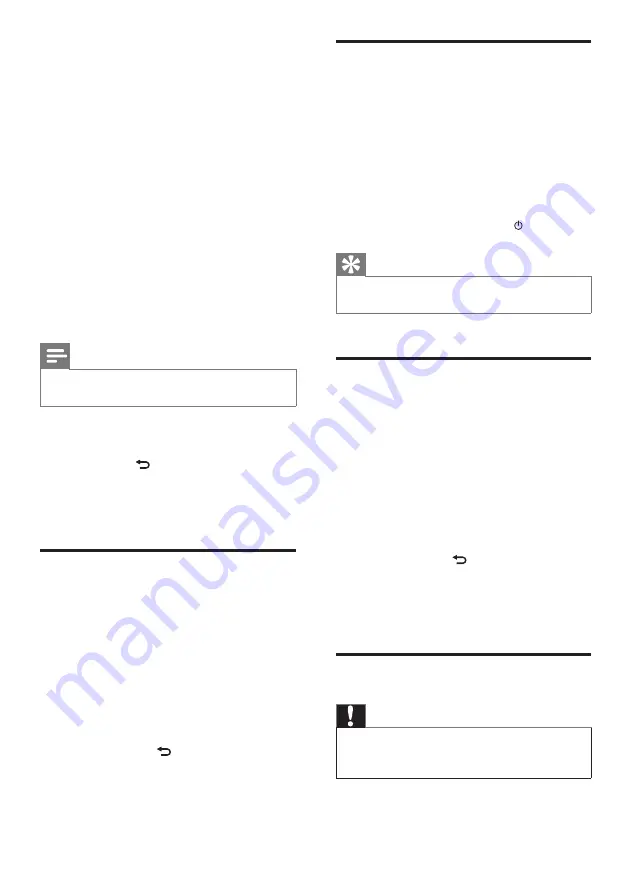
32
Demo mode
You can access the demo mode in the Settings
menu:
1
Press
SETTINGS
, to go to the Settings
menu.
2
Select
[Demo mode]
.
The demo plays continuously until you
exit the demo play.
3
To exit the demo play, press .
Tip
You can start the demo play more quickly with the
DEMO
button on the remote control.
•
Call center numbers
This is how you can find the call center
numbers:
1
Press
SETTINGS
, to go to the Settings
menu.
2
Select
[Call centre numbers]
.
3
Press
OK
to confirm.
The call center numbers are shown on
the display of the NP2500.
Press
BACK
to go back to the
previous screen.
Press
HOME
to go to the Home
menu.
Restore factory settings
Caution
The following procedure erases all custom settings and
resets the NP2500 to the original status as set by the
factory.
•
This is how to restore the factory settings of
the NP2500:
»
»
»
»
2
Press
SETTINGS
, to go to the Settings
menu.
3
Select
[Check for software upgrades]
and
confirm.
The NP2500 checks for a new
software version.
4
Read the information shown in the display
of the NP2500.
New software is available for the NP2500:
1
Follow the instructions shown in the
display to complete the update.
The NP2500 prompts you to accept
the conditions and download of the
software.
The NP2500 restarts after the update.
Note
Mandatory updates do not require your acceptance or
confirmation.
•
The NP2500 already has the latest software
installed:
Press
BACK
to go back to the previous
screen.
Press
HOME
to go to the Home
menu.
Information
This is how you can find information about the
NP2500:
1
Press
SETTINGS
, to go to the Settings
menu.
2
Select
[Information]
.
3
Press
OK
to confirm.
The device information is shown on
the display of the NP2500.
Press
BACK
to go back to the
previous screen.
Press
HOME
to go to the Home
menu.
»
»
»
•
•
»
»
»
EN






























