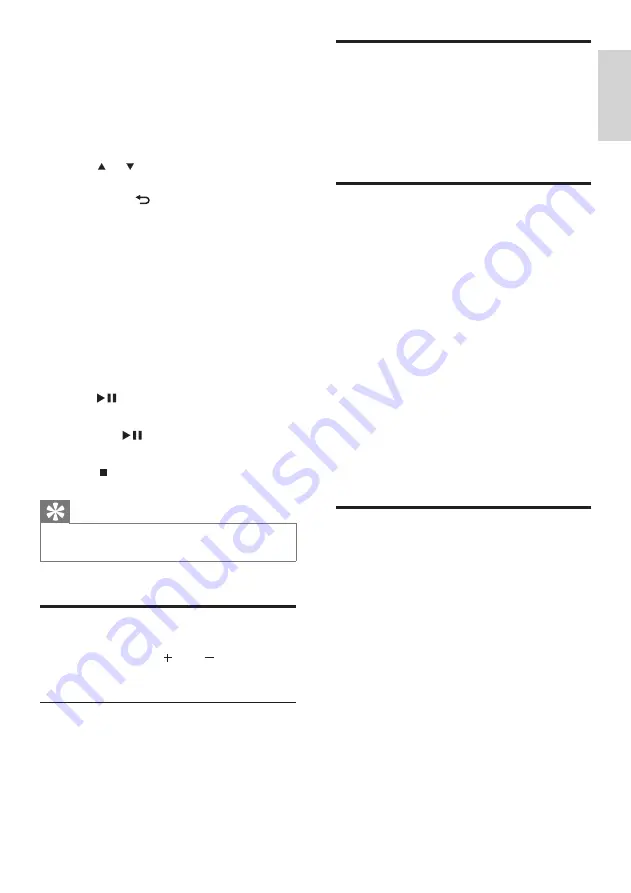
19
Shuffle play
You can play the audio files of the current
selection in random order (shuffled).
1
During play, press
SHUFFLE
to toggle the
shuffle function on and off.
Repeat play
You can repeat one or all audio files of the
current selection.
1
In play mode, press
REPEAT
to toggle the
repeat function as follows:
[Repeat 1]
The current audio file is continuously
repeated until another mode or
setting is selected.
[Repeat all]
All audio files of the current selection
are continuously repeated until
another mode or setting is selected.
[Off]
(default)
Audio files are played once (normal
play).
Wirelessly stream music from
a computer
You can wirelessly stream music to the
NP2500 from a connected computer, if you
install TwonkyMedia™ on the computer and
configure the computer to share your music.
(If TwonkyMedia™ is already installed on the
computer, you can skip the installation section
and continue with the configuration. For any
other media players, refer to the instructions
supplied with the player.)
TwonkyMedia™
is a registered trademark of
Packet Video™ Corporation. All rights reserved.
© Packet Video Corporation, 10350 Science
Center Drive, San Diego, California, USA.
•
•
•
•
•
•
7 Play
You need the remote control to play music.
This is how to navigate and select with the
remote control:
Press or to select a menu option.
Press
OK
to confirm a selection.
Press
BACK
to go back to the previous
screen.
Press
HOME
to go to the Home menu.
The play and pause operations on the
remote control of the NP2500 are the
same for any music source that you
choose:
1
Press
HOME
.
2
Select the source.
3
Select the options.
4
Press
to play.
5
Press to play.
Press
to toggle between pause
and play.
6
Press to stop.
Tip
The following chapters explain the play options and
music sources that are available.
•
Adjust volume
1
During play, press
VOL
to adjust the
volume.
Mute the sound
1
During play, press
MUTE
to toggle the
sound off and on.
•
•
•
•
•
Install
Tw
onky Media Ser
ver
En
gl
is
h
EN






























