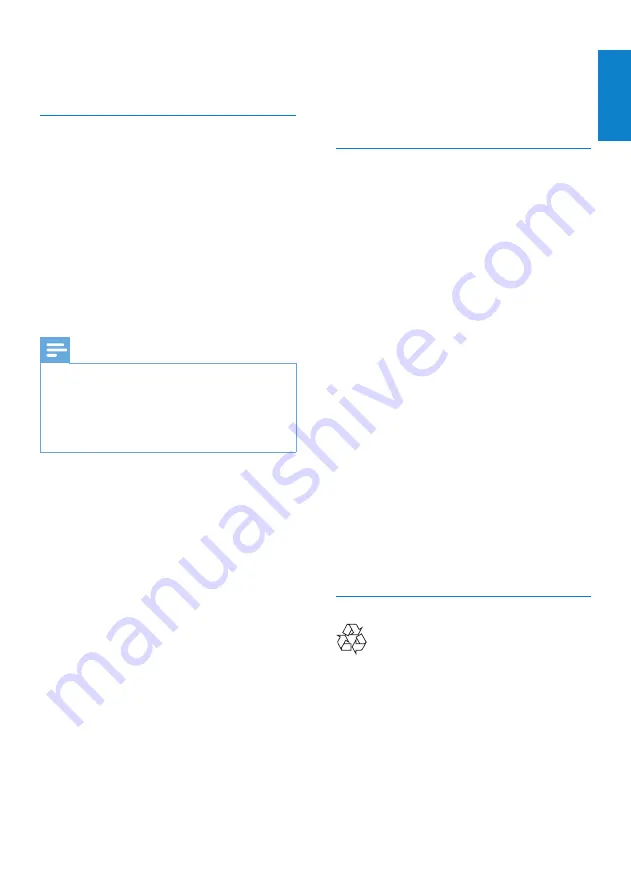
15
Consult the dealer or an experienced
•
radio/TV technician for help.
Any unauthorized modification to this
equipment could result in the revocation of
the authorization to operate the equipment.
Compliance with Electro-Magnetic
Field (EMF)
Koninklijke Philips Electronics N.V.
manufactures and sells many products
targeted at consumers, which, like any
electronic apparatus, in general have the
ability to emit and receive electromagnetic
signals.
One of Philips’ leading Business Principles is to
take all necessary health and safety measures
for our products, to comply with all applicable
legal requirements and to stay well within
the EMF standards applicable at the time of
producing the products.
Philips is committed to develop, produce and
market products that cause no adverse health
effects. Philips confirms that if its products are
handled properly for their intended use, they
are safe to use according to scientific evidence
available today.
Philips plays an active role in the development
of international EMF and safety standards,
enabling Philips to anticipate further
developments in standardisation for early
integration in its products.
Recycling
Your product is designed and manufactured
with high quality materials and components,
which can be recycled and reused.
When you see the crossed-out wheel bin
symbol attached to a product, it means the
product is covered by the European Directive
2002/96/EC:
Philips makes no commitment to update nor
to keep current the information contained in
this document.
FCC compliance
This device complies with Part 15 of the FCC
Rules.
Operation is subject to the following two
conditions:
a
this device may not cause harmful
interference, and
b
this device must accept any
interference received, including
interference that may cause
undesired operation.
Note
This equipment has been tested and found
•
to comply with the limits for a Class B digital
device, pursuant to Part 15 of the FCC Rules.
These limits are designed to provide
•
reasonable protection against harmful
interference in a residential installation.
This equipment generates, uses and
can radiate radio frequency energy
and, if not installed and used in
accordance with the instructions,
may cause harmful interference to
radio communications.
However, there is no guarantee
that interference will not occur in a
particular installation.
If this equipment does cause harmful
interference to radio or television
reception, which can be determined
by turning the equipment off and
on, the user is encouraged to try to
correct the interference by one or
more of the following measures:
Reorient or relocate the receiving antenna.
•
Increase the separation between the
•
equipment and receiver.
Connect the equipment to an outlet on
•
a circuit different from that to which the
receiver is connected.
English
EN





























