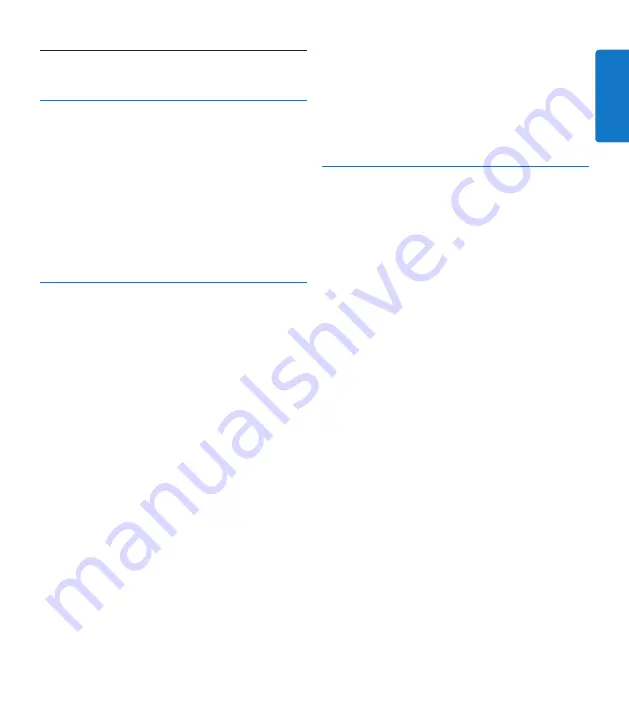
21
User manual
ENGLISH
Troubleshooting
7
The PC sound system is not functioning
When connected, a SpeechMike or a Digital
Pocket Memo will also act as USB sound
devices. To configure the sound system of a
PC as the default device, click on
Settings >
Sound and Audio Device Properties
to open
the Windows sound settings. Select
Audio
and choose the sound system of the PC as the
default selection. Mark the
Use only
default
devices option.
Cannot connect the Digital Pocket Memo
to the PC
Ensure that the USB drivers are installed
correctly. If the installation of the USB driver
was not completed or the
Unknown device
detected
process was canceled the first time the
Digital Pocket Memo was connected to the PC,
proceed as follows:
Connect the Digital Pocket Memo to the
1
PC.
Click on
2
Start > Settings > Control Panel >
System > Device Manager
.
Look for an unknown USB device in the list.
3
Select the
4
Unknown Device
and click
Remove
.
Click
5
OK
and close the Control Panel
window.
Disconnect the Digital Pocket Memo and
6
reconnect it.
The
7
Add New Hardware Wizard
will open
automatically. Click
Next
. Follow the
instructions on the screen. When the
wizard detects the driver (USB Mass Storage
Device), click
Next
to copy the driver to
the PC.
On the last page of the wizard, click
8
Finish
to complete the installation.
Drive letter conflict with the Digital
Pocket Memo
When installing the Digital Pocket Memo
on a PC with Windows XP, the operating
system automatically assigns a drive for the
Digital Pocket Memo. This drive appears as
a “removable disk” in Windows Explorer.
Sometimes the drive letter assignment for the
Digital Pocket Memo conflicts with an existing
drive letter mapping; this is why the Digital
Pocket Memo cannot be seen in Windows
Explorer and SpeechExec displays the status as
“DPM (disconnected).”
Solution:
Map all network drives starting with
drive letters Z, Y, X (in reverse alphabetical
order).
Содержание SpeechMike Classic
Страница 2: ......






























