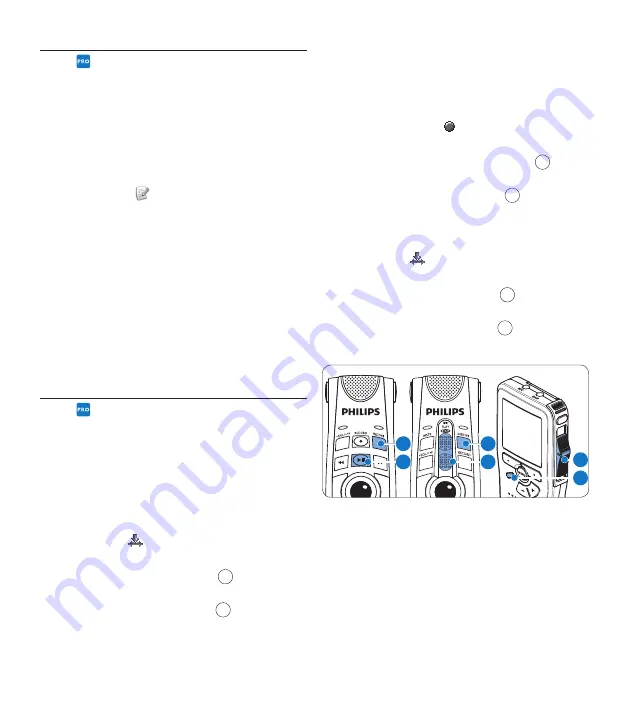
14
User manual
5.4
Continue recording
A dictation file can be opened and edited if
transcription has not begun. To open a dictation
file and continue recording, select a file in the
work list and do the following:
Double-click the dictation file in the
1
dictation work list or select a dictation file
and click the
CONTINUE
button on the
toolbar.
The dictation file is opened in the recorder
2
window. Continue recording using the
SpeechMike, the Digital Pocket Memo or
the recorder window buttons.
D
Note
It is not possible to open an existing dictation
file using the buttons of the SpeechMike or the
Digital Pocket Memo.
5.5
Add to a dictation (overwrite/
insert)
Dictation files are recorded in overwrite mode
by default. Switch to insert mode to make
additions to a dictation file:
To switch between insert and overwrite
1
recording modes:
Press the
•
Insert/Overwrite
button in the
recorder window while stopped.
Press the
•
INS/OVR
button
1
on the
SpeechMike while stopped.
Press the
•
FUNCTION
key
1
on the
Digital Pocket Memo 9600 while stopped.
Fast forward or fast rewind to the position
2
where the insertion should be made.
Record the text to be inserted. The
3
insertion will not overwrite dictation.
Stop recording
4
By pressing the
•
RECORD
button in the
recorder window.
By pressing the
•
RECORD
button
2
on
the SpeechMike Pro.
By moving the slide switch
•
2
to the
STOP
position on the SpeechMike Classic or the
Digital Pocket Memo.
To switch back to the overwrite mode:
5
Press the
•
Insert/Overwrite
button in the
recorder window.
Press the
•
INS/OVR
button
1
on the
SpeechMike.
Press the
•
FUNCTION
key
1
on the
Digital Pocket Memo 9600.
Speech
Mike Classic
PLUS
Speech
Mike Pro
PLUS
1
2
1
2
2
1
D
Note
The status LED of the SpeechMike is red in
overwrite mode and green in insert mode. The
current mode is also displayed in the status bar
of the recorder window.
Содержание SpeechMike Classic
Страница 2: ......





























