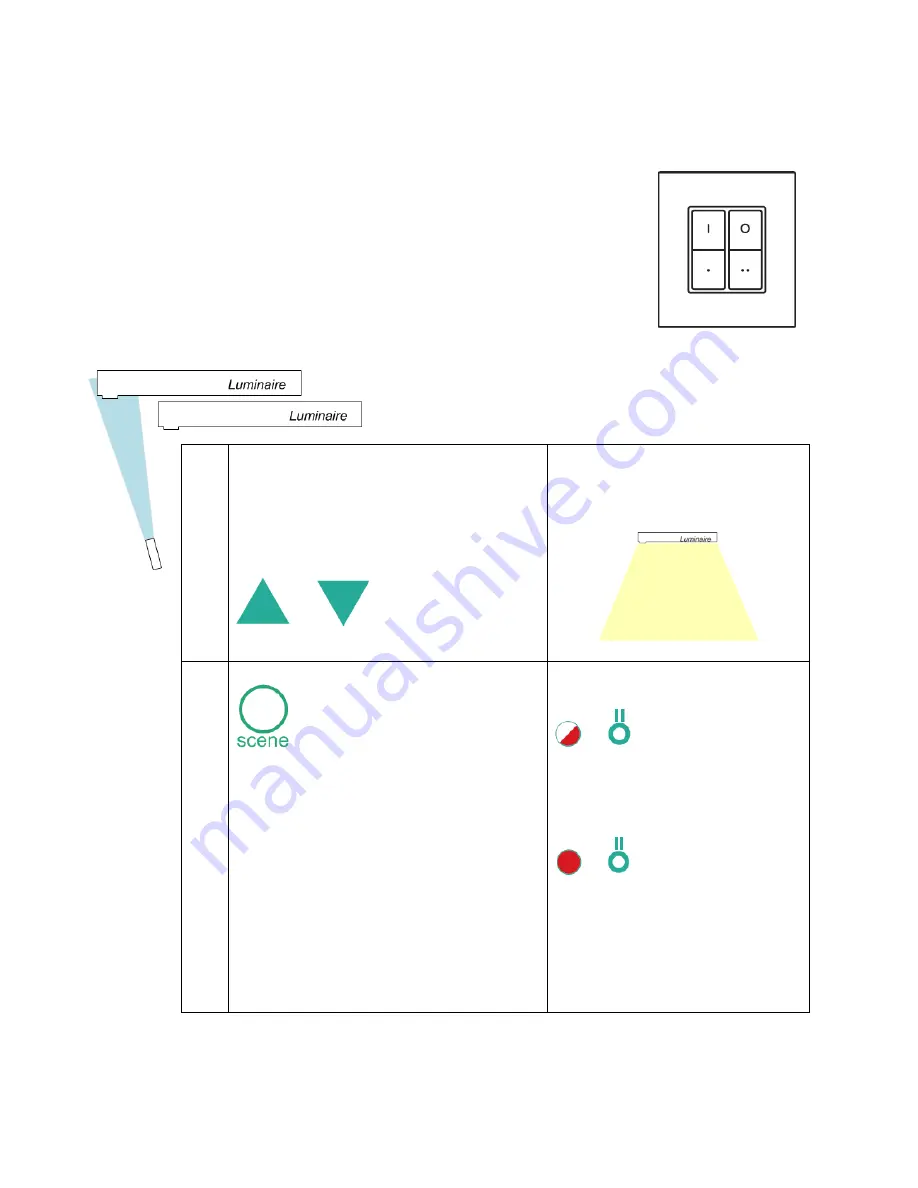
SpaceWise for Office Applications
v. 3.7
36
Philips Lighting North America
18.
Altering the default scenes on the scene selector (with no zones)
The default scenes available on the scene selector are:
“
I
” Activates the automatic behavior where the light levels
are set by the sensor.
“
O
” Turns off the lights.
“
.
” Recalls scene 2 (default 20%) and overrides the light
levels set by the sensor.
“
..
” Recalls scene 3 (default 40%) and overrides the light
levels set by the sensor.
a.
Make sure the group is locked and in the
operational state.
Point remote to
any
luminaire and dim
the group to the required light level by
pressing the “up” or “down” arrow keys.
or
The group will dim accordingly.
b.
Press “scene,” once.
While the LED is still blinking red, enter
the scene number to be stored.
Select number “
2
” to store the scene on
the “
.
” (bottom left) button on the scene
selector.
Select number “
3
” to store the scene on
the “
. .
” (bottom right) button on the
scene selector.
Red LED on remote will start
blinking.
Red LED on remote will stop
blinking.
Содержание SpaceWice
Страница 1: ......
Страница 42: ...SpaceWise for Office Applications v 3 7 41 Philips Lighting North America ...




















