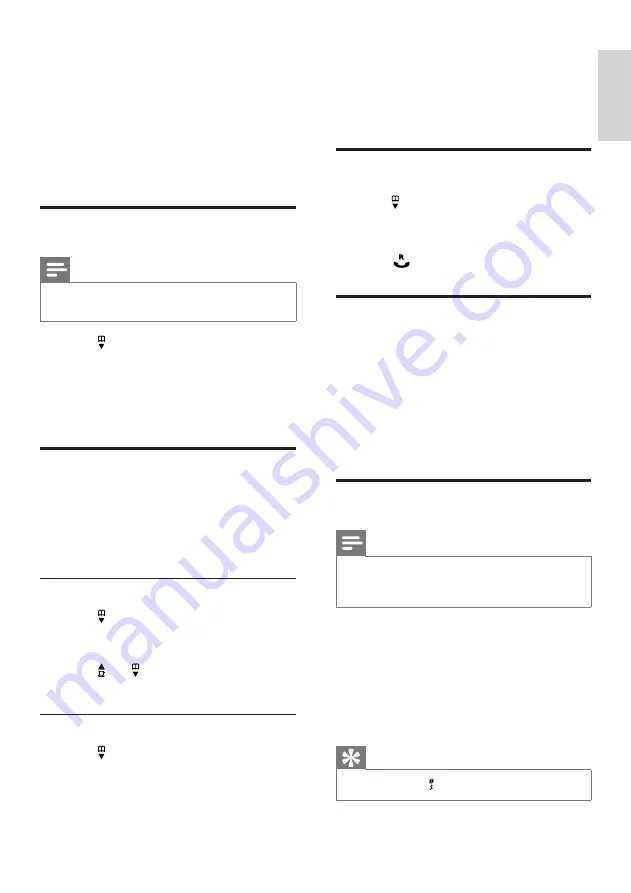
21
Français
EN
7 Phonebook
This phone has a phonebook that stores up to
50 records. You can access the phonebook from
the handset. Each record can have a name up
to 12 characters long and a number up to 24
digits long.
View the phonebook
Note
You can view the phonebook on one handset
•
only each time.
1
Press or press
MENU
>
[PHONEBOOK]
>
[LIST]
to access the
phonebook list.
2
Select a contact and view the available
information.
Search a record
You can search the phonebook records in these
ways:
Scroll the contacts list.
•
Enter the first character of the contact.
•
Scroll the contact list
1
Press or press
MENU
>
[PHONEBOOK]
>
[LIST]
to access the
phonebook list.
2
press and to scroll through the
phonebook list.
Enter the first character of a contact
1
Press or press
MENU
>
[PHONEBOOK]
>
[LIST]
to access the
phonebook list.
2
Press the alphanumerical key that
corresponds to the character.
The first record that starts with this
»
character is displayed.
Call from the phonebook
1
Press or press
MENU
>
[PHONEBOOK]
>
[LIST]
to access the phonebook list.
2
Select a contact in the phonebook list.
3
Press to make the call.
Access the phonebook during
a call
1
Press
OK
, select
[PHONEBOOK]
then
press
OK
again to confirm.
2
Select the contact, then press
OK
to
confirm.
The number can be viewed.
»
Add a record
Note
If your phonebook memory is full, the handset
•
displays a notification message. Delete some
records to add new ones.
1
Press
MENU
2
Select
[PHONEBOOK]
>
[NEW
ENTRY]
, then press
OK
to confirm.
3
Enter the name, then press
OK
to confirm.
4
Enter the number, then press
OK
to confirm.
Your new record is saved.
»
Tip
Press and hold
•
to insert a pause.
Содержание SE171
Страница 1: ...SE171 Register your product and get support at www philips com welcome EN User manual ...
Страница 2: ......
Страница 35: ......
Страница 36: ... 2010 Koninklijke Philips Electronics N V All rights reserved IFU_SE171_90_EN_V1 2 WK10354 0168 ...






























