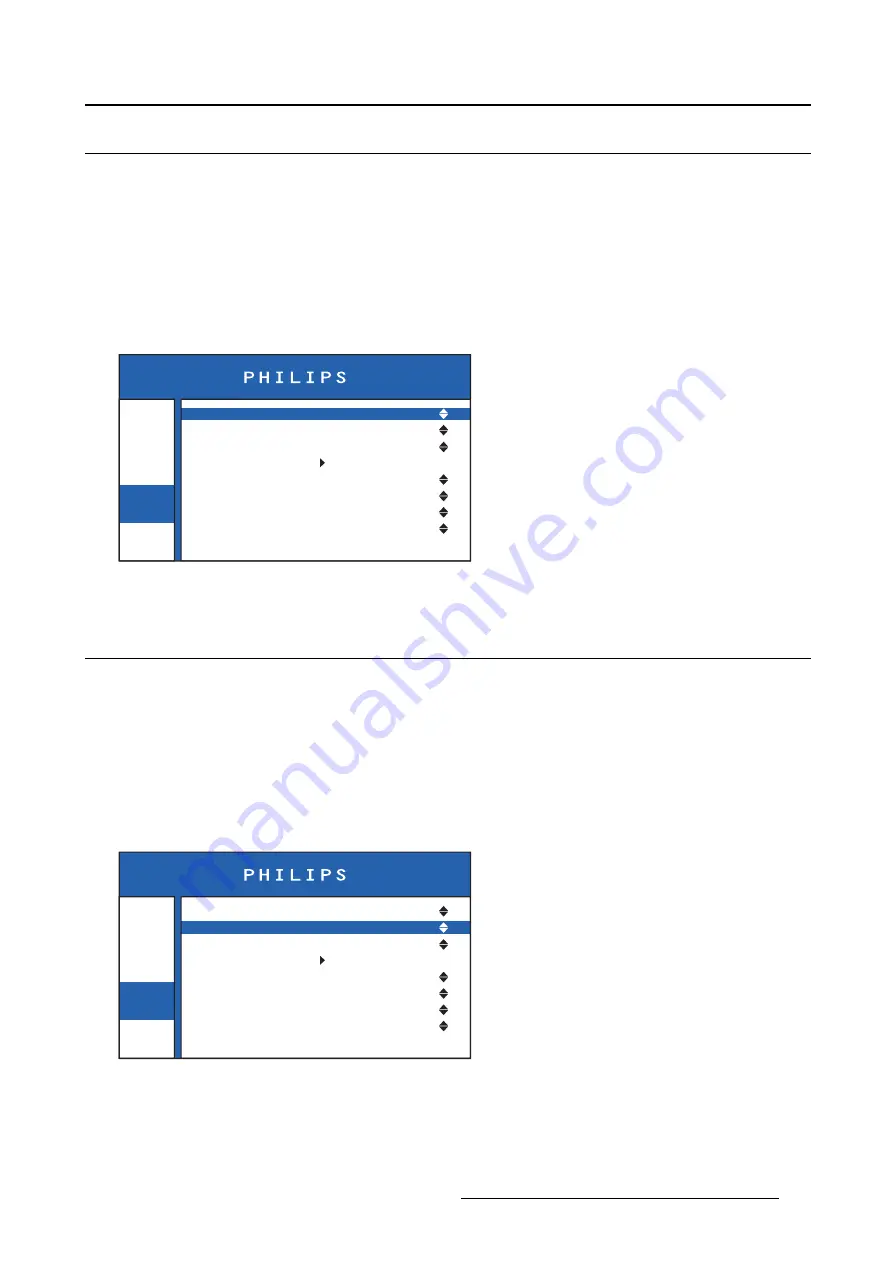
4. Advanced operation
4.6
OSD menu position
About the OSD menu position
By default, the OSD menu comes up in the right bottom part of the screen. This position can be modi
fi
ed
however. There’s choice from a number of prede
fi
ned positions.
To change the position of the OSD menu
1. Bring up the OSD main menu.
2. Navigate to the
Settings
>
OSD Position
menu.
3. Select one of the available OSD menu positions.
Info
Image
Settings
OSD Position
OSD Timeout
OSD Lock
Factory Reset
DVI1 5V
DVI2 5V
5V Output
Back Illumination
Center
240 sec.
Off
Off
Off
Off
Off
Image 4-7
4.7
OSD menu time-out
About the OSD menu time-out
By default, the OSD menu will disappear automatically after approximately 15 seconds of inactivity. This
time-out value can be adjusted to a maximum of approximately 4 minutes (240 sec.)
To adjust the OSD menu time-out value
1. Bring up the OSD main menu.
2. Navigate to the
Settings
>
OSD Timeout
menu.
3. Select one of the available time-out values.
Info
Image
Settings
OSD Position
OSD Timeout
OSD Lock
Factory Reset
DVI1 5V
DVI2 5V
5V Output
Back Illumination
Center
240 sec.
Off
Off
Off
Off
Off
Image 4-8
K5902097 (451920611672) PS27QHDCR 22/05/2015
15
Содержание PS27QHDCR
Страница 1: ...User Guide 27 QHD Color LCD Monitor PS27QHDCR ...
Страница 4: ...Table of contents 2 K5902097 451920611672 PS27QHDCR 22 05 2015 ...
Страница 22: ...4 Advanced operation 20 K5902097 451920611672 PS27QHDCR 22 05 2015 ...
Страница 24: ...5 Cleaning your display 22 K5902097 451920611672 PS27QHDCR 22 05 2015 ...
Страница 39: ...6 Important information MAINS 5V USB B USB A Image 6 4 K5902097 451920611672 PS27QHDCR 22 05 2015 37 ...
Страница 40: ......
Страница 41: ......
Страница 42: ......
Страница 43: ......






























