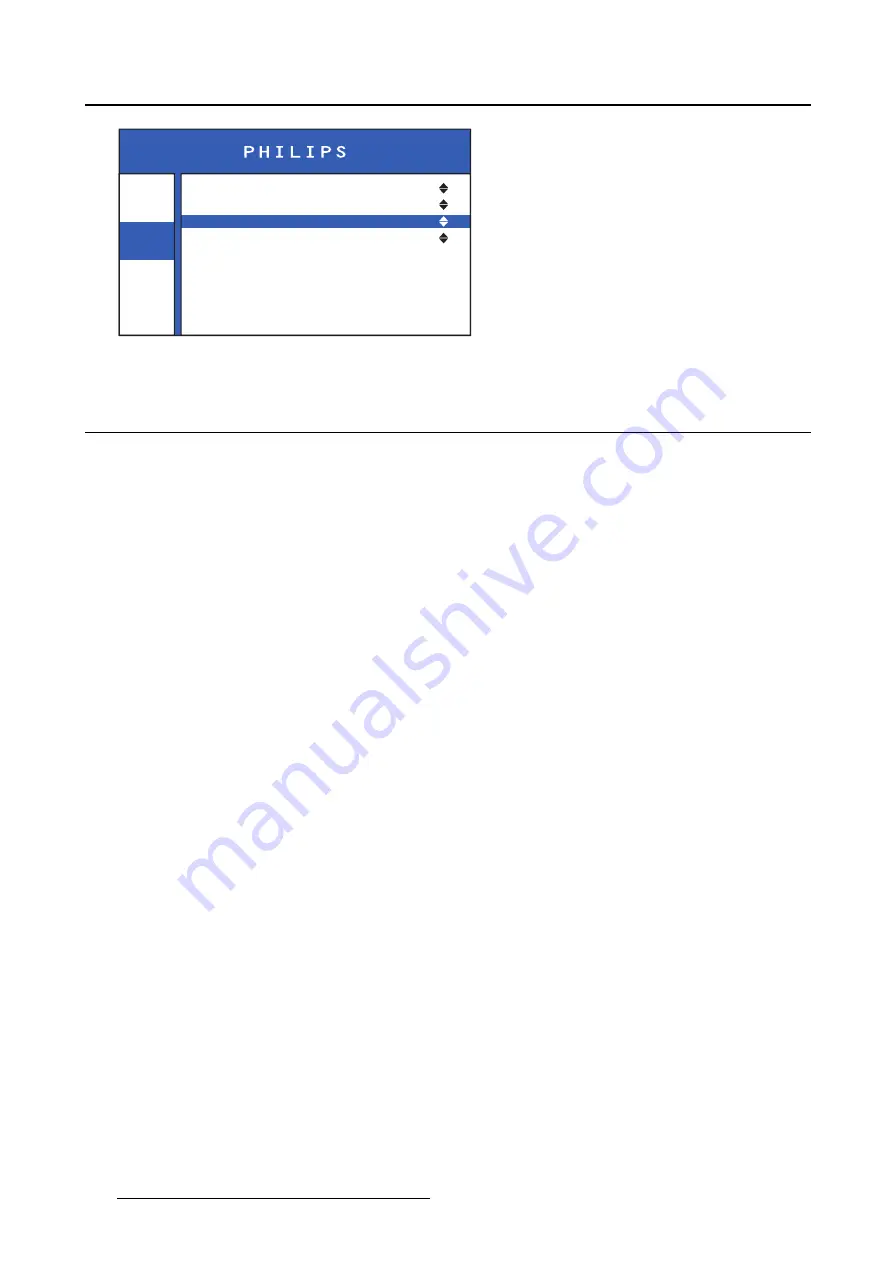
4. Advanced operation
Info
Image
Settings
Source
Aspect Ratio
Color Temperature
Display Function
DVI2
Full Screen
Calibrated
Native
Image 4-5
4.5
Display function
About display functions
Native, uncorrected panels will display all grayscale/color levels with equal luminance increments. Studies
have shown however, that in medical images certain grayscale/color parts contain more relevant informa-
tion than others. To respond to these conclusions, display functions have been de
fi
ned. These functions
emphasize on these parts containing crucial information by correcting the native panel behavior.
The available display functions for your monitor are:
•
Native
: The native panel behavior will not be corrected
•
DICOM
: DICOM (Digital Imaging and Communications in Medicine) is an international standard that
was developed to improve the quality and communication of digital images in radiology. In short,
the DICOM gamma function results in more visible grayscales in the images. It is recommended to
select the DICOM gamma function for most medical viewing applications. There are 4 different DICOM
curves:
- DICOM 1: DICOM output curve suitable for an ambient light level of approximately 20 Lux.
- DICOM 2: DICOM output curve suitable for an ambient light level of approximately 80 Lux.
- DICOM 3: DICOM output curve suitable for an ambient light level of approximately 180 Lux.
- DICOM 4: DICOM output curve suitable for an ambient light level of approximately 350 Lux.
•
CAL.DICOM
: This DICOM gamma function allows the comparison with displays having different char-
acteristics by applying the same identical transfer curve in the range of 2:200 cd/m².
•
TG3-PMS
: This special gamma correction of the native grayscale of the monitor is used for compati-
bility with LCD and CRT medical monitors.
To select a display function
1. Bring up the OSD main menu.
2. Navigate to the
Image
>
Display function
menu.
3. Select one of the available display functions.
16
K5902096 (451920611523) PS24FHDCR 08/03/2018
Содержание PS24FHDCR
Страница 1: ...User Guide 24 FHD Color LCD Monitor PS24FHDCR ...
Страница 4: ...Table of contents 2 K5902096 451920611523 PS24FHDCR 08 03 2018 ...
Страница 8: ...1 Welcome 6 K5902096 451920611523 PS24FHDCR 08 03 2018 ...
Страница 24: ...4 Advanced operation 22 K5902096 451920611523 PS24FHDCR 08 03 2018 ...
Страница 26: ...5 Cleaning your display 24 K5902096 451920611523 PS24FHDCR 08 03 2018 ...
Страница 42: ...6 Important information MAINS 5V USB B USB A Image 6 4 40 K5902096 451920611523 PS24FHDCR 08 03 2018 ...
Страница 43: ......
Страница 44: ......
Страница 45: ......
















































