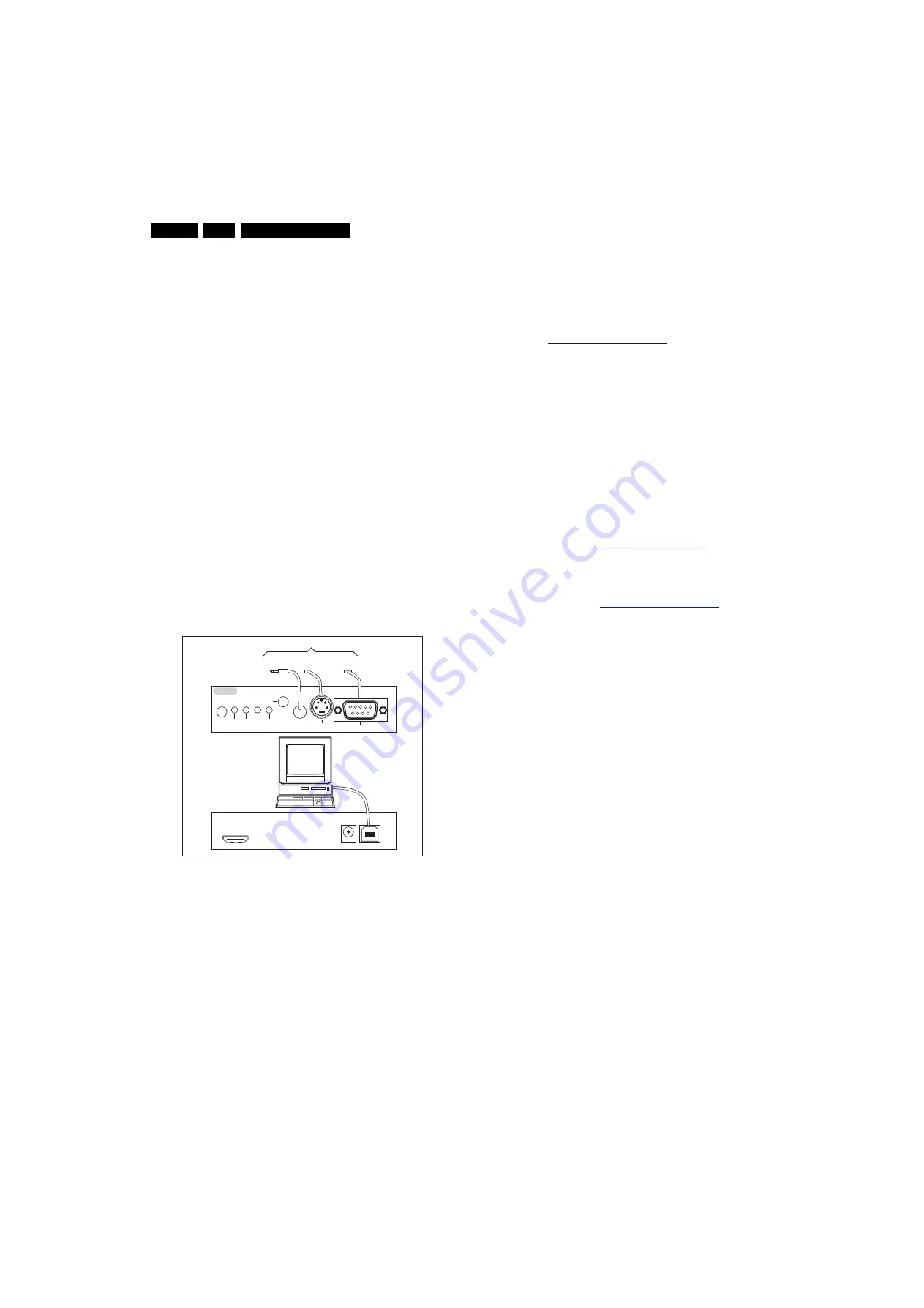
Service Modes, Error Codes, and Fault Finding
5.
5.2
Service Tools
5.2.1
ComPair
Introduction
ComPair (Computer Aided Repair) is a Service tool for Philips
Consumer Electronics products. and offers the following:
1.
ComPair helps to quickly get an understanding on how to
repair the chassis in a short and effective way.
2.
ComPair allows very detailed diagnostics and is therefore
capable of accurately indicating problem areas. No
knowledge on I
2
C or UART commands is necessary,
because ComPair takes care of this.
3.
ComPair speeds up the repair time since it can
automatically communicate with the chassis (when the uP
is working) and all repair information is directly available.
4.
ComPair features TV software upgrade possibilities.
Specifications
ComPair consists of a Windows based fault finding program
and an interface box between PC and the (defective) product.
The ComPair II interface box is connected
to the PC
via an
USB cable. For the TV chassis, the ComPair interface box and
the TV communicate via a bi-directional cable via the service
connector(s).
The ComPair fault finding program is able to determine the
problem of the defective television, by a combination of
automatic diagnostics and an interactive question/answer
procedure.
How to Connect
This is described in the chassis fault finding database in
ComPair.
Figure 5-5 ComPair II interface connection
Caution:
It is compulsory to connect the TV to the PC as
shown in the picture above (with the ComPair interface in
between), as the ComPair interface acts as a level shifter. If
one connects the TV directly to the PC (via UART), ICs will be
damaged!
How to Order
ComPair II order codes:
•
ComPair II interface: 3122 785 90630.
•
Programming software can be downloaded from the Philips
Service portal.
•
ComPair UART interface cable for TPN1.1x xx.
3122 785 90630.
Note:
While having problems, contact the local support desk.
5.3
Software Upgrading
5.3.1
Introduction
Philips continuously tries to improve its products, and it’s
recommended to update the TV software when updates are
available. Software update files can be downloaded from the
Philips website:
http://www.philips.com/support
Preparing a portable memory for software upgrade
The following is required:
1.
A personal computer connected to the Internet.
2.
An archive utility that supports the ZIP-format (e.g. WinZip
for Windows or Stufflt for Mac OS).
3.
A USB flash drive (preferably empty).
Note:
Only FAT/DOS-formatted flash drives are supported.
5.3.2
Check the current TV software version
Before starting the software upgrade procedure, it is advised to
check that the current TV software version:
1.
Press the “Menu” button on the remote control.
2.
Select “Setup” and press “OK”, then select [Software
update] > [Current software].
If the current software version of your TV is the same as the
latest update file found on
http://www.philips.com/support
, it is
not necessary to update the TV software.
5.3.3
Download the latest software
1.
Point the web browser to
http://www.philips.com/support
2.
Find information and software related to the TV.
3.
Select the latest software update file and download it to
your PC.
4.
Insert a USB flash drive into one of the USB ports of the
PC.
5.
Decompress the downloaded ZIP file and copy the
“autorun.upg” to the root directory of the USB flash drive.
5.3.4
Update the TV software
1.
Turn on the TV.
2.
Unplug the AC power cord from the TV.
3.
Insert the USB flash drive that contains the software
update file.
4.
Plug the AC power cord to the TV.
5.
The TV will upgrade automatically. The red light at the
bottom right side of the TV will flash about 20 seconds
when the TV is upgrading. Please wait, when the red light
does not flash, it shows the software is upgraded.
6.
Unplug the AC power cord from the TV, then unplug the
USB flash driver from the TV.
7.
Plug the AC power cord to the TV.
8.
The red light will flash about 5 seconds, it shows the TV has
upgraded to the new version software.
Note:
•
Do not remove the USB flash driver during the software
update.
•
If a power failure occurs during the update, do not remove
the USB flash drive from the TV. The TV will continue the
software update as soon as power comes back.
•
It’s not recommended to downgrade to an older version.
•
Once the upgrade is finished, use the PC to remove the TV
software from the USB portable memory.
5.4
Error Codes
The error code buffer contains all errors detected since the last
time the buffer was erased. The buffer is written from left to
right. When an error occurs that is not yet in the error code
10000_0
3
6_090121.ep
s
09111
8
TO
UART
S
ERVICE
CONNECTOR
TO
UART
S
ERVICE
CONNECTOR
TO
I2C
S
ERVICE
CONNECTOR
TO TV
PC
HDMI
I
2
C only
Option
a
l power
5V DC
ComP
a
ir II Developed
b
y Philip
s
Br
u
gge
RC o
u
t
RC in
Option
a
l
S
witch
Power
Mode
Link/
Activity
I
2
C
ComP
a
ir II
M
u
lti
f
u
nction
R
S
2
3
2 /UART
















































