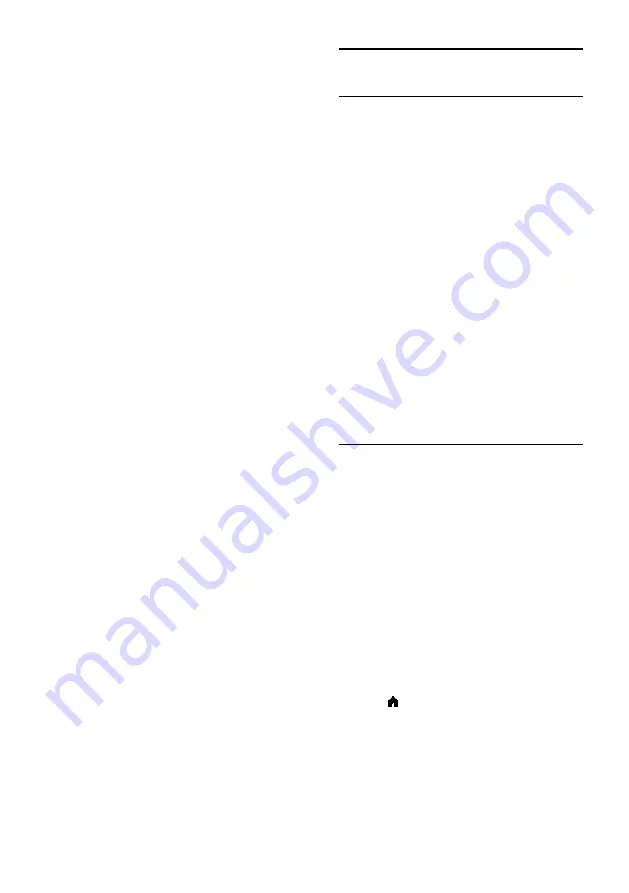
EN 4
Risk of injury to children!
Follow these precautions to prevent the TV
from toppling over and causing injury to
children:
•
Never place the TV on a surface
covered by a cloth or other material
that can be pulled away.
•
Ensure that no part of the TV hangs
over the edge of the surface.
•
Never place the TV on tall furniture,
such as a bookcase, without anchoring
both the furniture and TV to the wall
or a suitable support.
•
Educate children about the dangers of
climbing on furniture to reach the TV.
Risk of swallowing batteries!
•
The product/remote control may
contain a coin type battery, which can
be swallowed. Keep the battery out of
reach of children at all times!
Risk of overheating!
•
Never install the TV in a confined space.
Always leave a space of at least 4
inches or 10 cm around the TV for
ventilation. Ensure that curtains or
other objects never cover the
ventilation slots on the TV.
Risk of injury, fire or power cord damage!
•
Never place the TV or any objects on
the power cord.
•
Disconnect the TV from the power
outlet and aerial before lightning storms.
During lightning storms, never touch
any part of the TV, power cord or
aerial cable.
Risk of hearing damage!
•
Avoid using earphones or headphones
at high volumes or for prolonged
periods of time.
Low temperatures
•
If the TV is transported in temperatures
below 5°C or 41°F, unpack the TV and
wait until the TV temperature matches
room temperature before connecting
the TV to the power outlet.
Care
Screen
•
Risk of damage to the TV screen!
Never touch, push, rub or strike the
screen with any object.
•
Unplug the TV before cleaning.
•
Clean the TV and frame with a soft
damp cloth and wipe gently. Never use
substances such as alcohol, chemicals or
household cleaners on the TV.
•
To avoid deformations and color fading,
wipe off water drops as soon as
possible.
•
Avoid stationary images as much as
possible. Stationary images are images
that remain onscreen for extended
periods of time. Stationary images
include onscreen menus, black bars,
time displays, etc. If you must use
stationary images, reduce screen
contrast and brightness to avoid screen
damage.
Placement tips
•
Position the TV where light does not
shine directly on the screen.
•
The ideal viewing distance of this TV is
three times its diagonal screen size. For
example, if the diagonal screen size of
the TV is 81cm / 32", the ideal viewing
distance is ~2.5m / ~92" from the front
of the screen.
•
While seated, your eyes should be level
with the center of the screen.
TV placement
You can apply the best sound settings for
your TV by selecting the TV placement (wall
mount or stand mount).
1. Press .
2. Select
[Setup]
, then press
OK
.
3. Select
[TV settings]
>
[General settings]
>
[TV placement]
.
4. Select
[On a TV stand]
or
[Wall
mounted]
, then press
OK
.





































