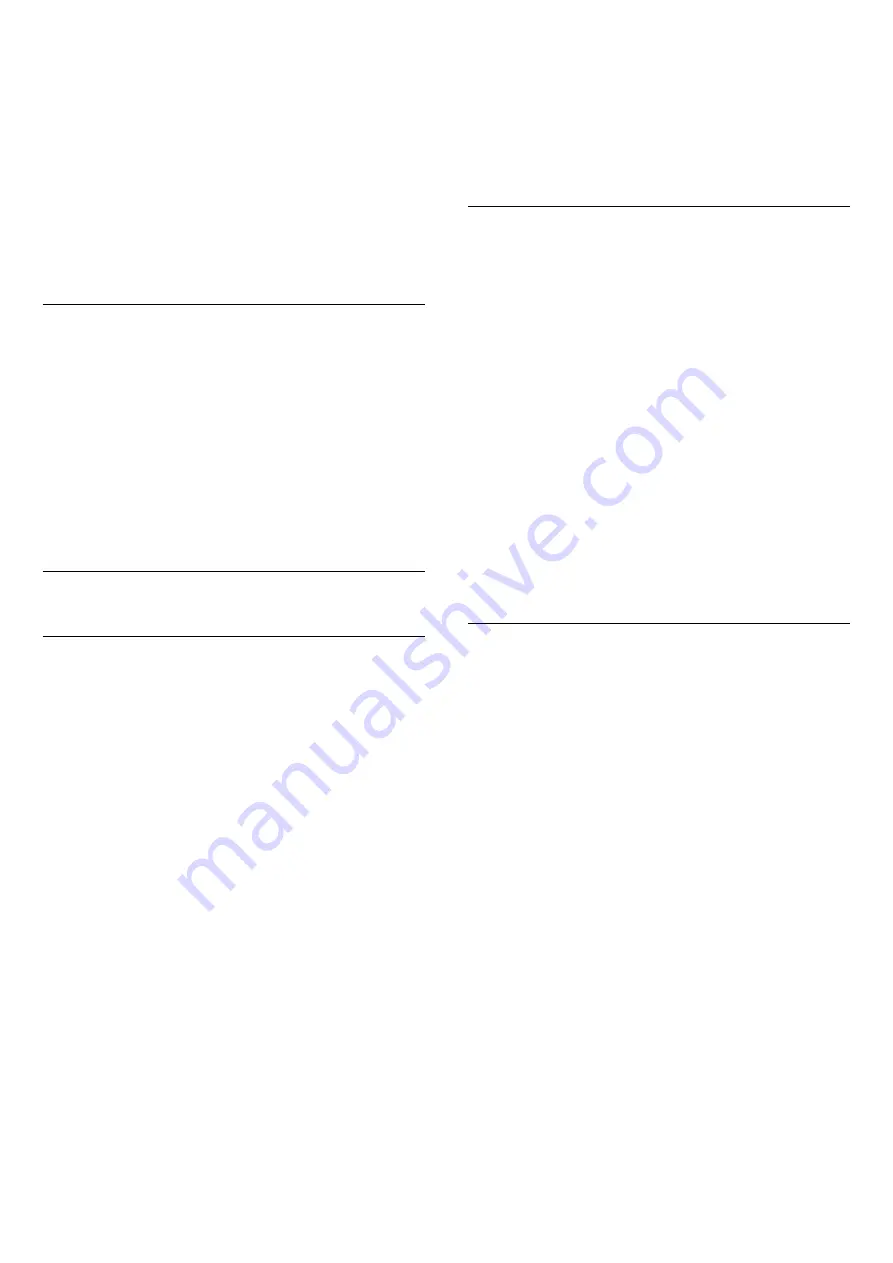
you know how to unbox, how to connect external
devices, how to install channel, etc.
YouTube channel
This channel contains your Recommended,
Subscriptions or Trending YouTube videos.
Customize channels
Click the
CUSTOMIZE CHANNELS
button to add and
remove channels from your Home screen.
See also www.support.google.com/androidtv
Open the Home Screen
To open the Home screen and open an item…
1 -
Press
HOME
.
2 -
Select an item and press
OK
to open or start it.
3 -
Press
BACK
continuously or
press
HOME
can go back to Home screen.
When opening the Home screen, the background
application/content playback will stop. You have to
select the application or content from the Home
screen to resume.
8.4
Philips TV Collection App
Featured Apps page
All your premium apps are available within the Philips
TV Collection app, under Featured apps section.
Launch it using the banner on the
Apps
row.
Philips TV Collection apps are made specially for TV.
Downloading and installing Philips TV Collection apps
are free of charge. The Philips TV Collection of apps
can differ per country or region. The Philips TV
Collection will also contain recommendations for new
Apps and more.
Some Philips TV Collection apps are pre-installed on
your TV. To install other apps from Philips TV
Collection, you will be asked to agree to the Terms of
Use. You can set the Privacy Settings according to
your preference.
To install an app from the Philips TV Collection…
1 -
Press
HOME
.
2 -
Select
Philips TV Collection
and press OK. It
will open the Featured apps section.
3 -
Select the “All” tab and press
OK
. It will display all
the apps that are available to the user, including the
installed ones.
4 -
Browse through the apps and select the app icon
that you want to install, and press OK. It will open the
App info page.
5 -
Select the
Install
button and press OK to install
the app.
The installed app found in the Apps page, which can
be opened from the Android Home screen by
pressing the Apps icon at the left end of the
Apps
row.
Terms of Use
To install and use the Philips TV Collection apps, you
must agree to the Terms of Use. If you did not agree
to these terms during the first TV installation, you can
always agree to them later. The moment you agree to
the Terms of Use, some apps will be available
immediately and you can browse the Philips TV
Collection to install other apps.
To agree on the Terms of Use after you did the TV
installation…
1 -
Press
HOME,
select
Philips TV Collection
and press
OK
. Press the
Options
key to open the
Options menu.
2 -
You can select
Terms of Use
, then press
OK
to
read.
3 -
Select
Accept
and press
OK
. You cannot undo
this approval.
4 -
Press
BACK
to close the menu.
Privacy Settings
You can set some privacy settings for the Philips TV
Collection apps.
• You can allow technical statistics to be send to
Philips.
• You can allow personal recommendations.
• You can allow cookies.
• You can switch on the Child Lock for 18+ rated apps.
To set the Philips TV Collection privacy settings…
1 -
Press
HOME,
select
Philips TV Collection
and press
OK
. Press the
Options
key to open the
Options menu.
2 -
You can select
Privacy setting
, then press
OK
.
3 -
Select each setting and press
OK
to allow or
disallow. You can read about each setting in detail.
4 -
Press
BACK
to close the menu.
37
Содержание OLED873 Series
Страница 92: ...Powered by TCPDF www tcpdf org 92 ...






























